IEM - Resource Management
Time Registration
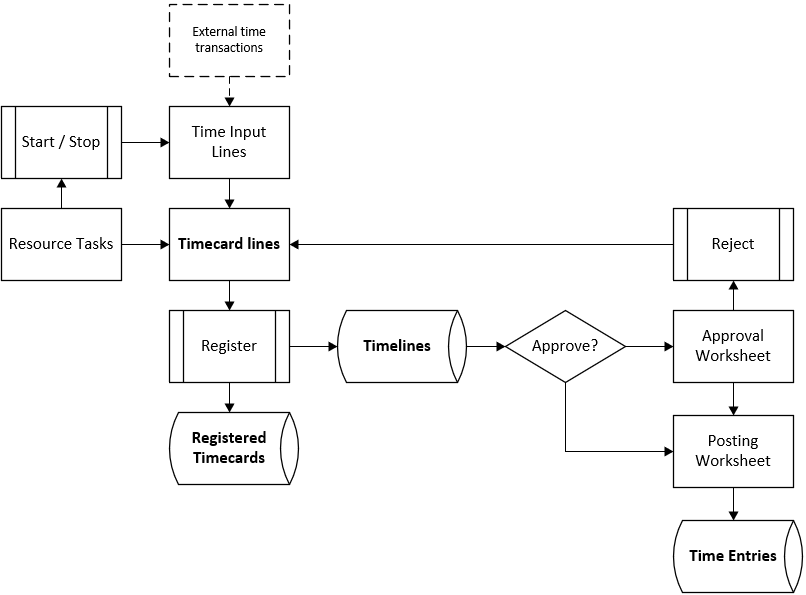
The Time Registration feature allows you to register Timecards per resource per period. Time is registered by selecting a Resource Task in the Timecard and specifying time on the correct date. Time can be specified as a total duration or by zooming in to the detail line to specify a starting - and an ending time based on which a duration will be calculated. On the same detail line also comments can be inserted to describe the work done during that time.
You can also Start and Stop Resource Tasks. Start will create a Time Input Line. When stopped the Time Input Line is Complete and can be registered as a Timecard Line.
Once registered the Timecard lines become Timelines and are handled by an, optional, approval process where time lines can be approved or rejected in the Approval Worksheet. Together with the Timelines Registered Timecards are created or updated as an archive to preserve the state during registration.
When Rejected the Timecard line is recreated and the Timecard is set to a Rejected state for the resource to make the necessary corrections.
Approved timelines (or direct when no approval is required) can be posted from the Posting worksheet where they are posted as per the source document in the resource task. Posting will also create Time Entries
The Timecard process is controlled by a Lifecycle. In the lifecyle conditions can be set to check if the Timecard is complete or no more than 24 hours per day are specified. The checks are based on the Resource contract time as set per resource. The "Registration allowed" setting in the lifecycle determines if Timecards can only be registered when they are complete or partial (daily) registration is allowed.
Time-phased Timecard template setup related to resources (group) facilitates the data entry, and to keep control of overtime and compensation hours. Calendars support applying break times and working types. Real-time production registration and processing of time and finished quantities enables a closed-loop planning and registration cycle.
| To | See |
|---|---|
| Setup Timecard templates determine how Timecards are posted per resource. | Setup Timecard Templates |
| Learn about the Timecard Lifecycle Settings | Timecard Lifecycle |
| Learn how to create Timecards from the Timecard or in batch | Create Timecards |
| Learn how to complete Timecards | Timecard Completion |
| Learn about Timecard approvals and group approvals | Approve Timecards |
| Setup a Time Journal Template to create Time Journals to post corrections. | Setup Time Journal |
| Post Time Journals to correct Time Entries | Post Time Journal |
| How to Delete completed Timecards in batch | Delete Timecards |
| Addtional Timecard functions: Timecard batch job / - Status View / Time Entry for Teamleads / Copy Timecard | Additional Timecard functions |
| Working with Compensation to post process Timecards and calculate overtime or Time-for-Time allowance. | Compensation |
| View Compensation Worksheet to review and post the calculations. | Compensation Worksheet |
| Make corrections to Compensation once posted. | Correct Compensation |
| Setting up Formula's to show summary data in Timecards and calculate time for Lifecycle conditions. | Setting up Formula |
| Setting up Formula Elements to be used in Formulas | Setting up Formula Elements |
| Setting up Formula Source to specify the data Formula Element is using for calculations. | Setting up Formula Source |
| Setting up Calendars to re-assign work types when posting time in Time Buckets. | Setting up Calendars |
| Setup Time Rounding Codes to round automated entries and create buffers for the same. | Setup Time Rounding Codes |
