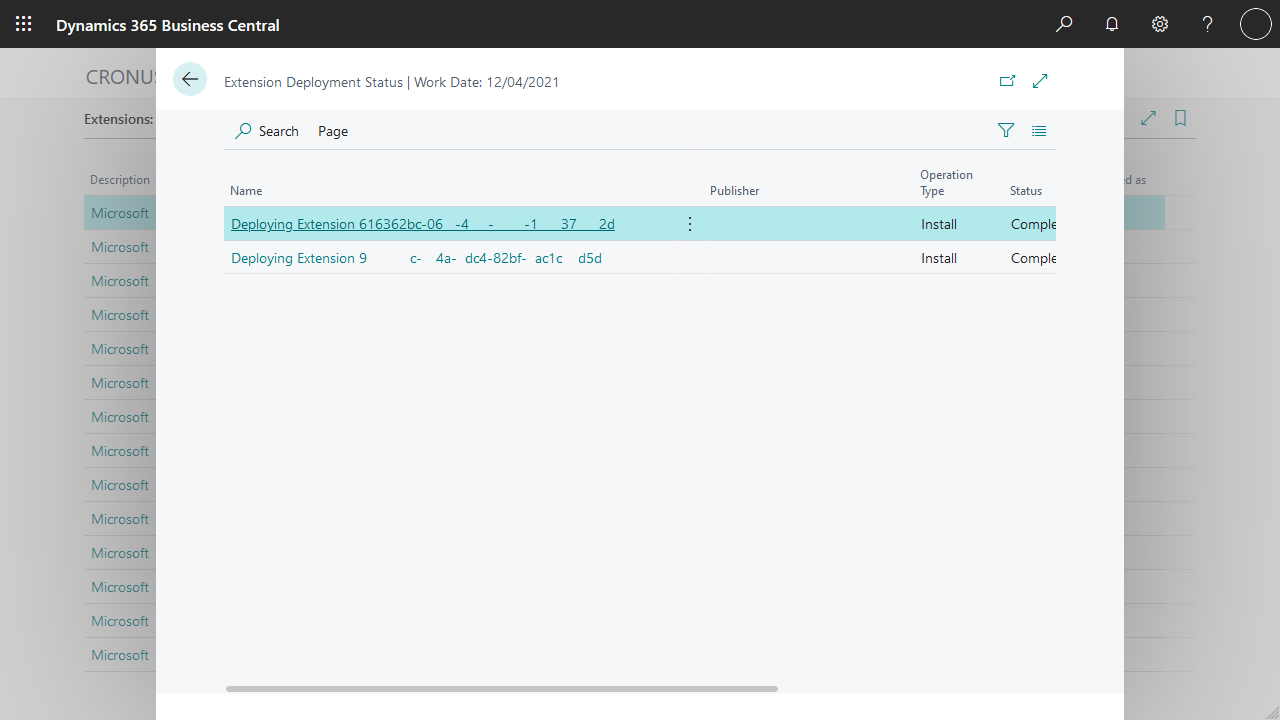STAEDEAN Business Central Documentation
Publishing a Cloud app
Apps that cannot be installed via App Source, but are published to the Cloud via a publish request. This is achieved by modifying the URL of your Business Central environment and adding the Publish URL querystring. This query opens page 2503 which gives the option to publish the app defined by it's ID in the URL. For more see here
Prerequisites
The user publishing the apps must have Install and Managing apps permissions.
Modifying the URL
The starting point is the URL you end up after logging in at businesscentral.dynamics.com
This URL may look like one of the following configurations
- https://businesscentral.dynamics.com/{AzureTenantID}/?company=CRONUS%20USA%2C%20Inc.&dc=0
- https://businesscentral.dynamics.com/{Environment}/?company=CRONUS%20USA%2C%20Inc.&dc=0
- https://businesscentral.dynamics.com/{AzureTenantID}/{Environment}/?company=CRONUS%20USA%2C%20Inc.&dc=0
From this URL, strip everything after the question mark [?] and replace it with the publish URL:
As example for Connectivity Studio this would mean
from
https://businesscentral.dynamics.com/{Environment}/?company=CRONUS%20USA%2C%20Inc.&dc=0
to
https://businesscentral.dynamics.com//?aid= FIN&page=2503&filter=%27ID%27%20IS%20%27514632c7-4954-461d-bd92-6d2070429537%27&signInRedirected=1
As example Quality Management this would mean:
from
https://businesscentral.dynamics.com/{Environment}/?company=CRONUS%20USA%2C%20Inc.&dc=0
to
https://businesscentral.dynamics.com//?aid= FIN&page=2503&filter=%27ID%27%20IS%20%f80d3b56-cbb2-438f-8f04-612f117dae77%27&signInRedirected=1
Please note: These are examples and per app you might have to publish multiple packages. For the latest url's go to the respective Installation and Update pages
Navigate to the new URL to start the installation.
Page 2503 Extension Installation
When the previous step was succesful, the next page pops up.
Press Install to begin the deployment.
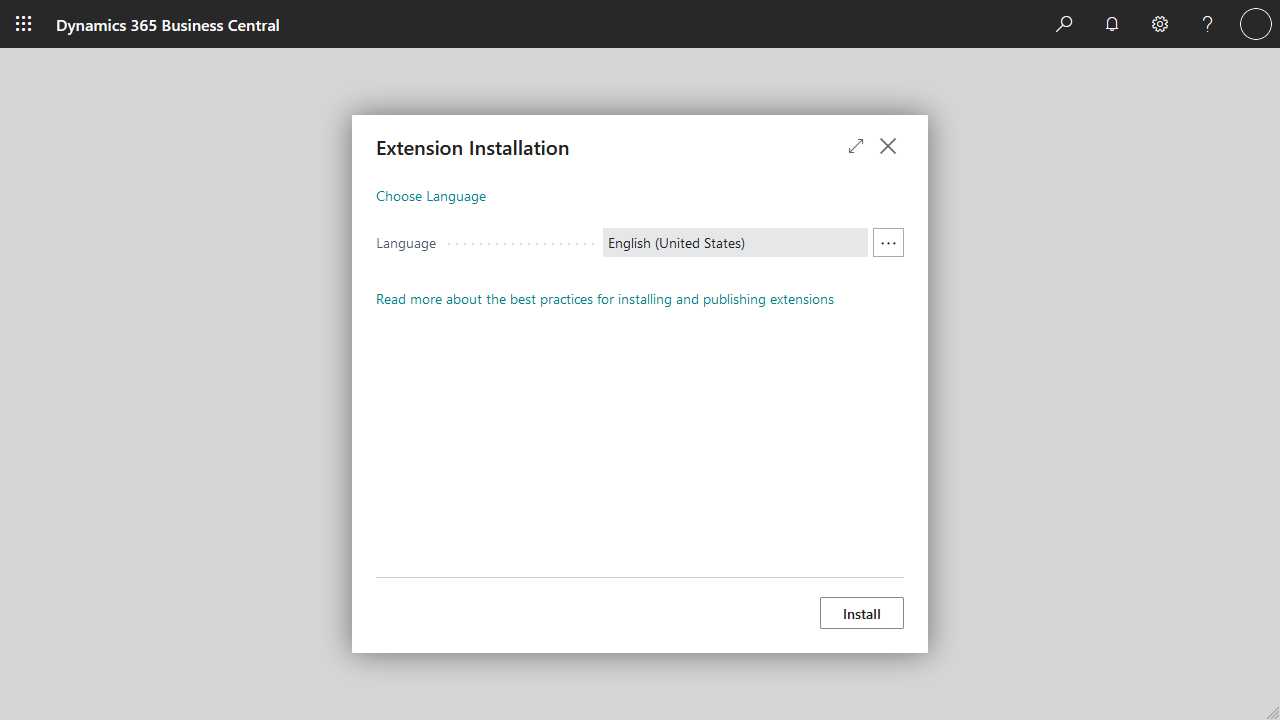
During Installation you can see the progress via Extension Management - Extension Deployment Status