Anywhere Mobility Studio Documentation
Overview
- License
- License Versions
- Migration Steps
- Why this change
License
Aside from the Business Central License .flf/.bclicense, a Mobile Portal License must be present in order to let the Anywhere Solution operate.
This license can be obtained by request to the Business Central Support desk at To-Increase Partner Portal. Both Partner licenses and Customer licenses need to be requested and will be issued and exchanged via e-mail.
Migration steps are explained lower on this page.
Due to concerns from our partners, we've expanded the grace period of version 1 licenses from the first of July to the first of October. A separate Portal release is available for download on our Partner Portal, which comes with a script to update an environment without interruption For more info see here: Separate Portal
| Migration on Business Central / NAV Version |
|---|
| Business Central 13 and lower |
| Business Central14 |
| Business Central 19 and higher |
Importing Licenses
When a license file has been received, it can be uploaded in Business Central via the To-Increase Solution Management page. Both version can be imported mentioned in this document can be imported. It is no longer required to deploy the license on the Portal, however the Portal must be setup completely to communicate with the API.
License version 2
Since March 2023 a new license format is introduced: *.tilicense.
This license format is flexible and allows to load in multiple licenses side by side for various products and different periods.
The licenses are compounded, meaning that users defined on license A and license B are added together when both the licenses are valid for the same time.
This license type will also contain which specific type of users are available, matching with our order sheet.
This version is bound to the Voice Account of the customer, no longer on the server name of the environment where the portal runs on except in specific fallback scenarios.
The license checks have been moved to the framework instead of the Portal, which allows multiple portals to connect to the same Business Central instance under the same license(s).
In case there is doubt on which Voice Account number to use, there is a license request help action on the To-Increase Solution management page.
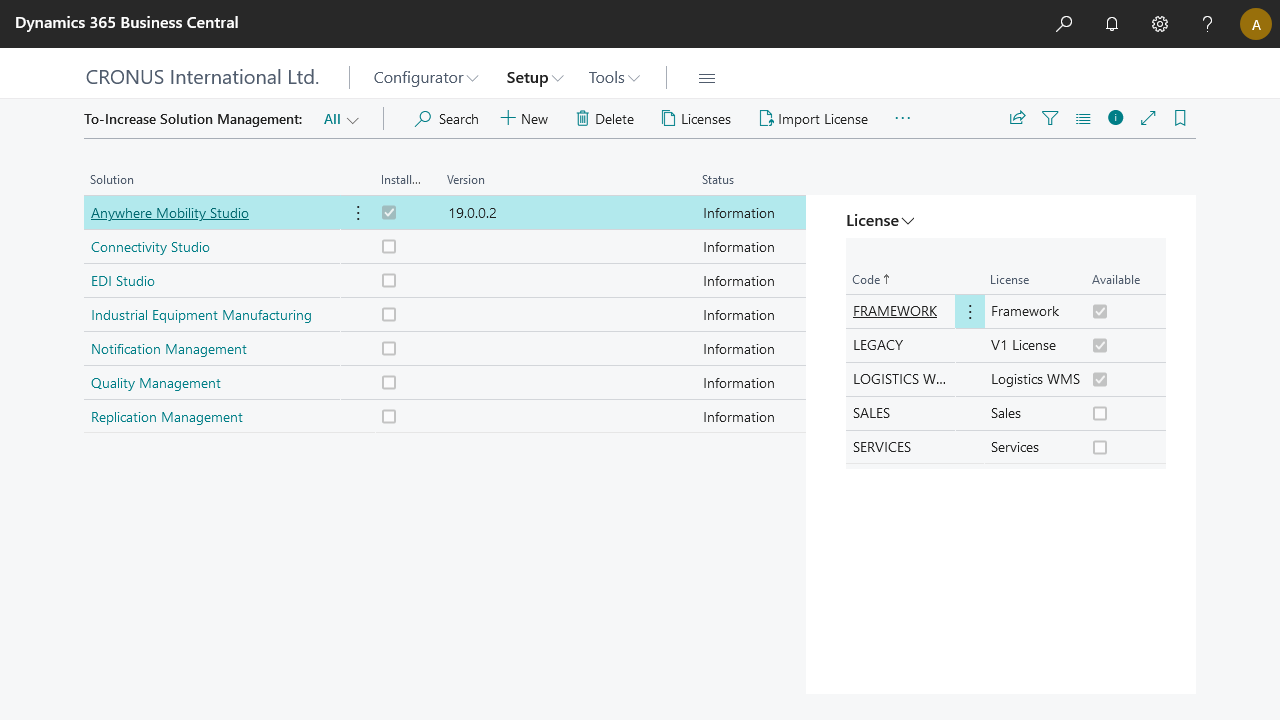
Support to load in the license file from the portal is possible, but the servername binding is reapplied.
License version 1 (Deprecated)
These "old" licenses will expire depending on the portal that is installed:
| Portal Version | Expires On |
|---|---|
| Before March 2023 | 2023/04/01 (first of April) |
| March 2023 and later | 2023/10/01 (first of October) |
The license key received can be added in field License Key in the ANY Setup page. (Valid Februari 2022 - March 2023)
Since the March 2023 release, this license key will be stored in the To-Increase Solution Management area as a version 1 license. This will happen automatically when upgrading to this or a newer version, the license key field will be cleared.
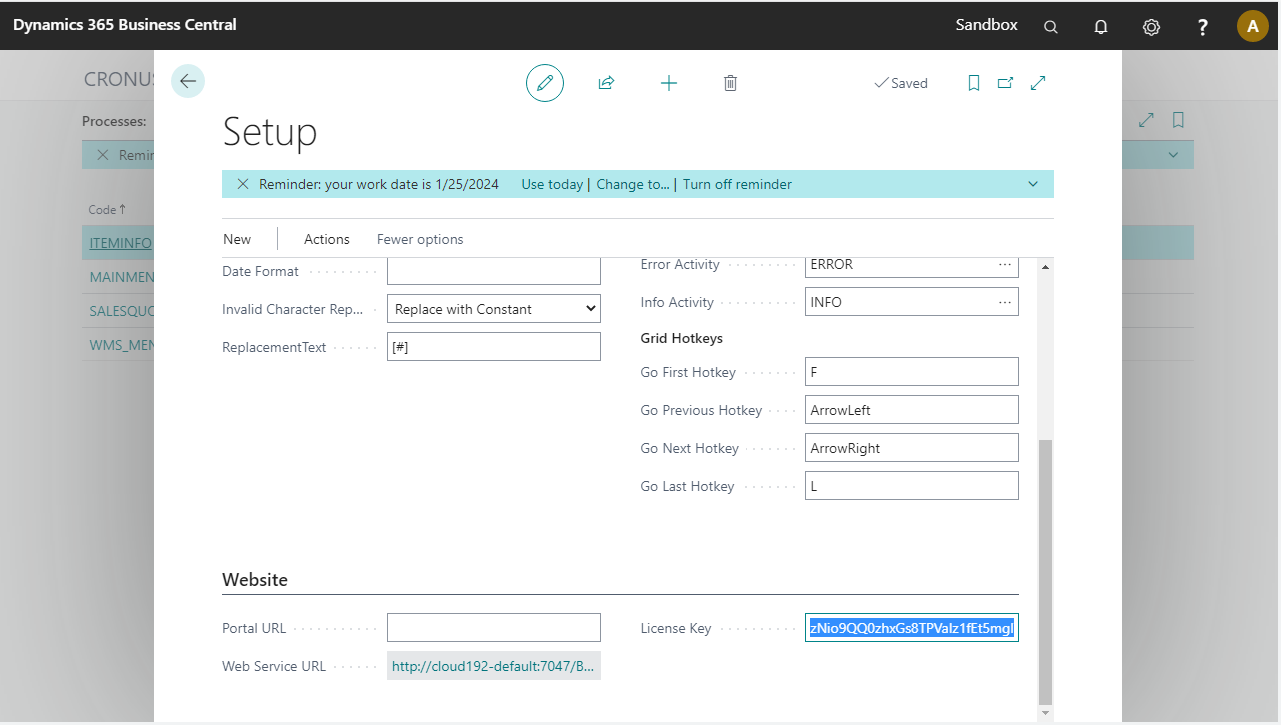 .
.
License File (Deprecated)
Old licenses are in the form of a file called License.dat. The License.dat should be located in the folder C:\inetpub\wwwroot\DAW\PRD\Portal\Files.
New licenses are int he form of a file called <Your Company>.tilicense and should be uploaded to TI Solution Center. If due to an older version or other limitations, the *.tilicense file can be placed under \wwwroot\DAW\PRD\Portal\Files
If the tilicense has the same servername the Portal will use that license, even when the setup points to a license.dat.
License File version 1: This method is deprecated and will stop working on October 1st 2023 for any Portal linked to Business Central 14 and higher
The license file must be uploaded to To-Increase Solution Management to disable the license validation that version 2 enforces in the Anywhere Framework except in BC14
License File version 2: To support the this license on older versions (Business Central 14), the new license file can be loaded in the Anywhere Portal from March 2023 onward.
For unsupported versions (Business Central 13 and older), we will keep supporting licenses on version 1.
Migration Steps
This chapter describes which migration steps to take to move to the new license model, depending on which Business Central verison Anywhere Mobility Studio is running on.
Anywhere Mobility Studio on Business Central 13 and lower
No migration or action is required.
The legacy Portal versions delivered with these versions do not have the expiration date hardcoded to 2023/04/01. In case they have a newer portal with an older Anywhere Framework, see the instructions for Anywhere on BC14
For license requests on these versions, a license version 1 will be delivered.
Anywhere Mobility Studio on Business Central 14-18
Applicable to all Anywhere Mobility Studio versions for Business Central 14 upto Business Central 18:
The first step has to be executed before 2023/04/01
The second step has to be executed before 2023/10/01
Update the Portal to the March Release Portal or (See Separate Portal)
- The Portal is available in the Anywhere release packages for BC 21, BC 20, BC 19 and BC SaaS or a a separate download
- Save/backup the appsettings.config file
- Backup the current license.dat file
- Uninstall the old Portal
- Install the new Portal
- Update the application settings (you can copy the values from the backupped appsettings.config file to the new application setup)
- Place the license.dat file in the Files folder under the Portal
Request a new license. To expedite the procedure, we recommend sending your current license with the request
- This will be a version 2 license file, bound to the servername. (see License File (Depracated))
Replace the license file on the Portal
- Remove the license.dat file
- Add the *.tilicense file in the same folder
The appsettings.config file has a reference to where the license.dat file is located, this setting does not need to be updated, in case we can't locate a .dat file, the portal will try to retrieve all tilicense files under the defined folder.
The next release for BC14 Anywhere Mobility Studio is scheduled for 2023/04/01 with the new Portal.
Anywhere Mobility Studio on BC19 and higher
Applicable to all versions, SaaS and On Premise
The first step has to be executed before the 2023/04/01
Upgrading the app and subsequent migration steps are required before 2023/10/01
Update the Portal to the March Release Portal or (See Separate Portal)
- The Portal is available in the Anywhere release packages for BC 21, BC 20, BC 19 and BC SaaS
- Save/backup the appsettings.config file
- Backup the current license.dat file
- Uninstall the old Portal
- Install the new Portal
- Update the application settings (you can copy the values from the backupped appsettings.config file to the new application setup)
To ensure the new license can be retrieved from the Anywhere Framework, please set the APIBaseURL setting in the application.
Update the Anywhere Framework to the latest version (Version ##.#.8499#.0 or higher)
- On Premise: Publish, sync and install the app
- SaaS version: Update Anywhere Mobility Studio via the Admin Center
Upload your license file (license.dat) in the To-Increase Solution Management Page.
- Even if the license is deployed on the portal, it is required to have the license in To-Increase Solution Management to disable the license check in the Anywhere Framework.
- If the license key was filled out on the Anywhere Setup Page, this step will have been done during the update.
(Optional) Request a new license. To expedite the procedure, we recommend sending your current license with the request. We will be sending out new licenses to partners for their customers, but requests will take priority. If you haven't received a new license by June, please reach out.
Import the new license file.
- The old license file (legacy) will not be removed,
- The tiers setup in the license will now become "available"
Remove the old license.
- The legacy license tier will no longer be available
Why this change
The License model version 1 was unsustainable. The license check was executed on the Portal, and the license was bound to the server where the Portal was running on. This method not scalable. A new license would be issued per portal, and on azure deployments, the licensed server would in rare occurances change on a restart of the app service, breaking the valid configuration.
License model version 2 is more flexible, does not require a license per Portal and allows us to issue multiple licenses matching with each order. Besides that, Partners will be able reuse their license on a multitude of environments, be it demos, development or as an extended trial.
The goal for this model is to issue licenses in a matter of minutes after an order has been submitted, we're not there yet, but this is a firm step in the right direction.
