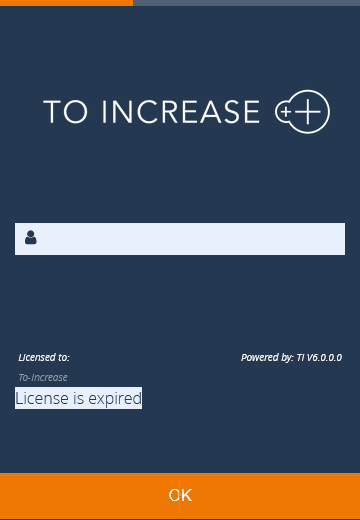Anywhere Mobility Studio Documentation
Configure Anywhere Portal
Cloud Configuration
Setting up the Portal to connect to a Cloud instance/Azure tenant can be found here.
On Premise Configuration
An overview of all Application Settings for the Portal can be found here.
After the installation of the Mobile Portal, please carry out the following configuration steps.
- Set the properties for the web service In Internet Information Services (IIS) go to the just created website: Administrative Tools – IIS Manager - <servername>- Web Sites – Default Web Site – DAW – PRD – Portal.
- Select "Portal" and find the next view
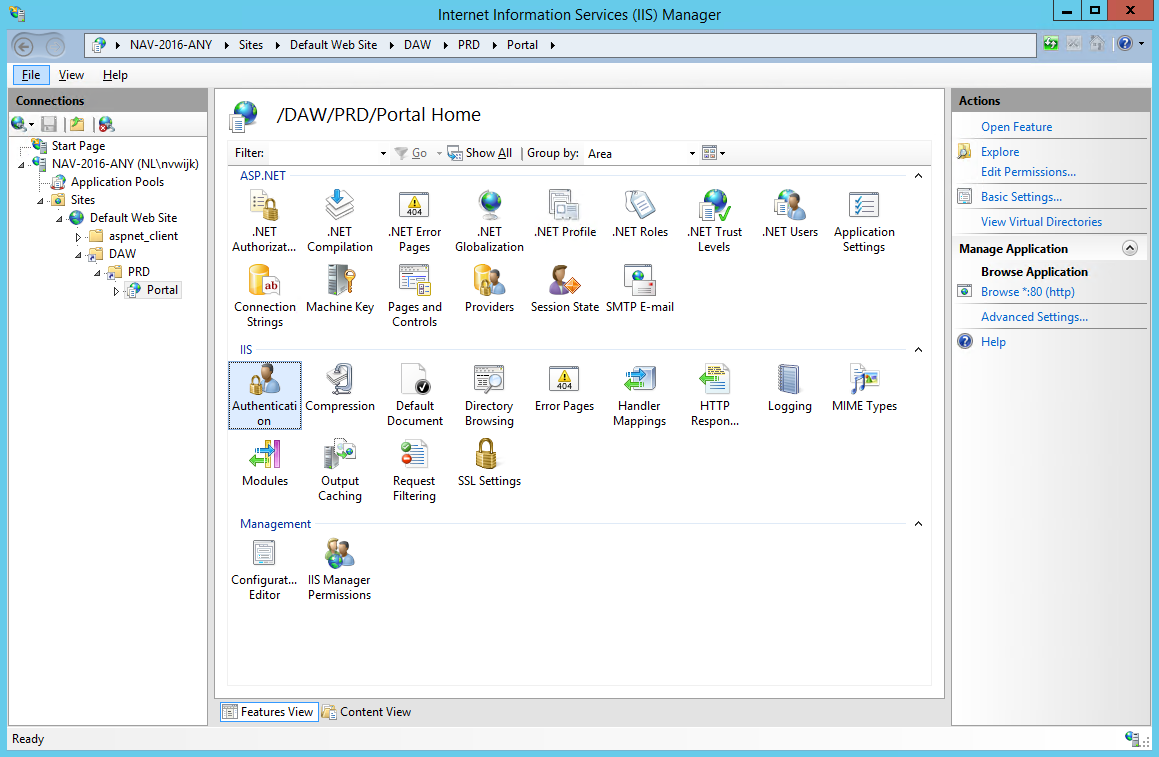
- Go to Authentication and enable anonymous access. Set the user as the same user as the user running the Microsoft Dynamics 365 Business Central Server [DynamicsNAV]. In this Installation Guide, the "NetworkService" as a built-in account is used. (If this is the same user as the application pool, you may select application pool identity).
- Select the Application settings
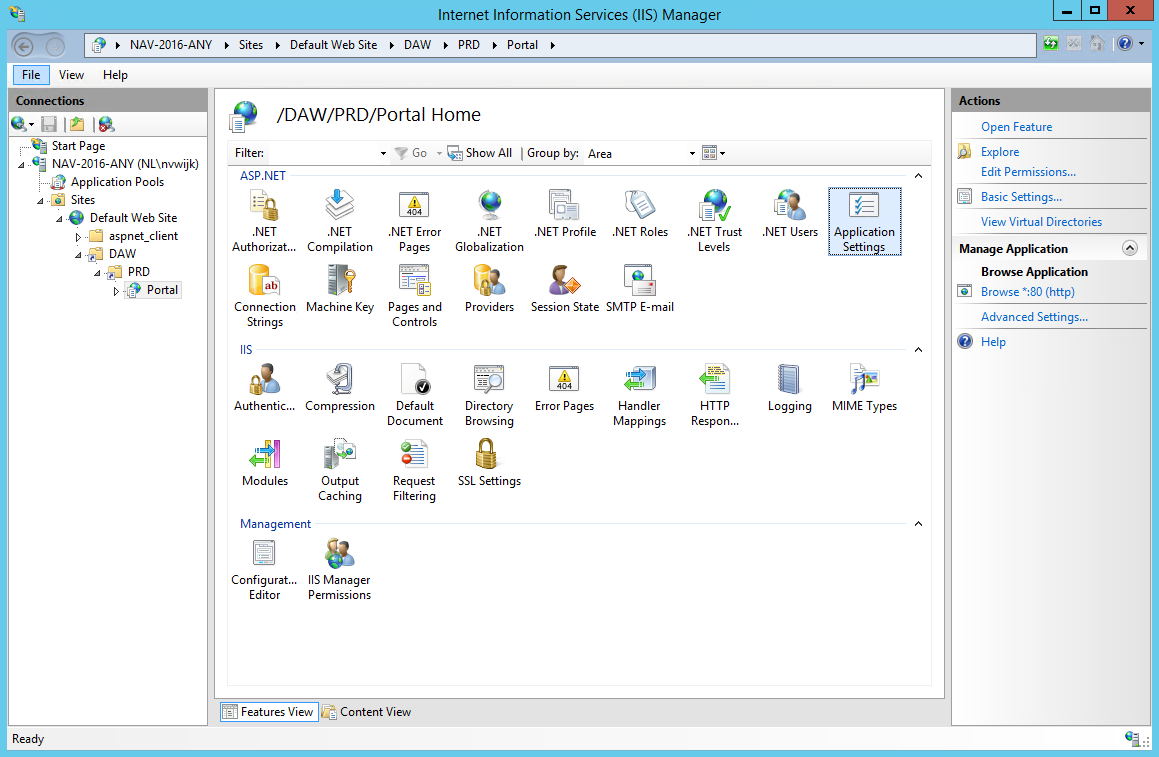
- The WebServiceURL should be set to your Microsoft Dynamics Business Web Services location. For a default installation it is similar as: http://<servername>:7047/DynamicsNAV100/WS/
It is also possible to start the Web Services Page and copy the SOAP URL from the NDAW Web Service line. Make sure to remove the remaining of the string after the WS/.
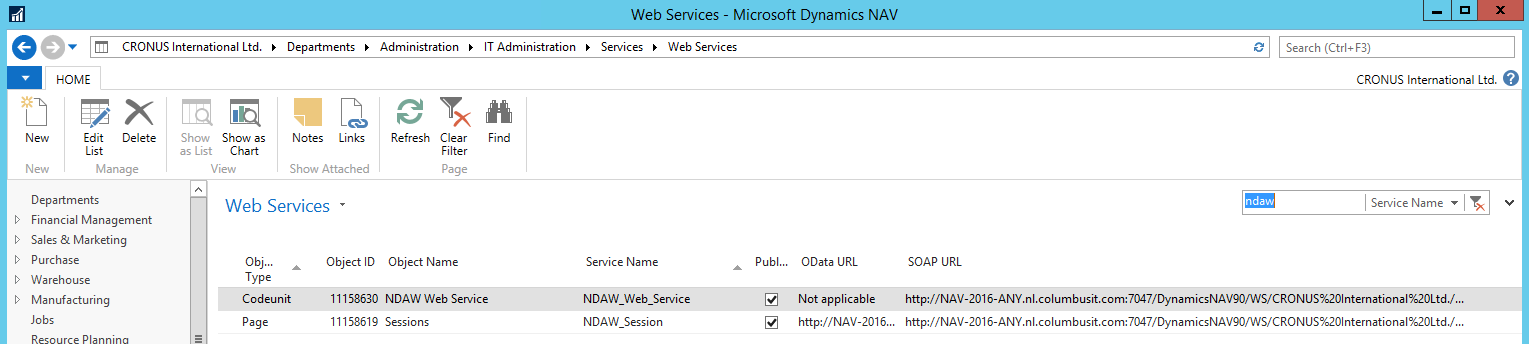
- The ApiBaseUrl is used to retrieve the license configured in the ANY Setup Page using the Business Central API.
OnPrem example:
https://<base URL>:<port>/<serverInstance>/api/. Cloud example:https://api.businesscentral.dynamics.com/v2.0/<environmentname>/api/
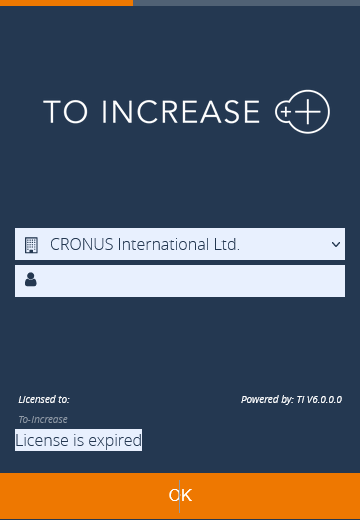
- In case the application pool identity does not match the Dynamics NAV Business Web services user, you can specify the user with the keys:
- WebServiceUserName
- WebServicePassword
- WebServiceDomain
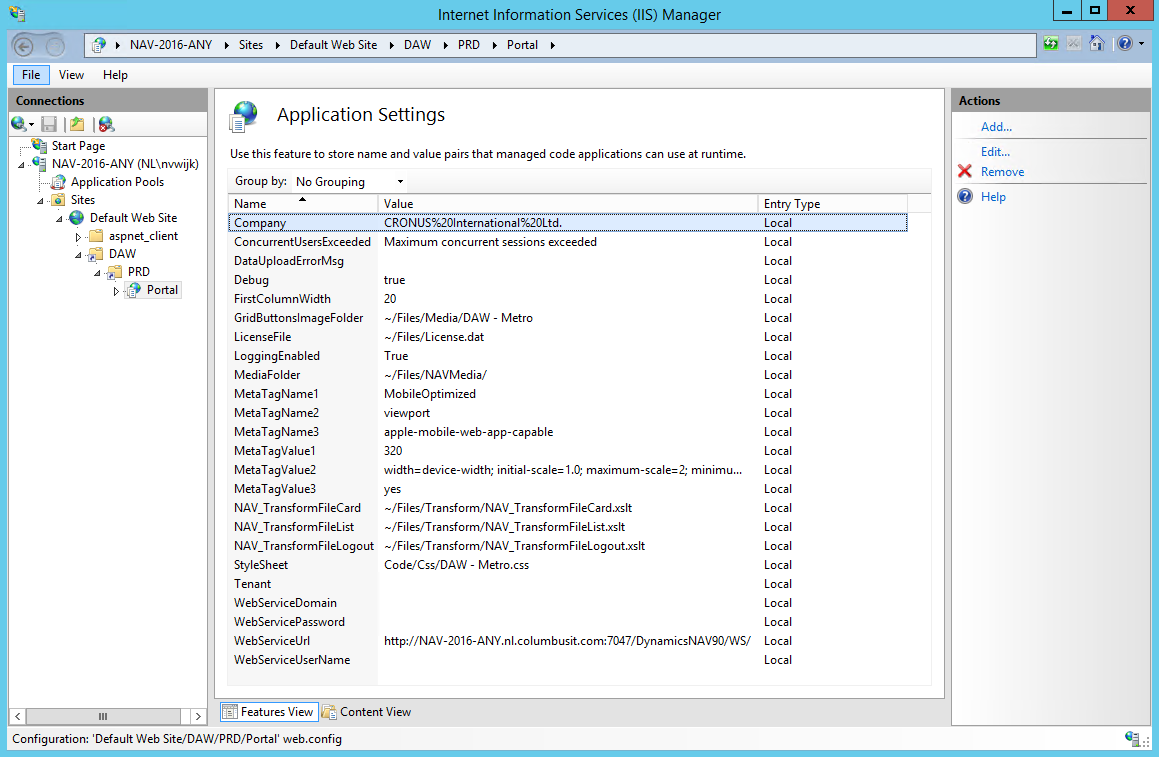
The company dropdown selection will not be shown anymore in the Mobile Portal: