Business Integration Solutions Documentaion
How To: Setup Attachment Generator Activity
Use an ATTACHMENTGENERATOR to attach Microsoft Dynamics 365 Business Central reports or files to an outgoing message.
Settings
| Field | Description |
|---|---|
| Type | Select a type
|
| Name 1 | Either the Report name or the File name: A file can be uploaded via Import Attachment. |
| Report Format | PDF Only. Word and Excel format can no longer be supported |
| Attachment Name | Provide an attachment name. You can add a string value to the attachments name, to generate a unique name for each attached file. It is possible to add date and time values, a message number and/or a field value (as example: the related Sales Order No.). |
| Custom Connector | When this field is selected, a custom connector is used for the attachment. |
| Connector Name 2 | You can use a custom connector to implement your custom functionality. For more information refer to Software Development Kit document. |
| Generator | When a report is selected it can be run in scope of the record in the message, or without. |
| Pre-Attach Process | A pre-attach extension can be used to manipulate the file or report before attaching, think of applying stationaries or watermarks, encrypting or signing documents, ... |
To setup attachment generator activity:
- Create a Notification and insert the element
ATTACHMENTGENERATOR. - On the elements line, click Edit.
- In the Attachment Generatorsetup, fill in the fields
- Click Check Configuration to see if there are any configuration errors.
- Click Ok.
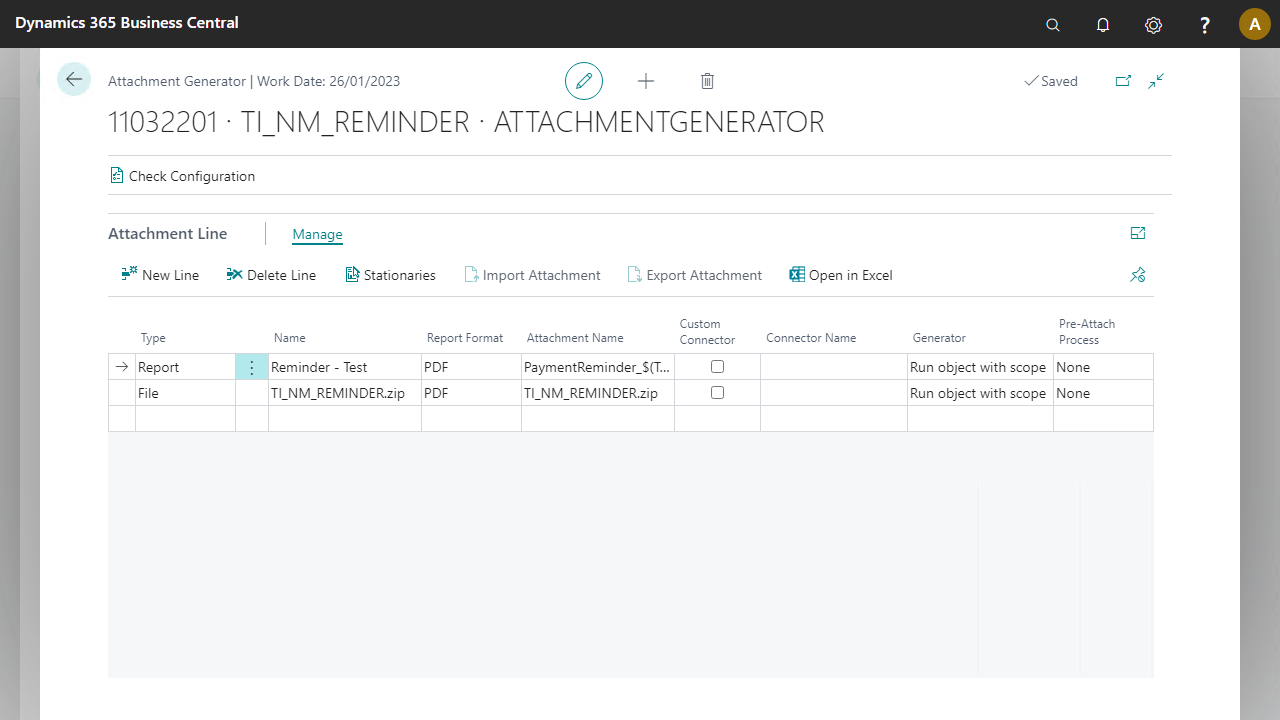
Remarks
1: The name can refer to a network location without uploading a file. This is limited to On Premise versions only.
2: The Custom report connector is only supported in On Premise vesions
3: The stationaries option is limited to On Premise, the Pre-attach process can be an alternative to bring support for this to the cloud
