Create Production BOM and Routing from Project Budget Line
With this action you can create and maintain versions of the Production BOM and Routing for a Project. When created the current , version of the, Production BOM and Routing is copied to a new version.
In order to make that possible you must specify a version number series on the Production BOM and Routing. See also: How to create production BOMs
In the version list of the production BOM and/or Routing the versions for a Project are marked in the For Project field with the Description field showing the Project and Project Task number.
1. Create BOM and Routing Version
To create Production BOM and/or Routing versions for a Project:

- Note: When creating a ProjectSpecific Production BOM and/or Routing the Replenishment Policy for the parent Item or SKU must be Order
From the Project Budget - or ProjectPlanning Line select Production BOM > Create BOM and Routing Version
In the pop-up page make a selection for the "New version for" field:
- Production BOM
- Routing
- Both Production BOM and Routing
When created a new page will open showing the Production BOM and Routing. From this page you can modify the Production BOM - and Routing Versions as required.
When completed use the Certify Versions action to set the status of the Production BOM and Routing to "Certified".
A pop-up message will notify you to calculate the Project Unit Cost and Total Project Cost fields to show the cost based on the Production BOM and Routing versions for the Project.
2. Show BOM and Routing Version
With this action you can open the Production BOM and/or Routing versions created for the Project
- Certify Versions action to set the status of the new Production BOM and/or Routing versions to Certified
- Versions Under Development action to re-open the Production BOM and/or Routing versions by setting the status to Under Development
- Cost shares with this action you can open the cost shares page for the item showing the cost break down of the item based on the current Production BOM and Routing not the versions For the Project.
3. Cost Price per Lot Size
This feature allows you to calculate the project unit cost for an item using the setup and run time costs; users can define different lot sizes to determine the optimal quantity. When initially opened the quantity from the Project Budget Line is used as Lot Size. The Multi-Level Material Cost Calculation of Business Central ignores the possibility of production costs reduction caused by higher production volumes in the lower levels. In the standard calculation, the (standard) cost price of a child item is used to determine the cost price of the parent item. Cost Price per Lot Size takes the actual production costs of the child item(s) into account. Resources can be added to the structure and become part of the calculated production costs.
This function is available from The Project Budget Line as well as the Item Card:
- From the Project Budget Line select Production BOM > Cost Price per Lot Size to open the worksheet
- The first line will be populated with quantity from the Project Budget Line. You can add more lines with alternative quantities.
- Click Calculate in the ribbon to calculate the costs for the selected lines.
- Note that the calculation is based on the cost settings in the Work - and Machine Centers, pay extra attention to these settings when Resources are integrated with the Capacity Centers (see flow chart below). The calculation can be repeated as many times as required.
- When the calculation is correct, mark one of the lines as "Standard Lot Size" and use the Update Budget Line action to copy the Lot Size and Cost settings to the ProjectBudget Line.

- The calculation for resources looks at the Resource Cost table for the Resource and takes the Work Type into account when retrieving the price:
- First with the Resource code
- When not found with the Resource Group code
- When also not found the costs from the Resource card are used
- If Manufacturing Policy of a component is set to Make-to-Stock the calculation will use the Unit Cost of the Item Card.
- If Manufacturing Policy of a component is set to Make-to-Order the calculation will use the Unit Cost calculated in the Cost Price per Lot.
4. Flow chart Resource Integration
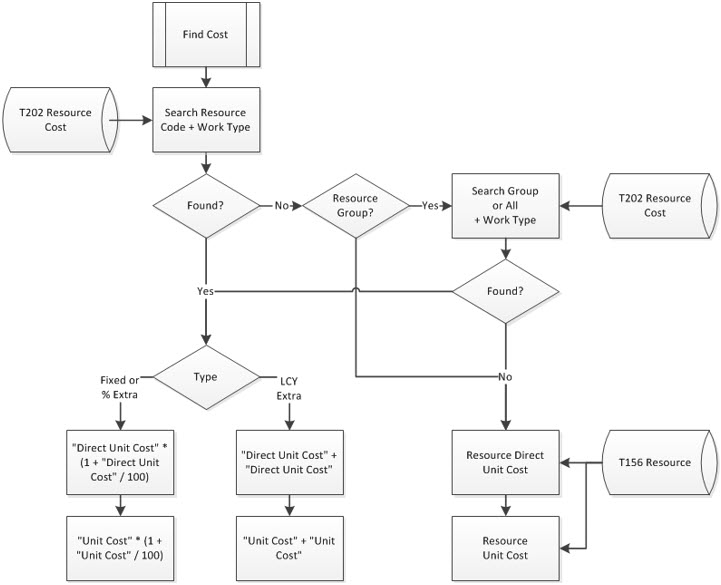
5. See Also
