ANY Process Demo: Transfer Shipment - Prerequisites
Execute the following setup configuration before running this demo process.
Item Tracking
Since there are no warehouse tracked items in the Cronus Company, 2 item tracking codes are modified to support this. WARNING: There is a chance these modifications cannot be reversed. If these instructions are not applied on a DEMO VPC, you may opt to create new codes instead of modifying them
- Go to the menu
Warehouse/Inventory/Setup/Item Tracking Codes - Select the code
LOTALLand click the edit button to open the card - Expand the
Lot No.tab and enableLot Warehouse Tracking. Press OK and close the page
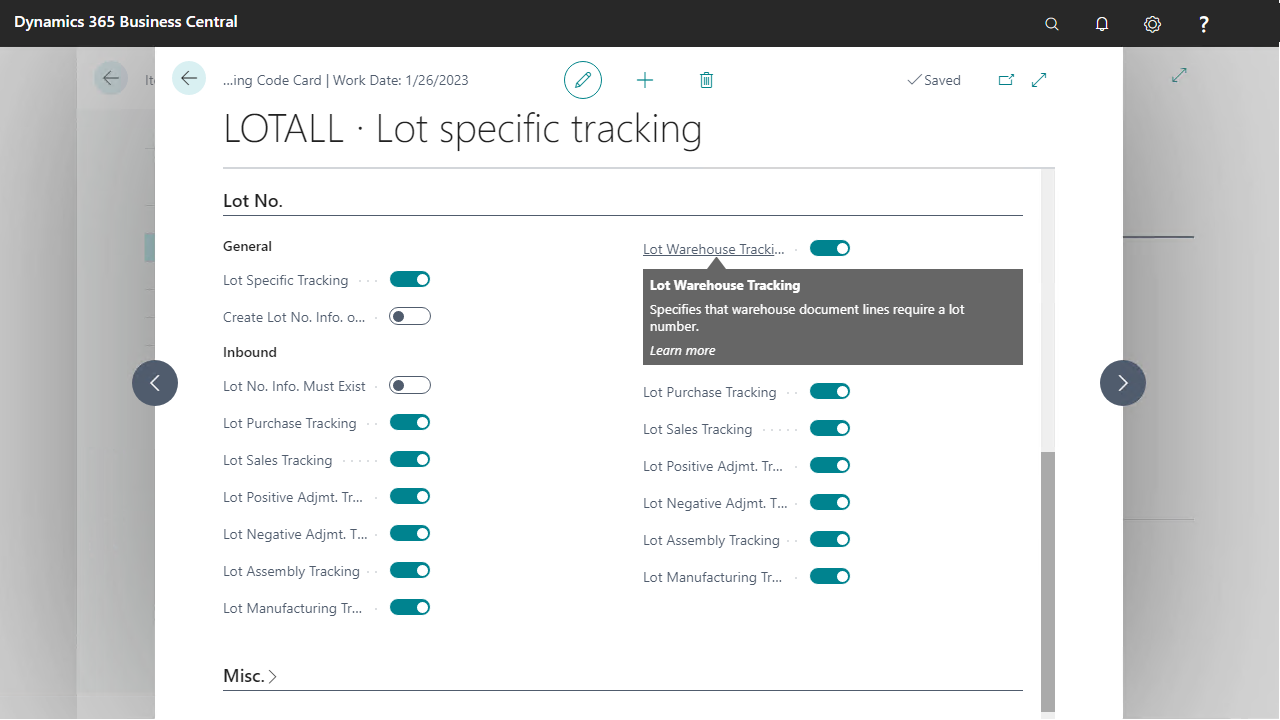
- Select
SNALLin the item tracking codes list and click the edit button to open the card - Expand the
Serial No.tab and enableSN Warehouse Tracking. Press OK and close the page
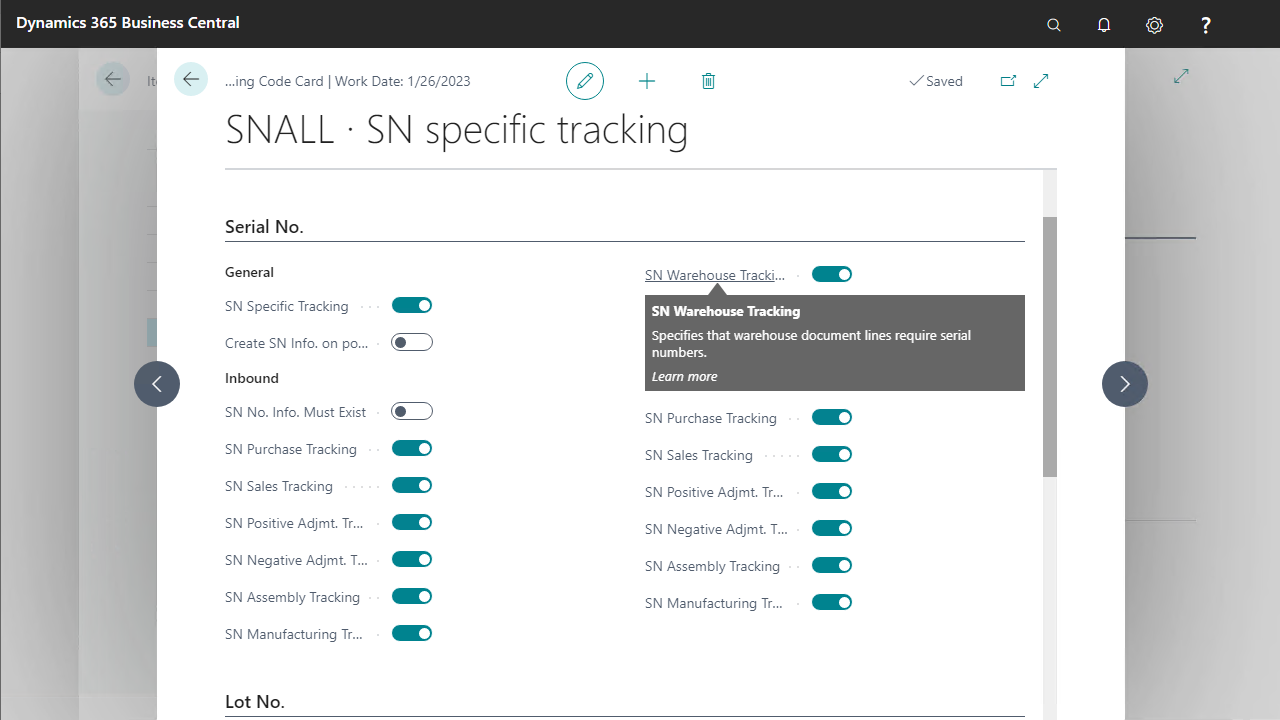
Create Inventory for Items
In this demo script a couple of items supporting item tracking can be handled. These items are not on inventory. The following steps will create sufficient inventory
- Go to the menu
Warehouse/Inventory/Item Journals.Open the item journal page - In the new screen, add the following lines.
Make sure the
Qty. to Shipcolumn on the lines is empty
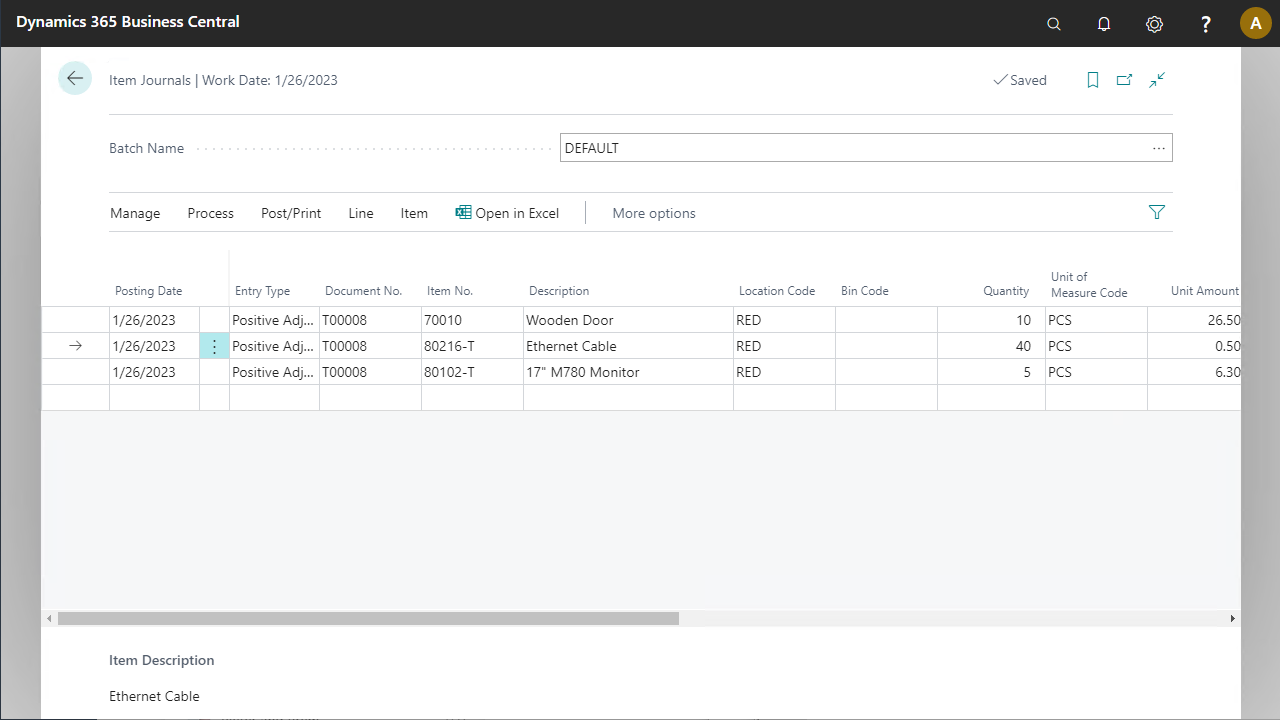
- Select the new journal line with item
80216-T, got toLine/Item Tracking Linesand add two tracking lines for it.
![]()
- Select the new journal line with item
80102-Tand add the next tracking details, confirm again with OK.
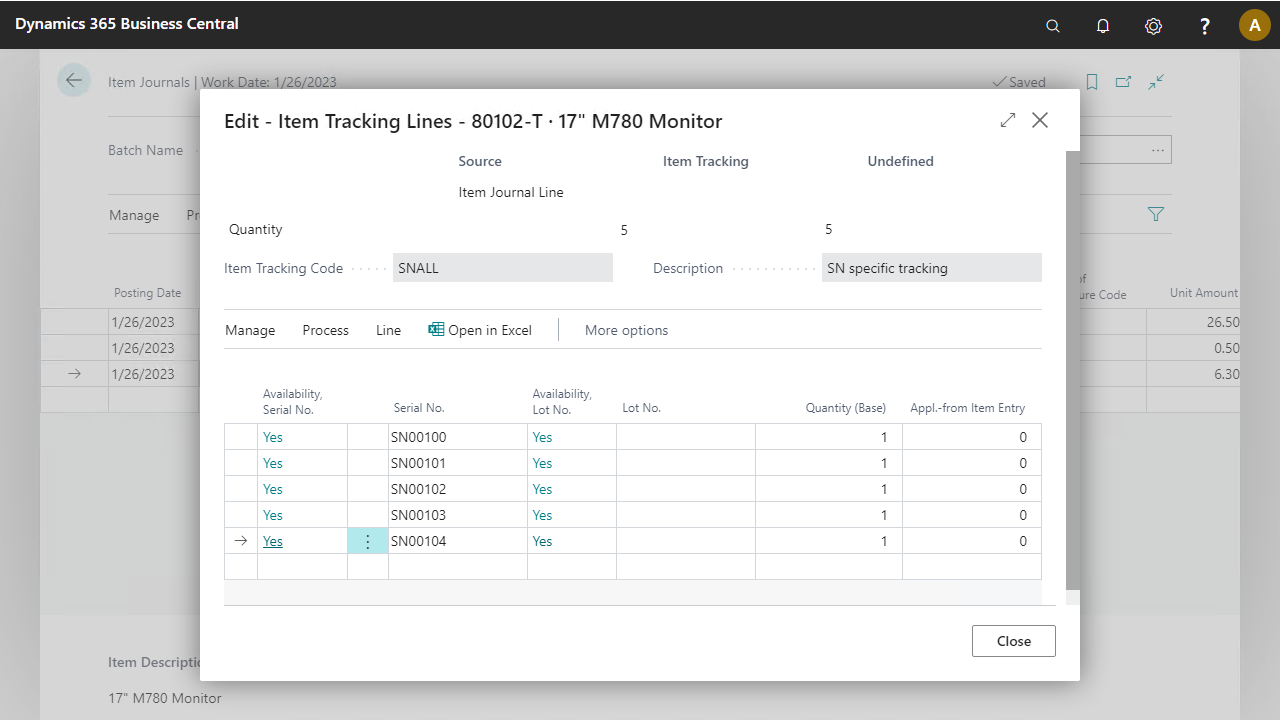
- Post the journal lines with the Post button
- Go to
Warehouse/Orders & Contacts/Transfer Ordersand create a new transfer order - Add the following setup in the general tab and add three lines to the order.
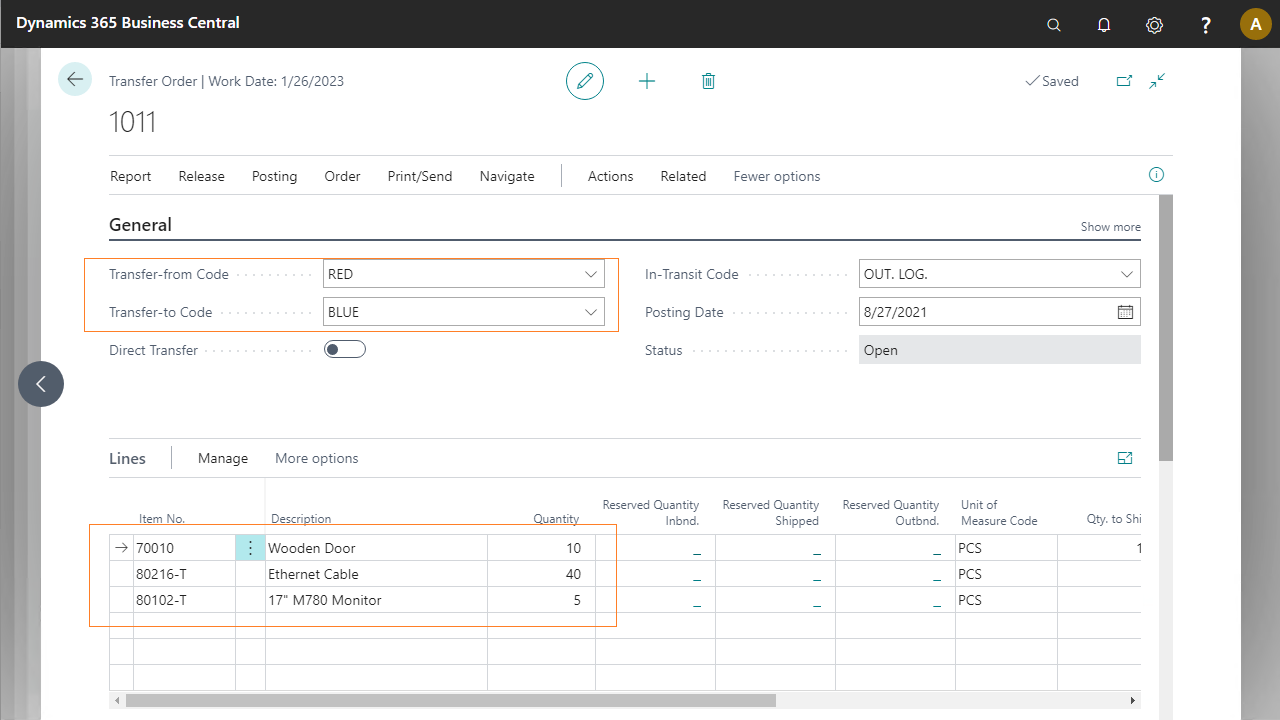
- Release the transfer order
