ANY Process Demo: Customer Info
Overall Process Flow
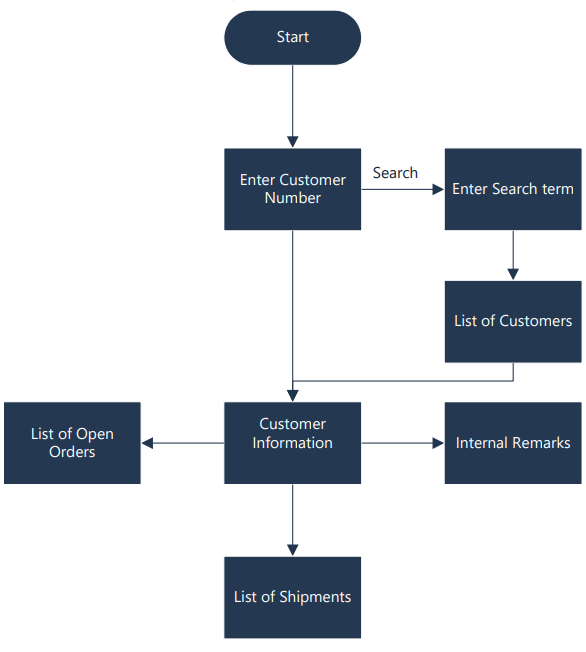
Steps
Make sure you have already set up the prerequisites for this process.
| 1. Select the Customer Information menu button | 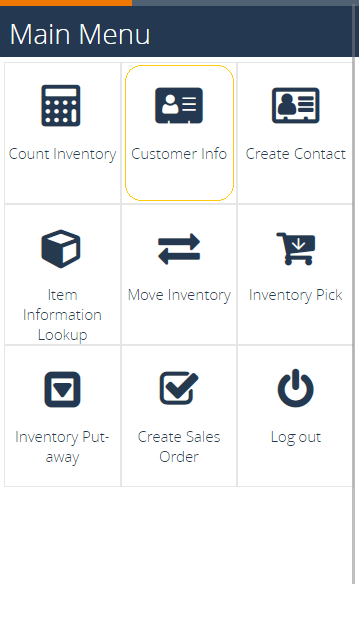 |
2. The following screen appears, either enter customer no. 10000 and confirm with F4=OK to proceed to step 5, or use F6=Search for the next step |
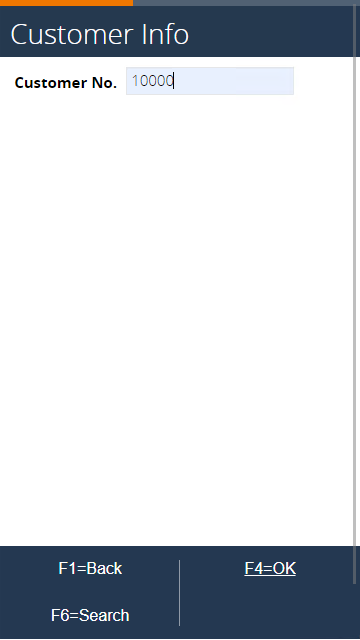 |
3. Enter *CAN* in the search filter and start the search by pressing F4=OK |
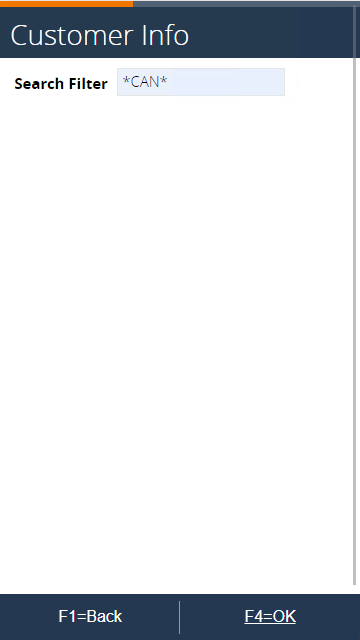 |
4. A list of customers appears filtered with the entered filter, select customer 10000 and continue with F4=OK |
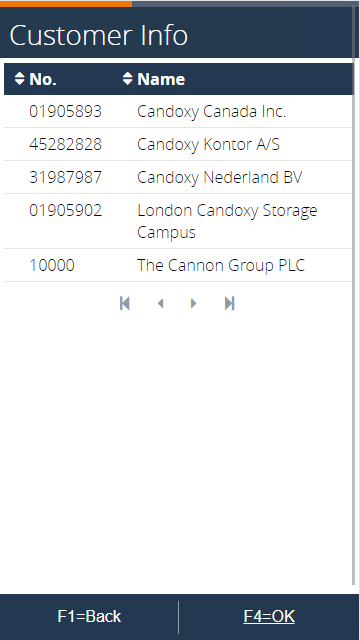 |
5. The customer data is displayed. This data is fetched directly from BC and contains normal datafields but also calculated FlowFields. For example Balance (LCY) or No. of Orders |
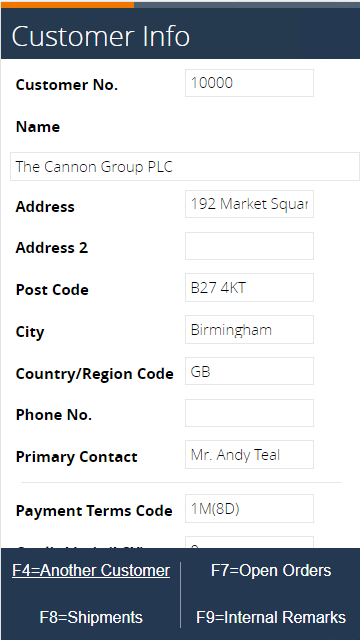 |
6. Press F7=Open Orders thos show a list of sales orders that haven't been completely shipped yet to the customer. Press F1=Back to return to the customer overview. Press F8=🖨️Print to print the sales order confirmation report for the selected sales order using the DAW_Print function. |
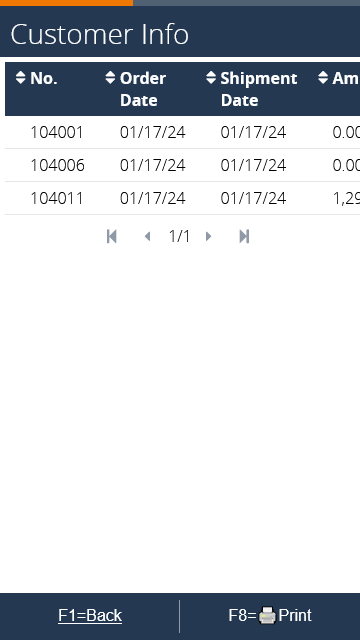 |
7. Press F8=Shipments and the screen will show the posted shipment lines for the customer. Leaf through them and go back to the overview with F1=Back |
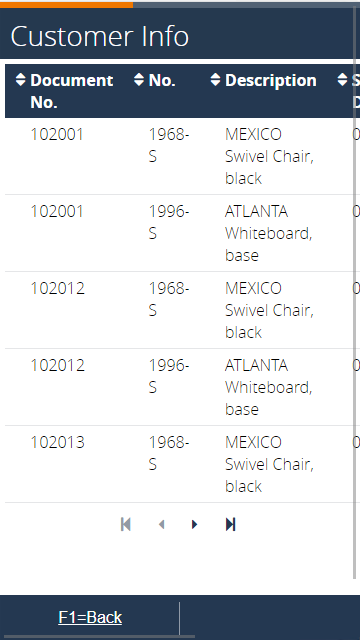 |
8. Press F9=Internal Remarks to display the entered comments for customer. Press F1=Back to return to the customer overview. Press F4=Another Customer to view another customer, or end the process |
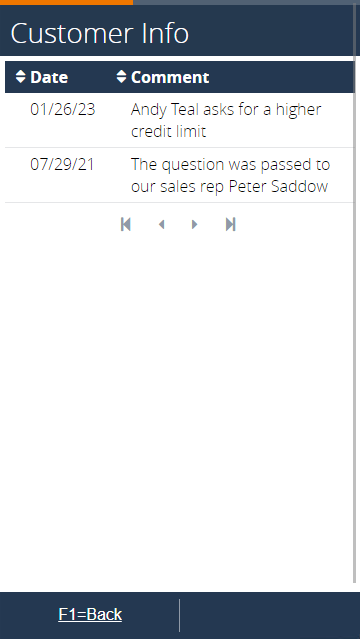 |
