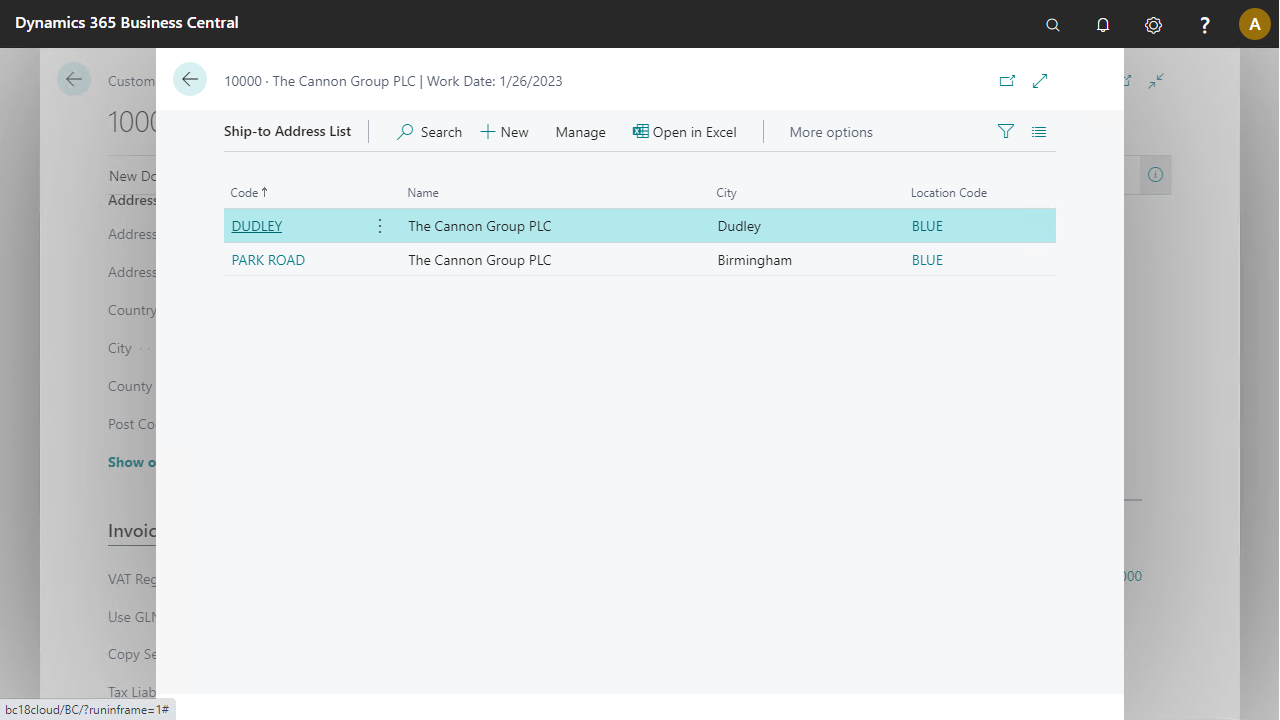ANY Process Demo: Create Sales Order - Prerequisites
Execute the following setup configuration before running this demo process.
Sales & Receivables Setup
When the stock taking of an item is processed in the mobile process after scanning the item and inputting of the quantity on physical inventory the line at the counting list is updated with the Reason Code = COUNTSCAN. This reason code needs to be defined in the demo data before executing the mobile process.
- Go to the menu
Sales & Marketing/Setupand open theSales & Receivablespage - Change the next setup parameter to Blank

Numbering Series Setup
In order to be able to create a new Sales Order the next Numbering Series needs to be defined
- Go to the menu
Finance/Setup/No. Series - The No. Series
S-ORD-Dneeds to be defined
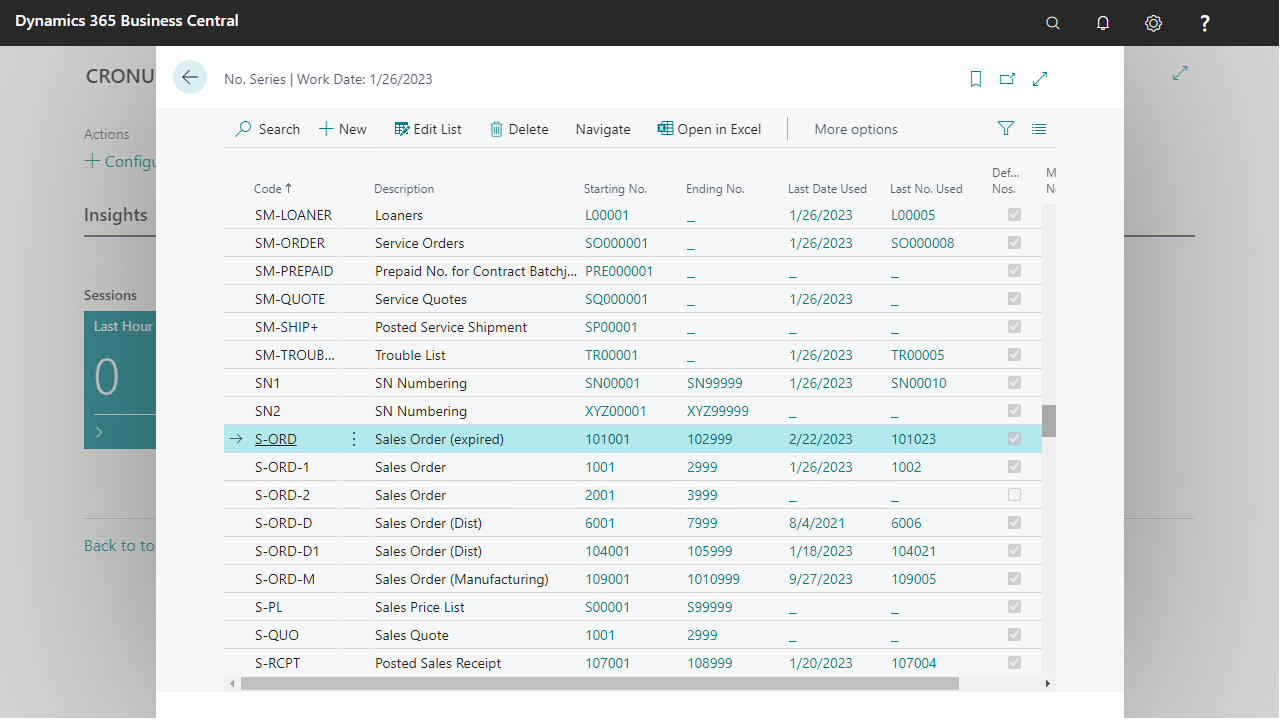
- From the
Navigategroup selectLinesfor to set the Start and End No.
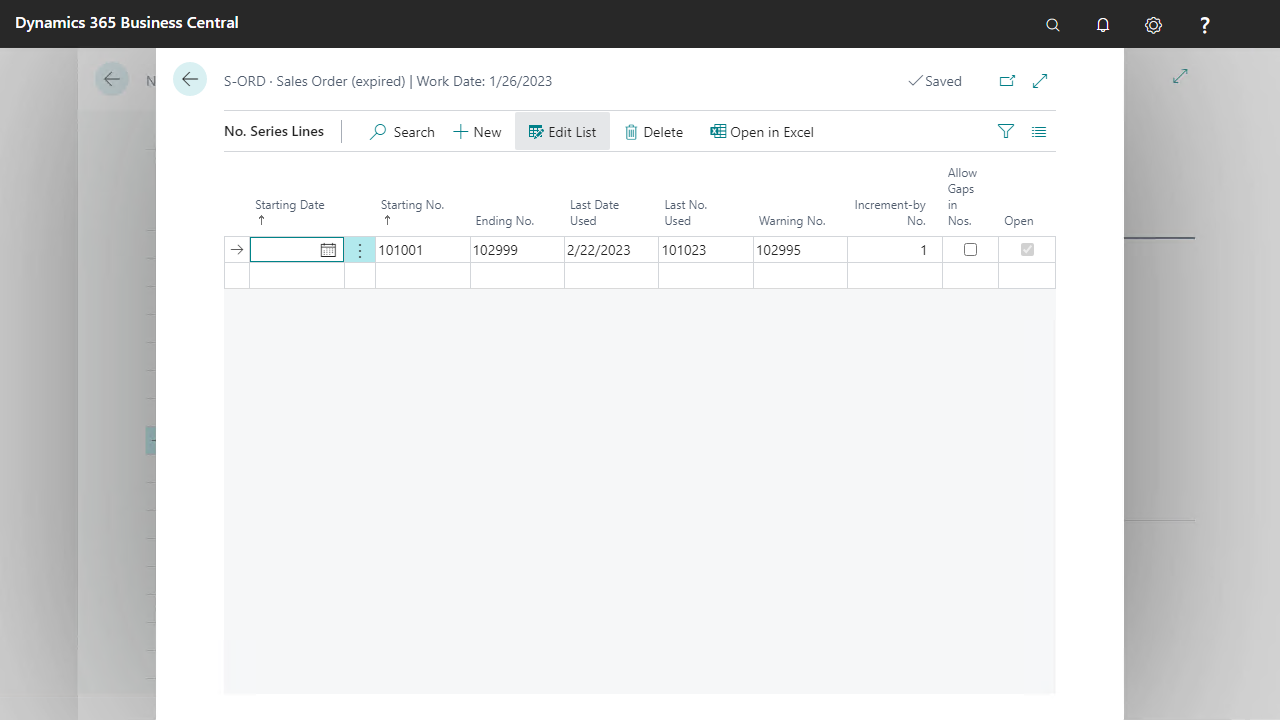
Customer Data
In this demo script a customer is used to create a sales order for. To get the best view of the features of the process capabilities use a customer 10000 – The Cannon Group Plc. with some changes in the Customer Card.
- Go to the menu
Sales & Marketing/Sales/Customers
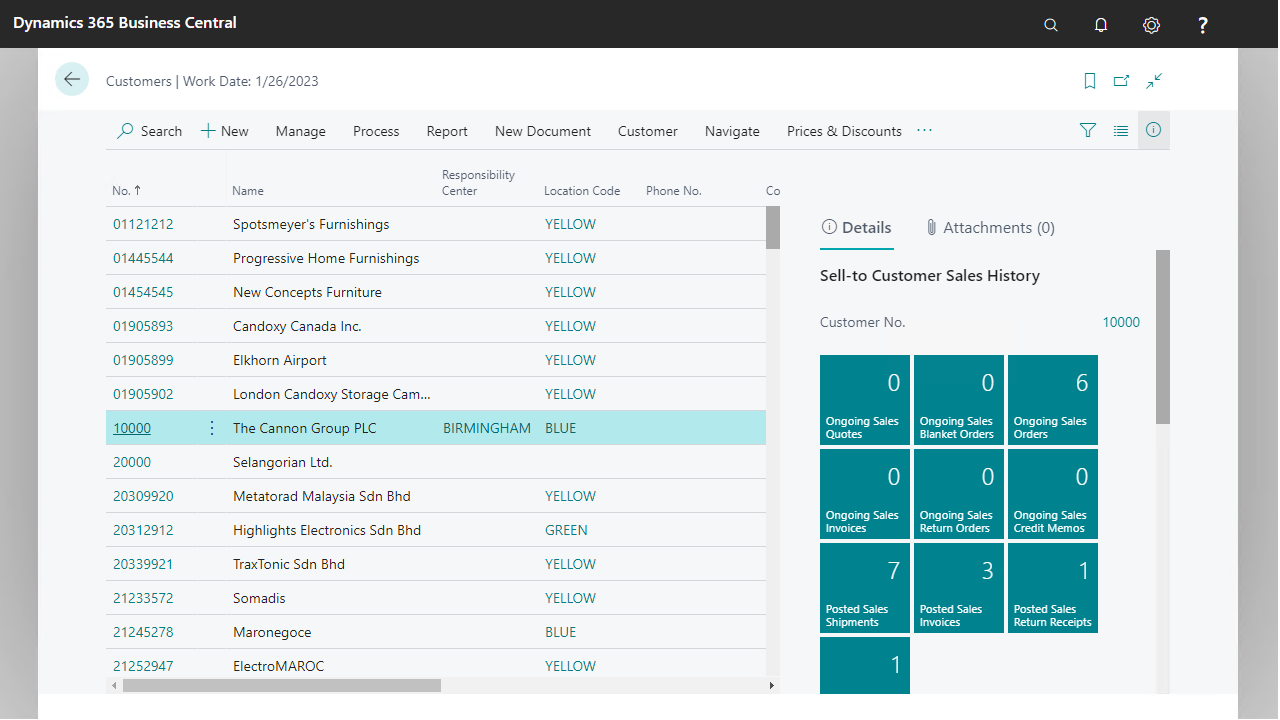
- Expand the Fast Tab
Invoicing
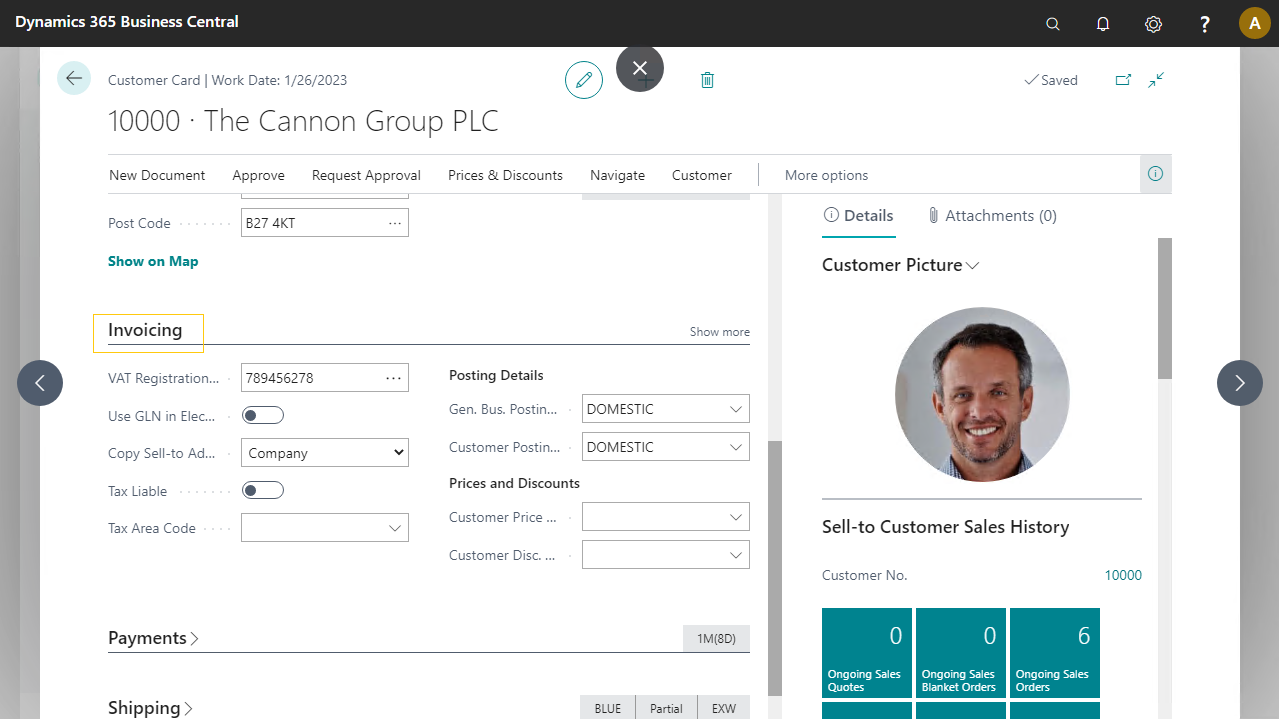
- Enter Customer Disc. Group
LARGE ACC
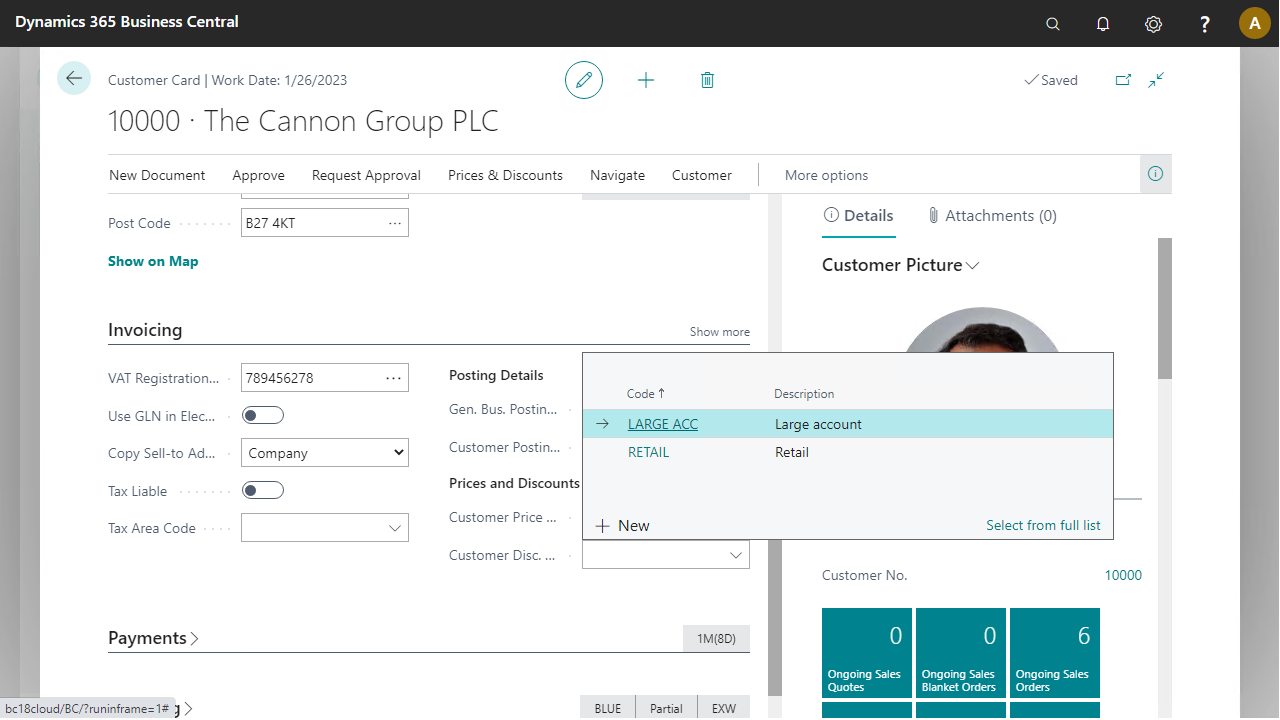
- Confirm by pressing the
Ship-To Addressesbutton (from theNavigategroup) that the customer has 2 ship-to addresses.