Business Integration Solutions Documentation
Walkthrough: Reminder
About this walkthrough
This walkthrough provides an overview on how to send a reminder to your customer of an outstanding balance.
Prerequisites
| Template | Description | Default Report |
|---|---|---|
| NM_IREMINDER | Template - Reminder for Overdue Invoice Send by Email Writer. | Reminder - (117) |
Story
- This connection uses a Record Change Event to trigger the pipeline.
- This connection uses the Record Change Event for ‘Insert’ and it is linked to a specific internal document NM_IREMINDER_TRIG which contains only one field: the No field from the Reminder Header table.
- This means, that as soon as a new record is inserted in the Reminder Header table, i.e. when you create a reminder manually or use the Create Reminders batch job, the new reminders are detected by the Record Change Event.
- Once the Pipeline is triggered, the XML Generator Activity will create an XML-file, based on an internal document.
- It is recommended to add the Splitter Activity, which results in one message for each Reminder.
- The Header Mapper Activity is adding the headers to the message body, so the recipients and the E-mail subject are filled in.
- The XML to HTML Translator Activity allows you to create an HTML E-mail message, based on your branding templates, but it is also possible to configure an HTML body manually.
- Based on the standard Microsoft Dynamics BC reports functionality, the Attachment Generator Activity is adding attachments to the E-mail message.
- The E-mail is send via the Email Writer Endpoint.
- The internal document NM_IREMINDER contains all the information you need to configure the XML Generator activity, the Splitter activity, the Header Mapper activity and the XML to HTML Translator activity.
- Adding other fields to this document allows you to define a personal E-mail message.
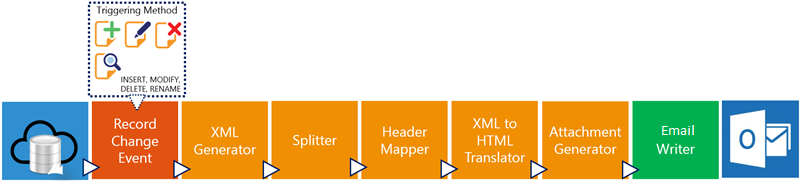
Task
Setup
- Import Notification-NM_IREMINDER.zip configuration package.
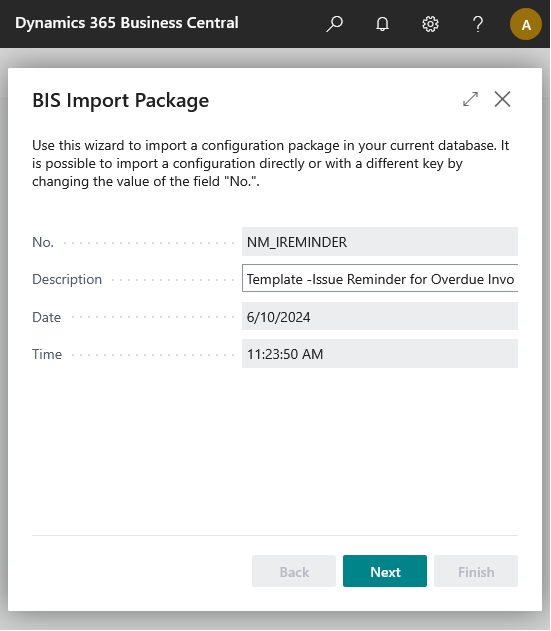
Open the NM_IREMINDER notification.
Add new Email Account in Email Accounts,then select SMTP Account to send notifications via Papercut SMTP server.
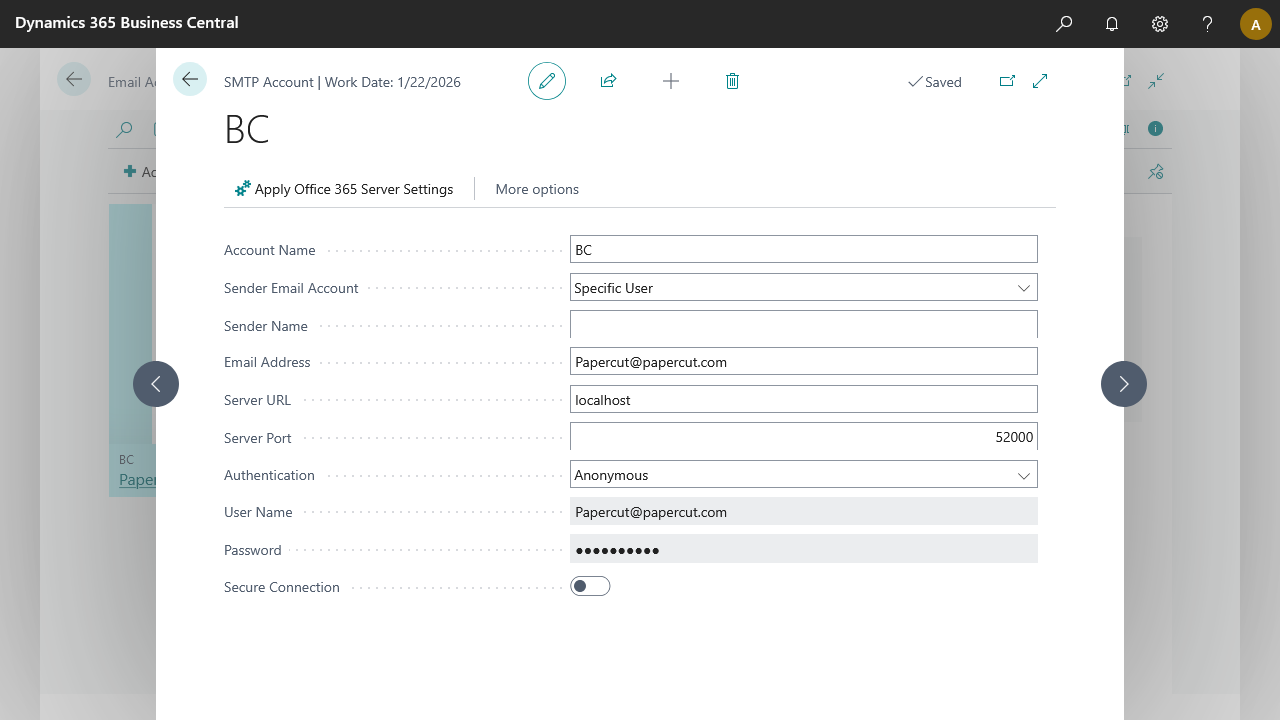
On the notification page edit the EMAILWRITER and add the Account ID which is created in above step run the configuration once.
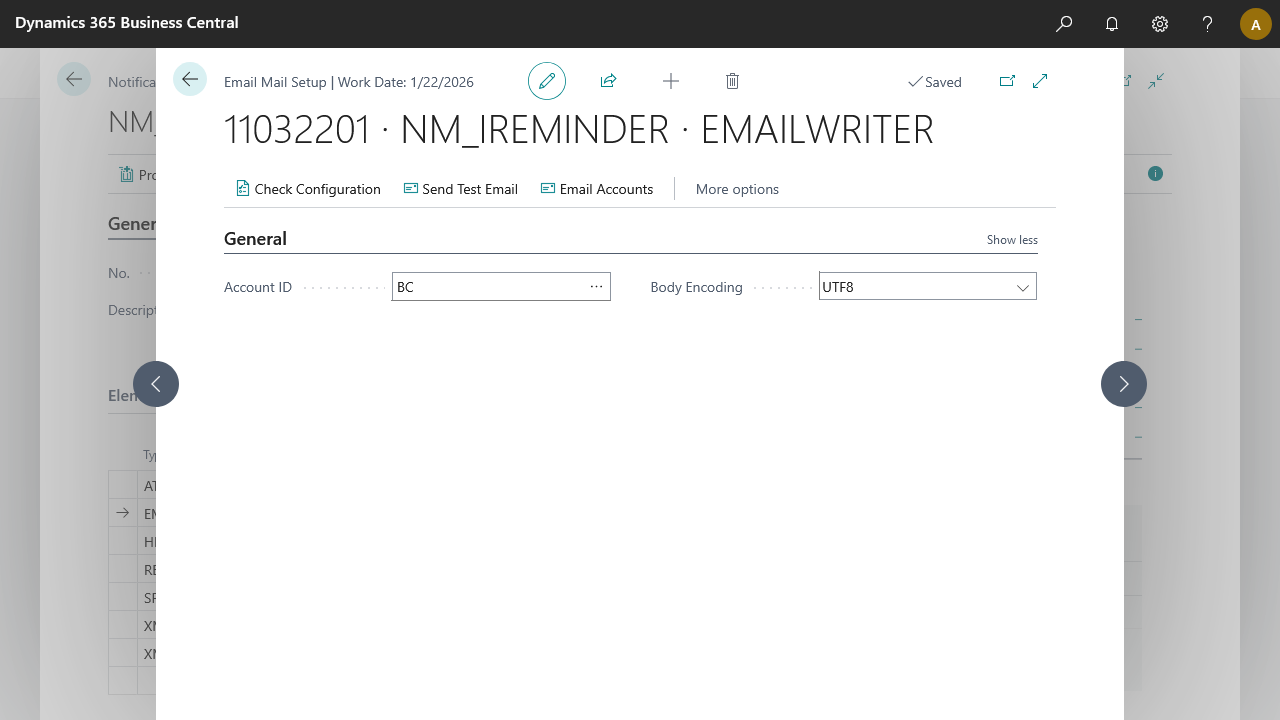
Go to the designer of the document NM_IREMINDER internal document.
Select the ReminderLine node and check if the Table Filter exist, i.e. Document Type = Invoice. If not, then use the assist edit to provide the filter.
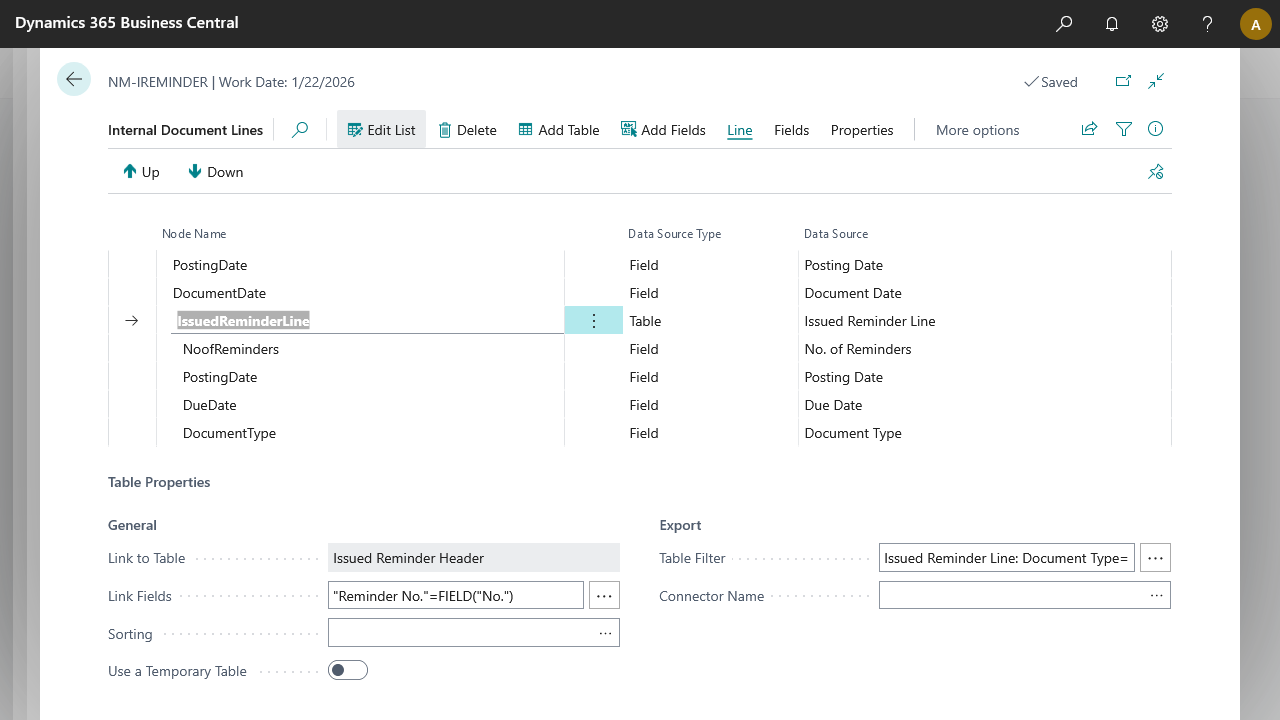
Process
Open the Reminder List (Page 436).
Use Create Reminders batch to create reminder for a customer, say for Selangorian Ltd.
Check the data on the Reminder Card.
Use Issue to issue the reminder.
open the Issue Reminder List (Page 440).
Check the data on the Issue Reminder Card.
Go to the NM_IREMINDER notification.
Select Record Change Event. Click Edit, Navigate, Design. Check if the event has detected the record insert.
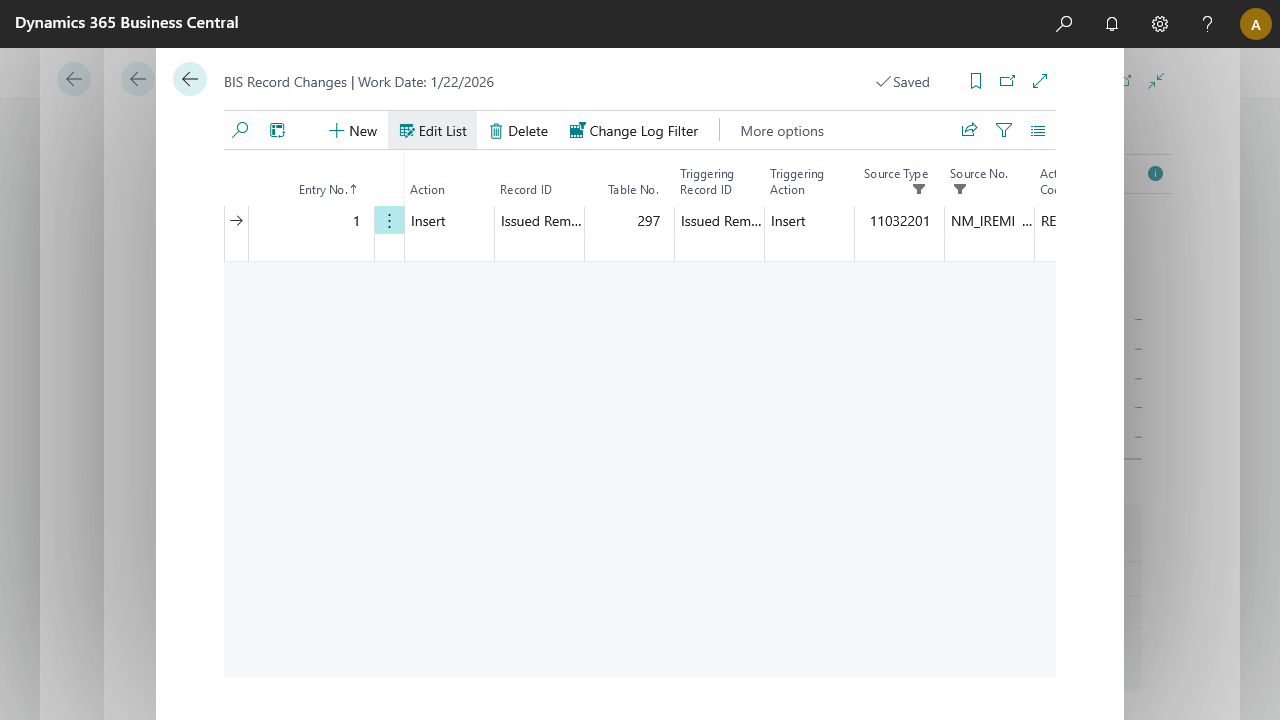
Process the Notification.
Result
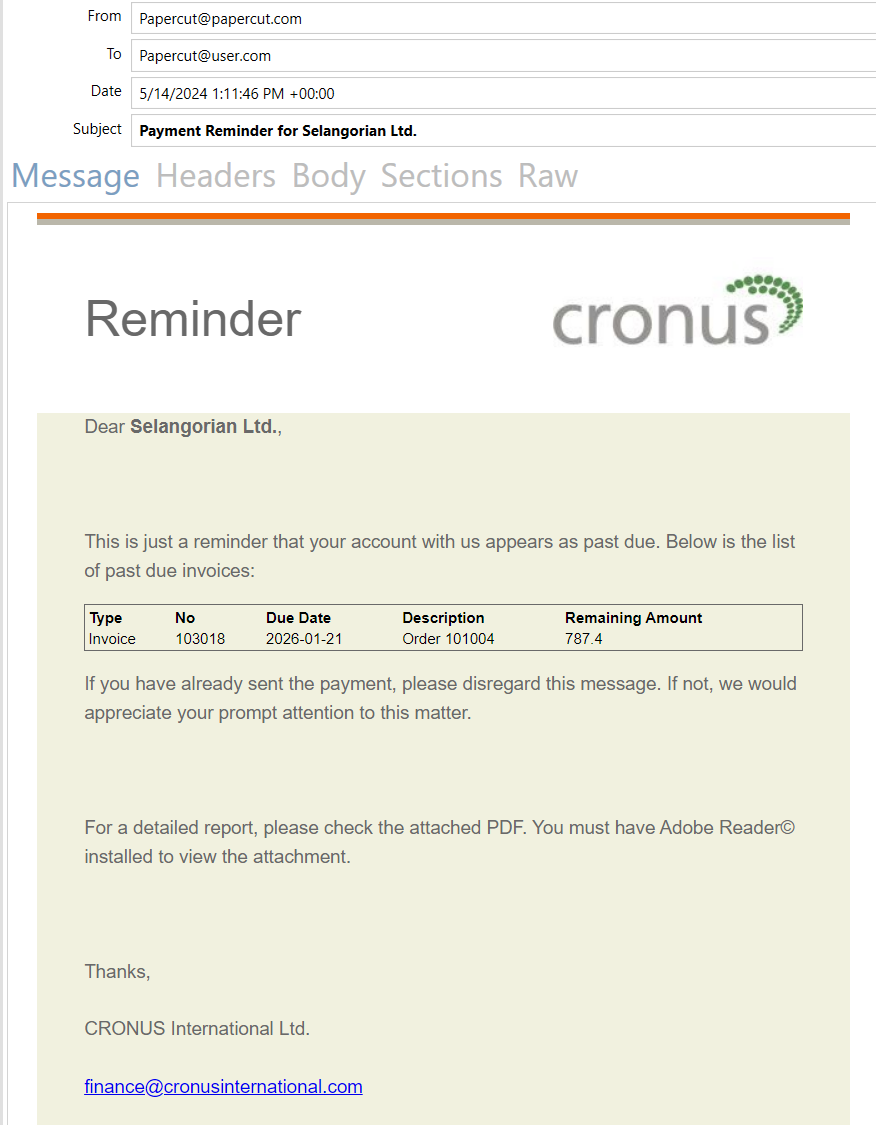
The result is that the mail is sent to all receipients. By using papercut, instead of sending it to receipients, we've captured the mail on our demo environment, with a preview of the HTML mail body and a PDF attachment of the Reminder - Test report.
For a brief guide, see Papercut SMTP setup
