Azure Filewriter
A method to write files to an Azure File Storage is added in the list of BIS elements. The message will be uploaded to the location with the specified filename in the encoding of the message ,file will be locked during upload. Azure File Storage account can contain multiple file shares. These are locations where files can be triggered from or sending to. Before the user can use this element. An Azure File Storage account must be available. For a brief guide, see Storage Account Setup
Setup the Filewriter Endpoint
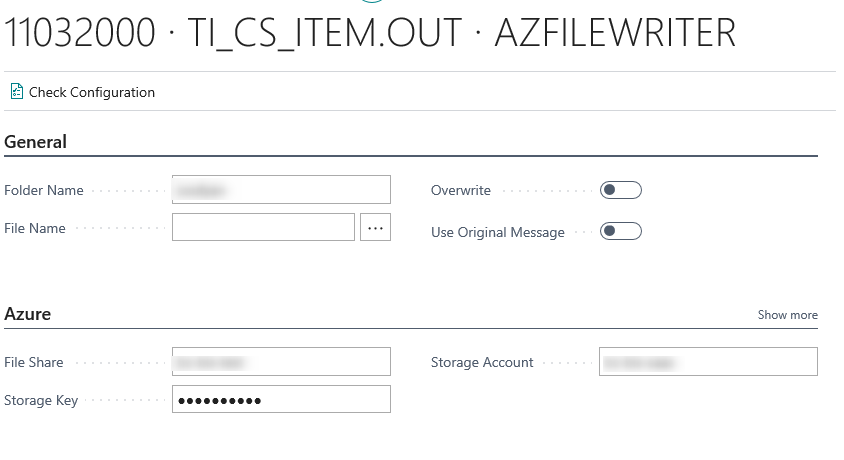
| Field | Description |
|---|---|
| Folder Name | The folder path you wish to write to (see Azure Storage account setup Step 6). |
| File name | Specify a file name format. The file name format can be a mix of static and dynamic content. The extension must be set manually. |
| Overwrite | In case a file with the same name is present, it will be overwritten when enabled, if it's disabled then the message will fail to complete. |
| Use Original message | Instead of writing the message at the current state in the pipeline, writes a copy of the triggering message (when applicable) Can be used to store a copy of the incoming message for administration. |
| File share | The file share on the Azure storage to write to. |
| Security Profile | The profile which provide access to an external interface. To setup a security profile please refer to Setup Security Profile. |
| Storage account | The Storage account from the setup Azure Storage account setup |
| Storage key | After you have completed setting up the storage account head over to the settings page of your storage account and write down one of the access keys you want to use to connect with.This setting will not be exported when exporting the connection. |
Http Actions
The Http Actions page allows the user to set up specific actions that a Azure Filewriter endpoint can take, based on the code returned by the call. When a Azure filewriter is setup and configured, then default values are created into this setup table by clicks on Restore defaults, actions that can be further modified based on your connection needs.
Default setup
| Code From | Code To | Http Action | Number of Retries | Delay |
|---|---|---|---|---|
| 200 | 299 | Success | ||
| 429 | 429 | Retry | 5 | 5000 |
| 502 | 504 | Reschedule | 5 |
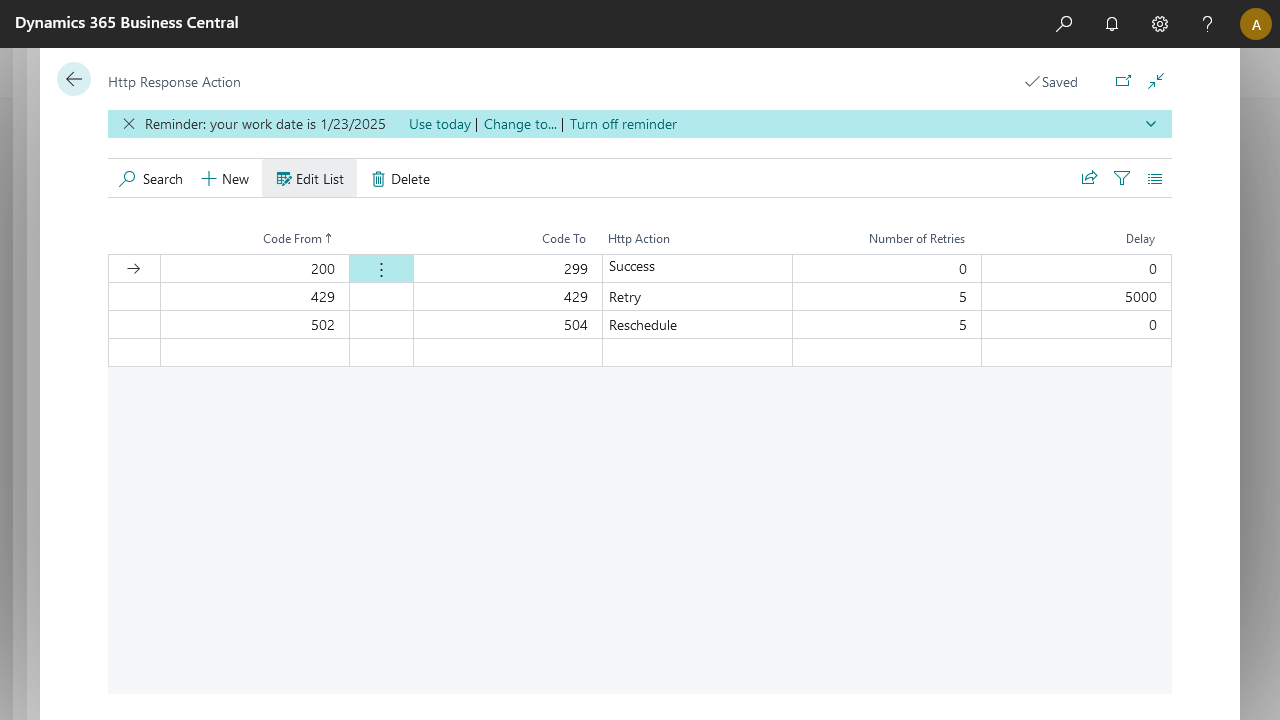
| Property | Usage | Observation |
|---|---|---|
| Code From | Defines the starting point of the interval of http codes | Accepted values from 100, up to 599 |
| Code To | Defines the ending point of the interval of http codes | Accepted values from 100, up to 599, must be greater or equal to Code From |
| Http Action | Action to take if the response code falls into the defined interval | Available options: Success, Retry, Reschedule and Error |
| Number of Retries | The number of times to apply the action | Works in relation with either Retry or Rechedule |
| Delay | The number of milliseconds to wait until the action is applied | Works in relation with Retry only |
| Http Action | Behavior |
|---|---|
| Success | Ends the Azure filewriter endpoint with a successful message and logs the reply from the call |
| Retry | Applies a delay if one is set, and tries to initiate the call again, for the number of retries set |
| Reschedule | Sets the message back to waiting, to be picked up the next run of the job queue handler. The action is retried based on the number of retries |
| Error | Sets the message to an error state and logs the reply from the call |
Note: make sure the folder(s) exist on the file share. The file share name itself is not part of the folder path.
