Business Integration Solutions Documentation
Azure Filereader
A method to read files from an Azure File Storage. The defined folder is polled periodically for new files. When a file is detected it creates a new message from the file.
An Azure File Storage account can contain multiple file shares. These are locations where files can be triggered from or sending to. Before the user can use this element. An Azure File Storage account must be available. For a brief guide, see Azure Storage account setup
Setup Page
| Field | Description |
|---|---|
| Folder Name | The folder path you wish to monitor (see Azure Storage account setup Step 6). Note: make sure the folder(s) exist on the file share. The file share name itself is not part of the folder path. |
| File filter | The file names. You can use a simple pattern with a wild card, like foo*.xml to find any xml files starting with foo. |
| Leave Files on File System | If this field is selected, the files in the file system are not deleted after processing. |
| Read New Files Only | If this field is selected, only new files are read. |
| Use Regex in File Filter | When enabled, regular expressions in the File Filter input field. Note that the * character has a different purpose in the context of regular expressions. We recommend this option for advanced users only. |
| File share | The file share on the Azure storage to write to. |
| Security Profile | The profile which provide access to an external interface. To setup a security profile please refer to Setup Security Profile. |
| Storage account | The Azure storage account identifier. Setup an azure storage account. https://docs.microsoft.com/en-us/azure/storage/files/storage-how-to-create-premium-fileshare?tabs=azure-portal. |
| Storage key | The storage key used to access the directory. This setting will not be exported when exporting the connection. |
| Last Processed at | This field is populated automatically. |
| Process with Job Queue | Select this field if you want to process the AZ File Reader endpoint using a seperate Job Queue entry. |
| Job Queue Category Code | Specifies the code of the job queue category to which the job queue entry belongs. Choose the field to select a code from the list. When a job queue category code is defined messages for this connection will be run in a serial manner. |
Http Actions
The Http Actions page allows the user to set up specific actions that a Azure Filereader endpoint can take, based on the code returned by the call. When a Azure filereader is setup and configured, then default values are created into this setup table by clicks on Restore defaults, actions that can be further modified based on your connection needs.
Default setup
| Code From | Code To | Http Action | Number of Retries | Delay |
|---|---|---|---|---|
| 200 | 299 | Success | ||
| 429 | 429 | Retry | 5 | 5000 |
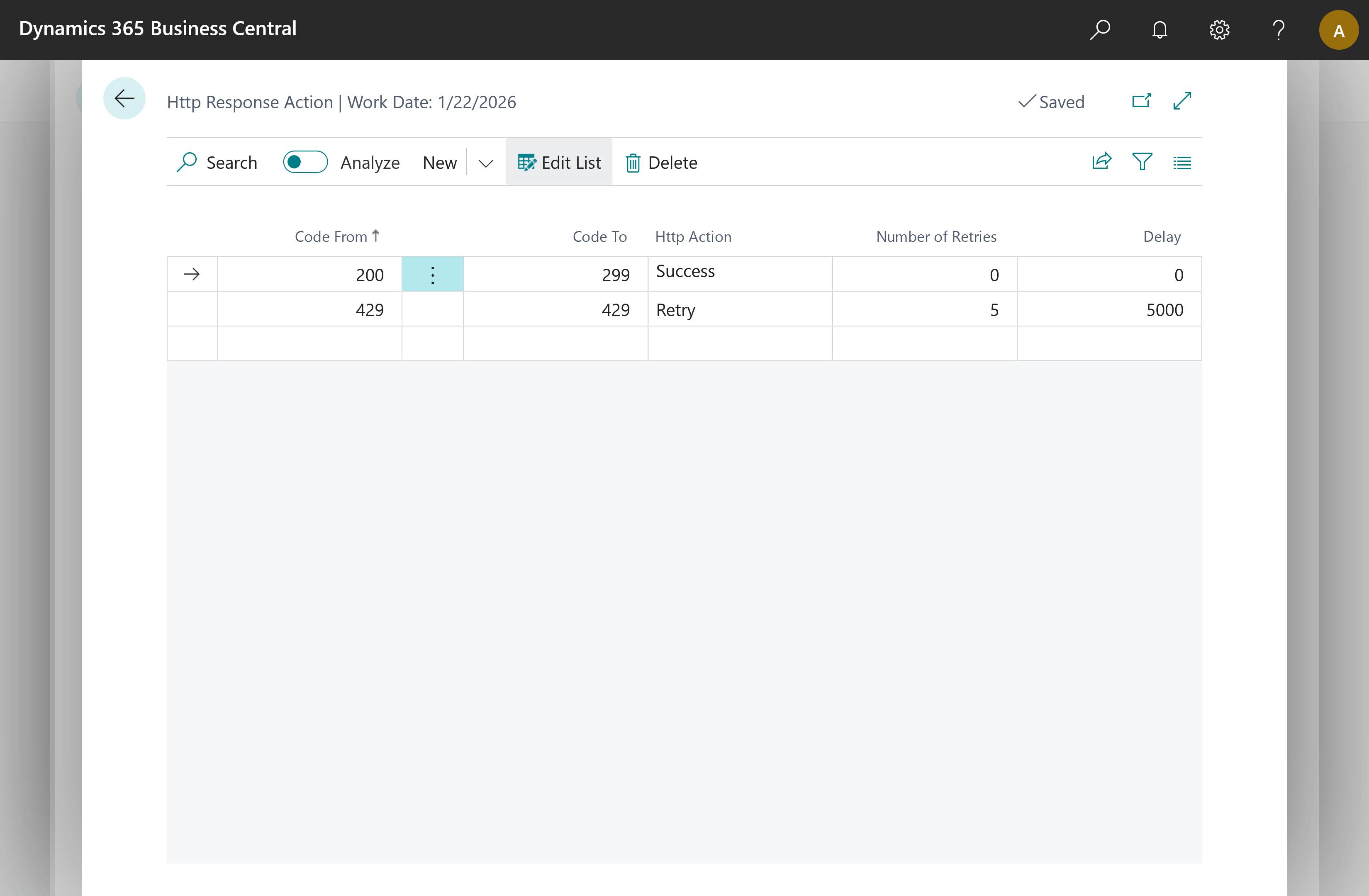
| Property | Usage | Observation |
|---|---|---|
| Code From | Defines the starting point of the interval of http codes | Accepted values from 100, up to 599 |
| Code To | Defines the ending point of the interval of http codes | Accepted values from 100, up to 599, must be greater or equal to Code From |
| Http Action | Action to take if the response code falls into the defined interval | Available options: Success, Retry and Error |
| Number of Retries | The number of times to apply the action | Works in relation with retry only. |
| Delay | The number of milliseconds to wait until the action is applied | Works in relation with Retry only |
| Http Action | Behavior |
|---|---|
| Success | Ends the Azure filereader endpoint with a successful message and logs the reply from the call |
| Retry | Applies a delay if one is set, and tries to initiate the call again, for the number of retries set |
| Error | Sets the message to an initial message and roll back to the error state. |
