Anywhere Mobility Studio Documentation
Logs
Overview
The log contains persistant data on activities made in Anywhere Mobility Studio to keep track of events and provide source data to analyse, unlike Sessions that only provide data when a session is active.
Log entries consists of the following data: |Field|Purpose| |-|-| |Entry Type|The type of event that was logged| |Entry Time|The Datetime when the event occured| |User ID|The Mobile user that triggered the event| |Process Code|The process where the event orginated| |Activity Code|The Activity where the event originated| |Control Line No/Caption|The control that triggered the event| |Content|The message or content of the event|
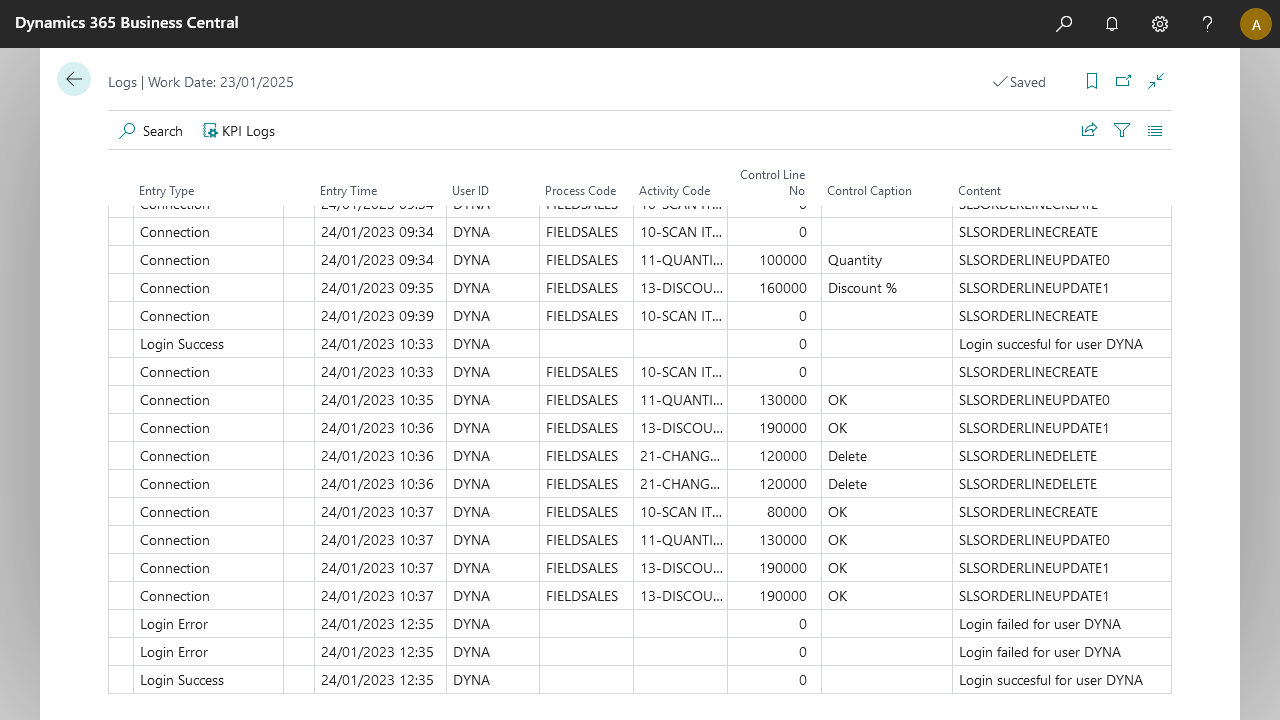
Setup
There are a couple of log levels available to your environment, all higher log levels will also log the events described on lower levels:
| Level | Impact |
|---|---|
| None | This level will log nothing, this includes login attempts and will disable login rate limiting |
| Error | On this level, any error message that we can catch, will be logged. Additionally, all login events will be logged. This is to ensure login rate limiting will work as designed |
| KPI | Custom KPI's can be set in the KPI Logs, whenever those are triggered, the action will be logged. |
| Standard | Anytime a connection is triggerd, this will be logged |
| All | All events, including all requests and responses are logged. |
Key Performance Indicators
Key Performance indicators on Anywhere can be setup to log specific actions on various activities in a process.
These can be setup per environment. Per Process/Activity and Button.
KPI's can be enabled or disabled, (default enabled). This means that a KPI does not have to be removed to keep it from being logged.
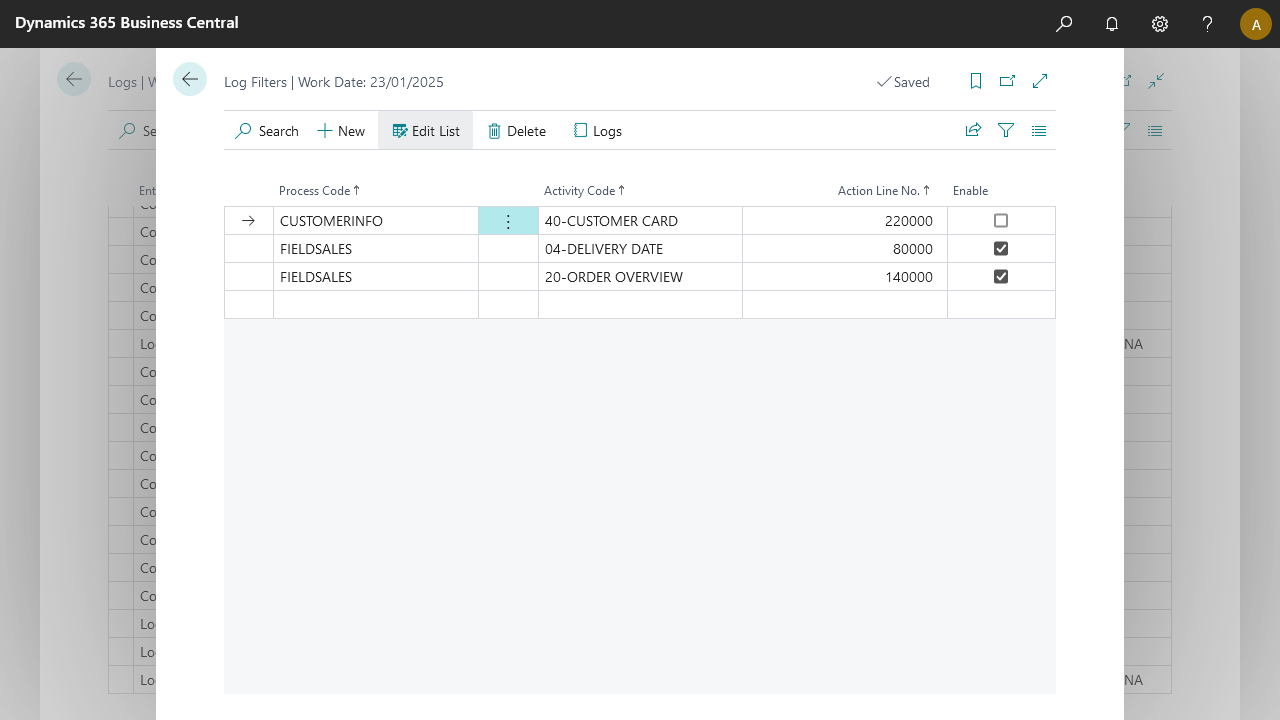
Examples
A user is met with a choice during receiving to accept or decline part of a shipment that deviates from the expected quantity (e.g. overreceiving). A KPI log entry can be set on the approve action, to log who accepted the overreceipt.
To keep track on how long it takes to finish specific tasks throughout the day, you can elect to add a KPI whenever a document is selected to start work on and after it is registered. This enables you to use the logs as source data to calculate statistics on how long it takes to handle for example one pick line, or one entire pick document and take follow up actions to improve handling time.
Default metrics
In the Role Center, the headlines will show the most used process and most active user in a specific period:
- From the 1st upto the 7th of the month , the period will be last month
- From the 8th until the 14th of the moth, the period will be last week
- Any other date will show this months statistics
- In case no data is available, the period will be this week
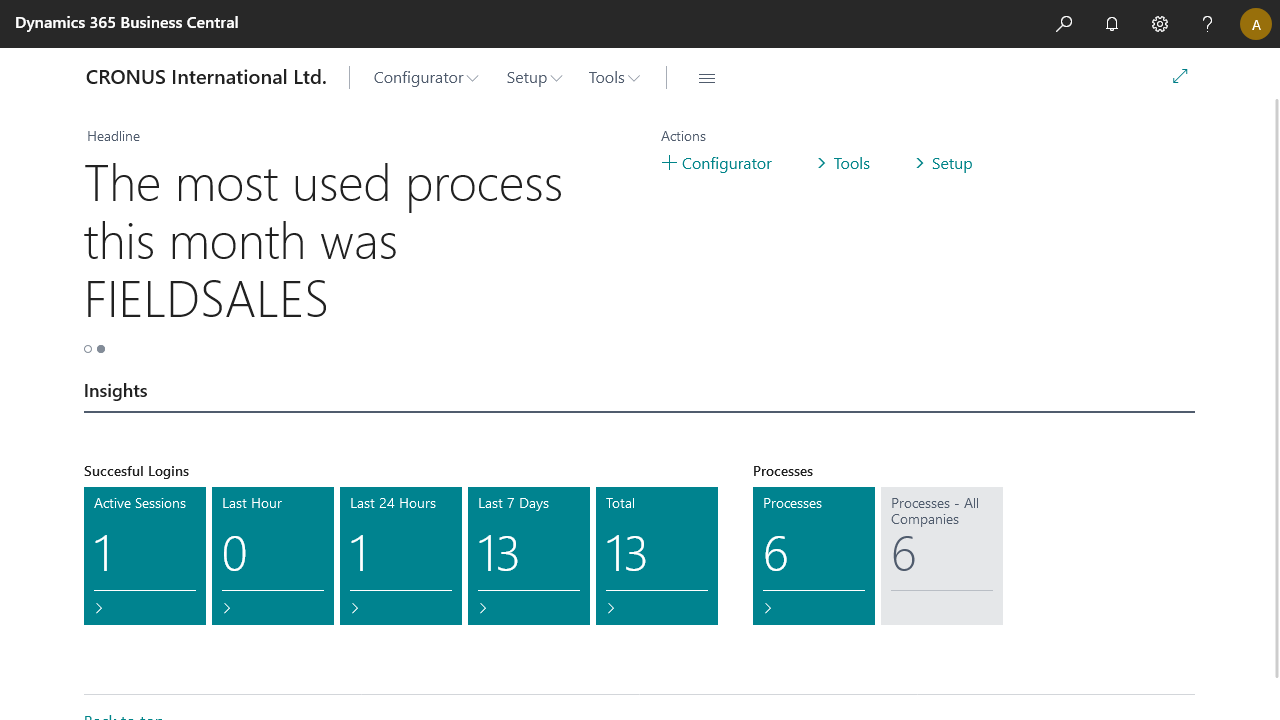
Are logs shared with To-Increase?
No, currently logs are not shared with To-Increase, however we reserve the right to implement this in the future. When we do, this page will be updated to reflect those changes, as well as in our release notes and other channels.
