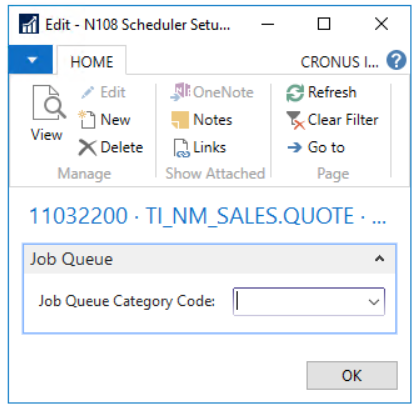Business Integration Solutions Documentation
How To: Setup Scheduler Activity
This Element takes care of processing the remaining part of the pipeline elements. Especially when the AttachmentGenerator (or other Elements that take significant time to process) is used, report building in Business Central can take quite a while to complete. With this element, the remainder of the pipeline is processed via a background processing (Job Queue functionality). The advantage is that the user will not have to wait until the processing has been completed when running a connection in a user session When setting up the Pipeline, it is important to place the element before the pipeline elements that are consuming most of the time, but after any user interaction (e.g. MessageEditor).
When the Scheduler activity is reached, the current message will check if the current session is a background session. When it is not, it updates the state to waiting. If setup, a separate job queue entry will be created and picks up the message in the background. If no separate job queue entry is created, the product job queue will pick up the waiting message.
Setup
- Create a connection and insert the element SCHEDULER
- On the elements line, click Edit.
- On the Scheduler setup, fill in the following fields:
Field Description Job Queue Category Code
Specify the Category Code if desired; this can be left empty
- Click Check Configuration to see if there are any configuration errors.
- Click Ok.