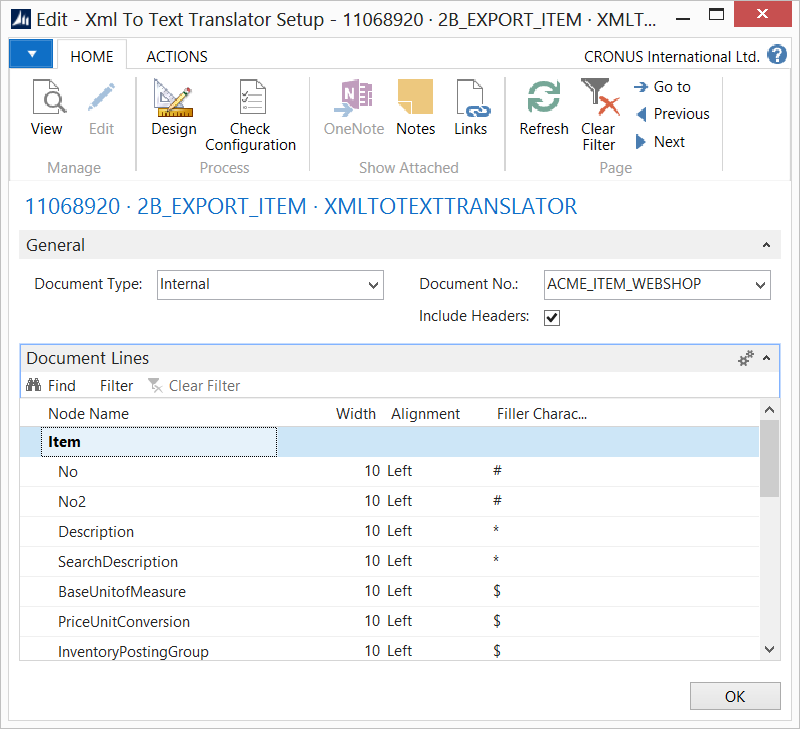Business Integration Solutions Documentation
How To: Setup XML to Text Translator Activity
Use XML to Text Translator activity to send data in a fixed length format to external parties.
Setup
- Create a connection and insert the element XMLTOTEXTTRANSLATOR.
- On the elements line, click Edit.
- On the XML to Text Translator setup, fill in the following settings
- Click Check Configuration to see if there are any configuration errors.
- Click Ok.
Settings
| Field | Description |
|---|---|
|
Document Type |
Select the type of document which can be either internal or external. |
|
Document No. |
Based on the document type, select the document. |
|
Include Headers |
Specify the row in thesource document form you want to start the translation. |
|
Node Name |
Filled in automatically based on the selected document. |
|
Width |
Specify how many characters the field includes. |
|
Alignment |
Specify the alignment, select left or right. |
|
Filler Character |
Specify which character fills the empty places in your text file. |
|
Encoding |
The activity supports the encoding types supported by standard Microsoft Dynamics NAV, i.e. Unicode, UTF8 and ASCII. |
|
Codepage | In case you want your file to be written in any other specific encoding type, you can select Encoding as Others and specify the Codepage ID. To know more about various encodings code page numbers, please refer to the topic [Encoding Class](http://msdn.microsoft.com/en-us/library/system.text.encoding(v=vs.110).aspx) in MSDN. |