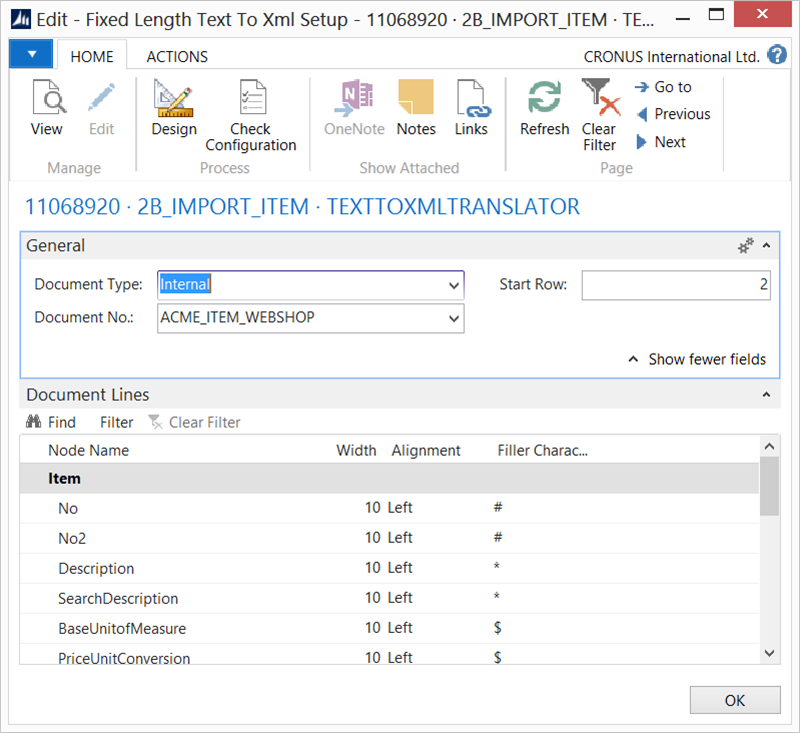Business Integration Solutions Documentation
How To: Setup Text to XML Translator Activity
Use the Text to XML Translator activity when you receive external data in text format (fixed length) which is processed into Microsoft Dynamics NAV.
Setup
- Create a connection and insert the element TEXTTOXMLTRANSLATOR.
- On the elements line, click Edit.
- On the Text to XML Translator setup, fill in the following settings
- Click Check Configuration to see if there are any configuration errors.
- Click Ok.
Settings
| Field | Description |
|---|---|
|
Document Type |
Select the type of document which can be either internal or external. |
|
Document No. |
Based on the document type, select the document. |
|
Start Row |
Specify the row in thesource document form you want to start the translation. |
|
Node Name |
Filled in automatically based on the selected document. |
|
Width |
Specify how many characters the field includes. |
|
Alignment | Specify the alignment, select left or right. |
|
Filler Character |
Specify which character fills the empty places in your TEXT file. |