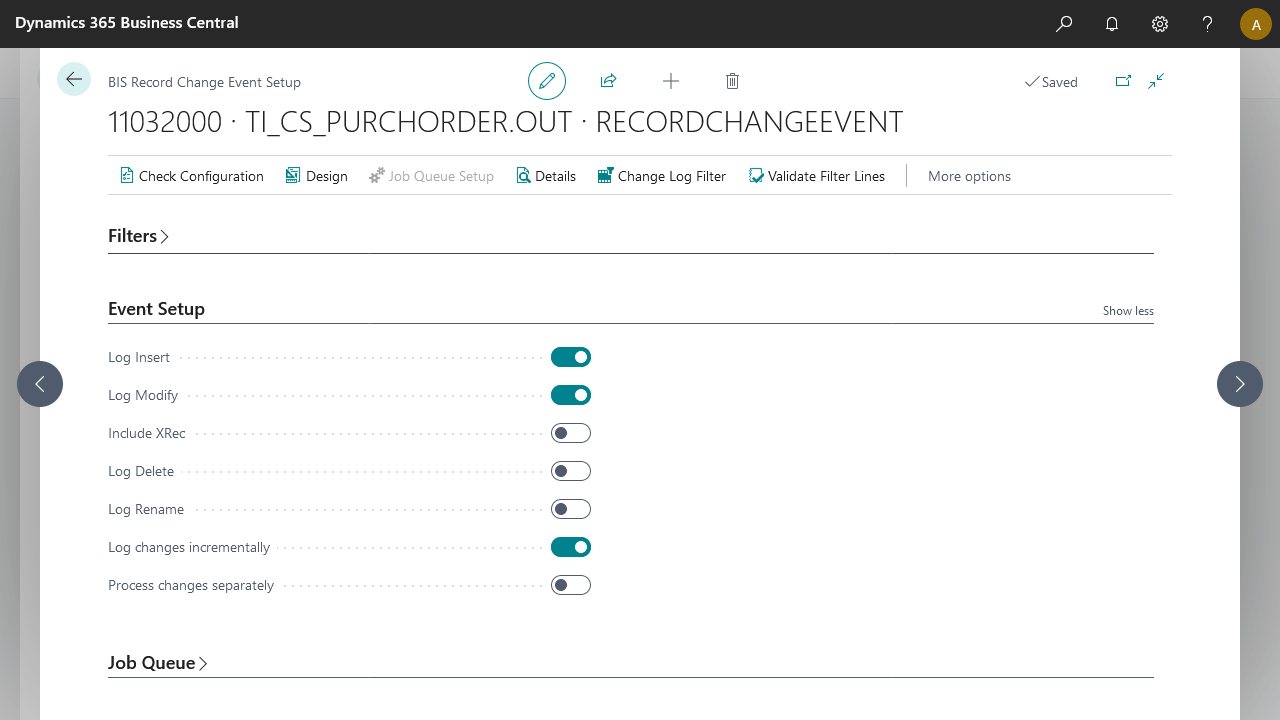Business Integration Solutions Documentation
How To: Setup Record Change Event
A Record Change Event is used to trigger an outbound pipeline based on changes in a record (insert/modify/delete/rename) in Microsoft Dynamics Business Central.
About: Record Change Event
How it works
- One of the fields represented in the set up internal document is changed.
- The pipeline is triggered executed in the context of the changed record.
To setup record change event:
- Create an export connection and insert the element RECORDCHANGEEVENT.
- On the elements line, click Edit.
- On the Record Change Event Setup, fill in the following fields:
| Field | Description |
|---|---|
| Document No. | Specify the internal document number. |
| Node Name | This field is used for filtering purpose. The node names are specified according to the internal document structure. |
| Table Filter | Specify the table filter. This filter will be applied on the data set. |
| Log Insert | Select this field if you want to trigger a pipeline when a new record is inserted. |
| Include XRec | *Consider the previous record state when the current record doesn't match the filters set on the table. |
| Log Modify | Select this field if you want to trigger a pipeline when a record is modified. |
| Log Delete | Select this field if you want to trigger a pipeline when a record is deleted. Only the primary key information is passed in the output file. |
| Log Rename | Select this field if you want to trigger a pipeline when a record is renamed. |
| Process with Job Queue | Enable this field to create a separate recurring job queue entry in the Job Queue. This can be modified and it will be used to run this connection instead of the product job queue entry. |
| Job Queue Category | This will specify the job queue category to be used when job queue entries are created for this connection for specific connections. When a job queue category code is defined messages for this connection will be run in a serial manner. |
*Before the release of April 2024, the default behaviour was that XRec monitoring was enabled by default, going forward new configurations will have this setting disabled by default.
- Click Check Configuration to see if there are any configuration errors.
- Click Ok.