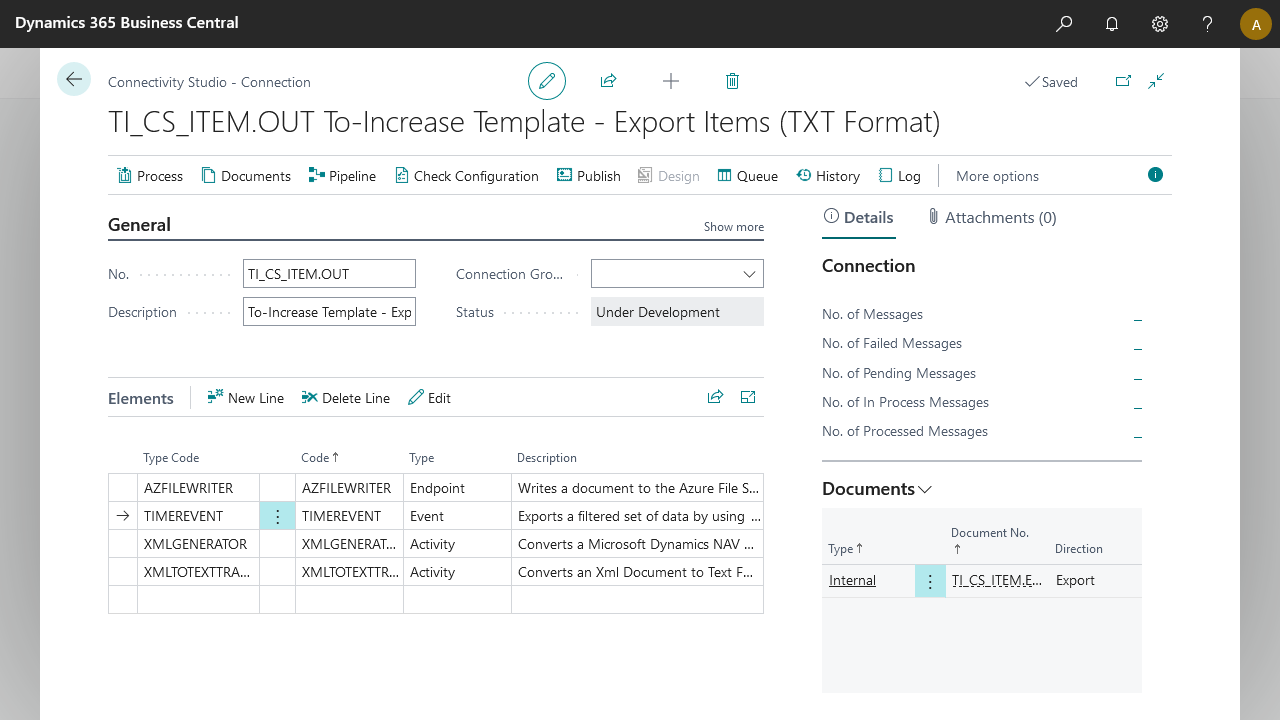Business Integration Solutions Documentation
How to: Import Configuration Package
Use this task to import a compressed (.Zip) configuration package into Microsoft Dynamics BC.
To import a configuration package:
- Navigate to the desired connections page of the product and click on "New" > "Import Configuration"
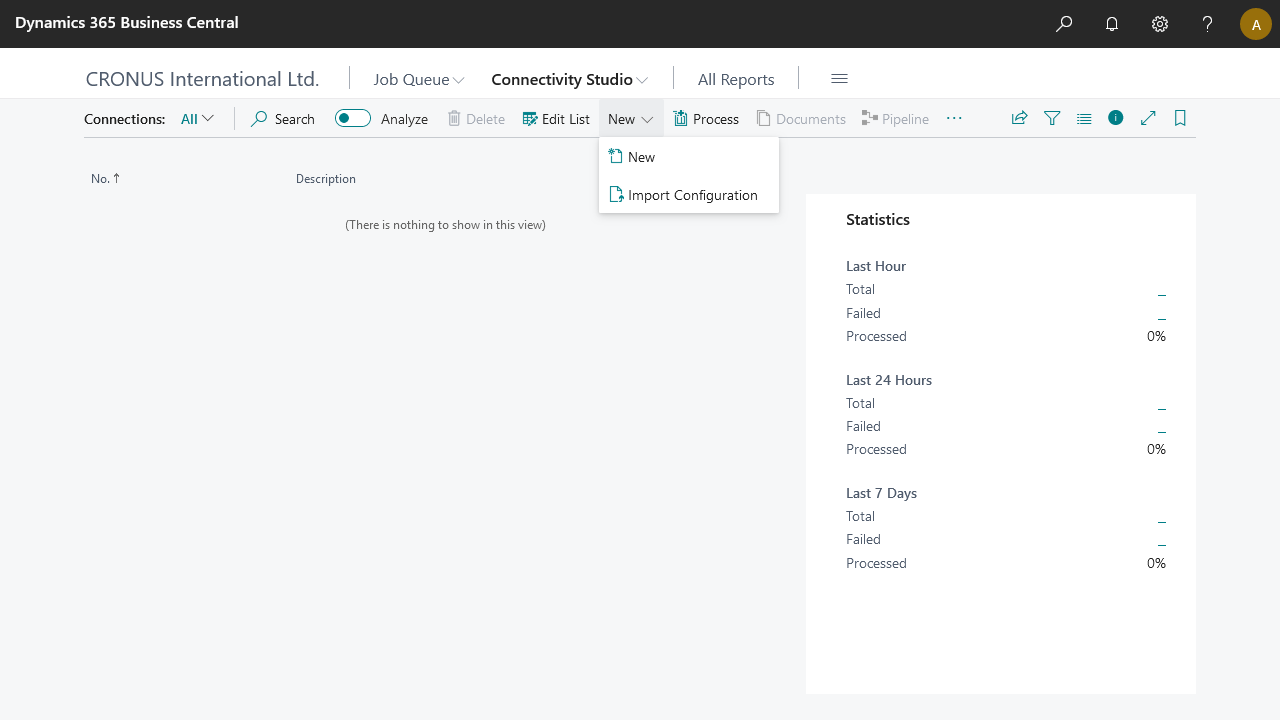
- Browse to the location where compressed (.Zip) configuration file is saved and select the file
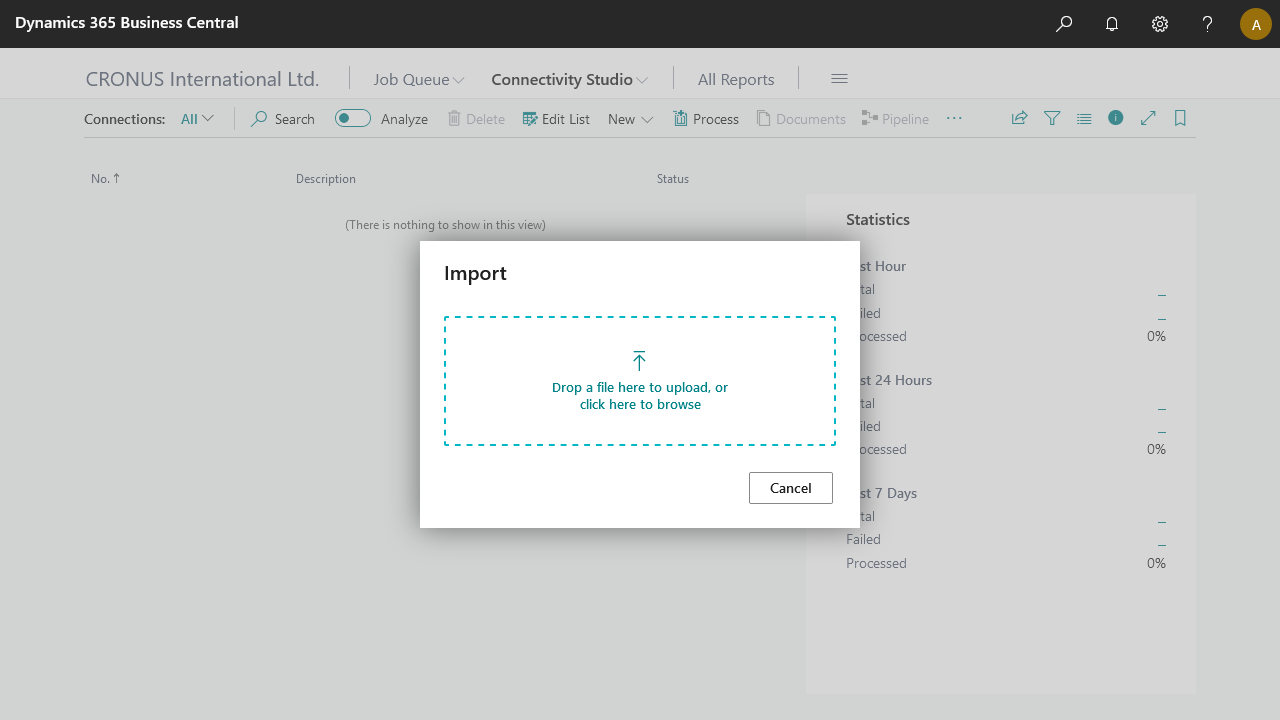
- The Import Package Wizard opens with details about your connections. If your connection no. is unique in the system, buttons "Next" and "Finish" are enabled. If it's a duplicate "Finish" is disabled, because the wizard needs more input from you. If "Finish" is enabled and you click it, then connection will be imported into the system without further actions needed.
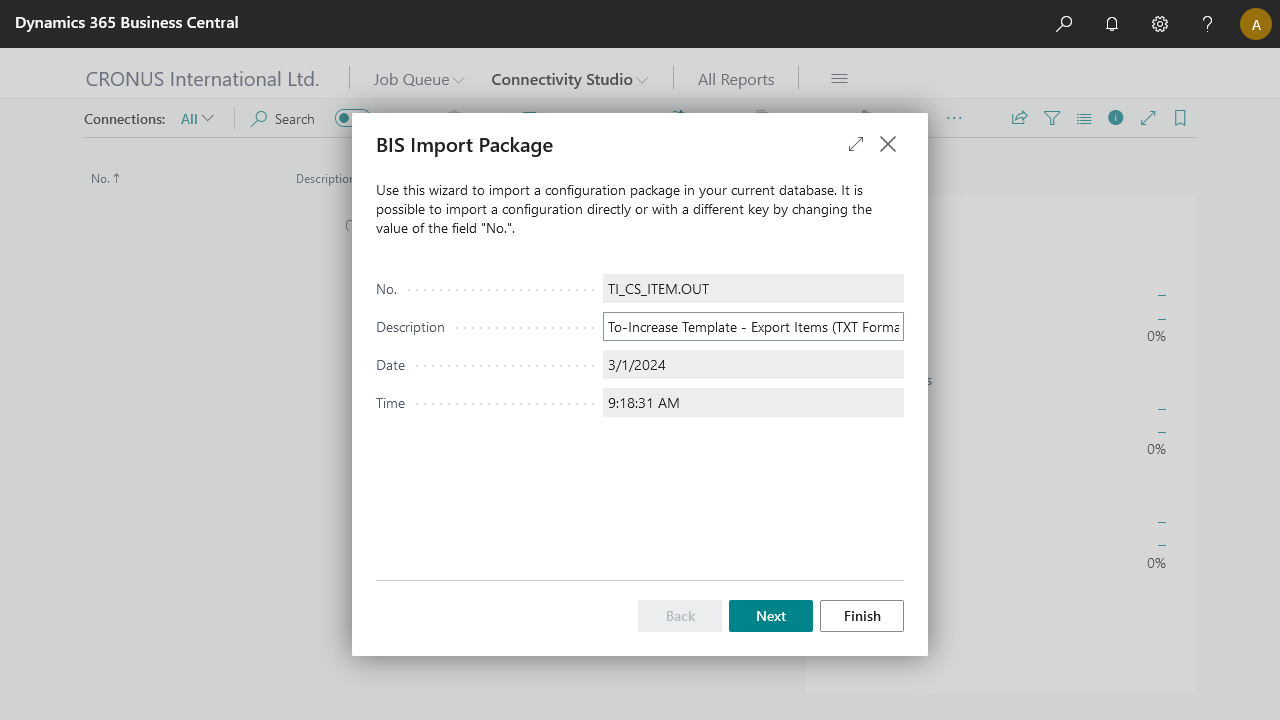
- If you click "Next", the next screen will present you with the option to validate the identifier for the connection. If the connection identifier is unique in the system, "Next" and "Finish" are enabled, if it's a duplicate you have two options available:
- Change the identifier to be unique
- Check "Replace existing configuration" in which case, the existing connection will be replaced with the one from your zip package
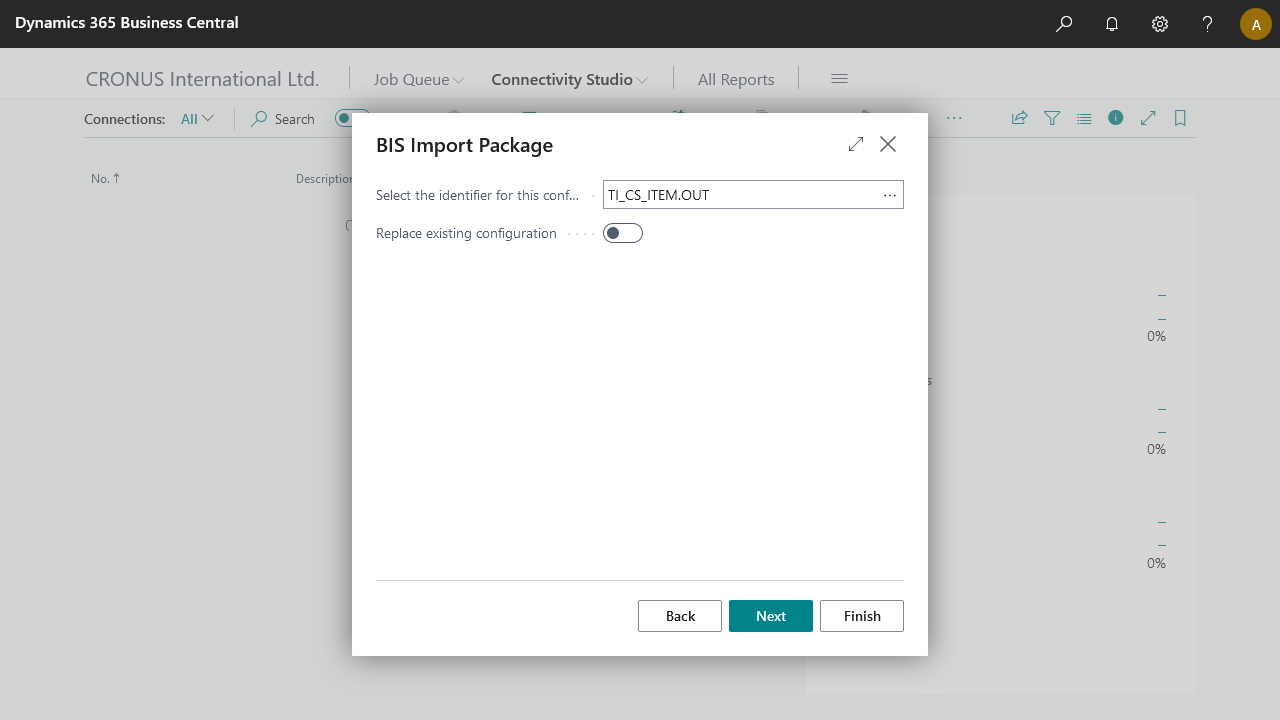
- If you click "Next", the next screen will present you the package details
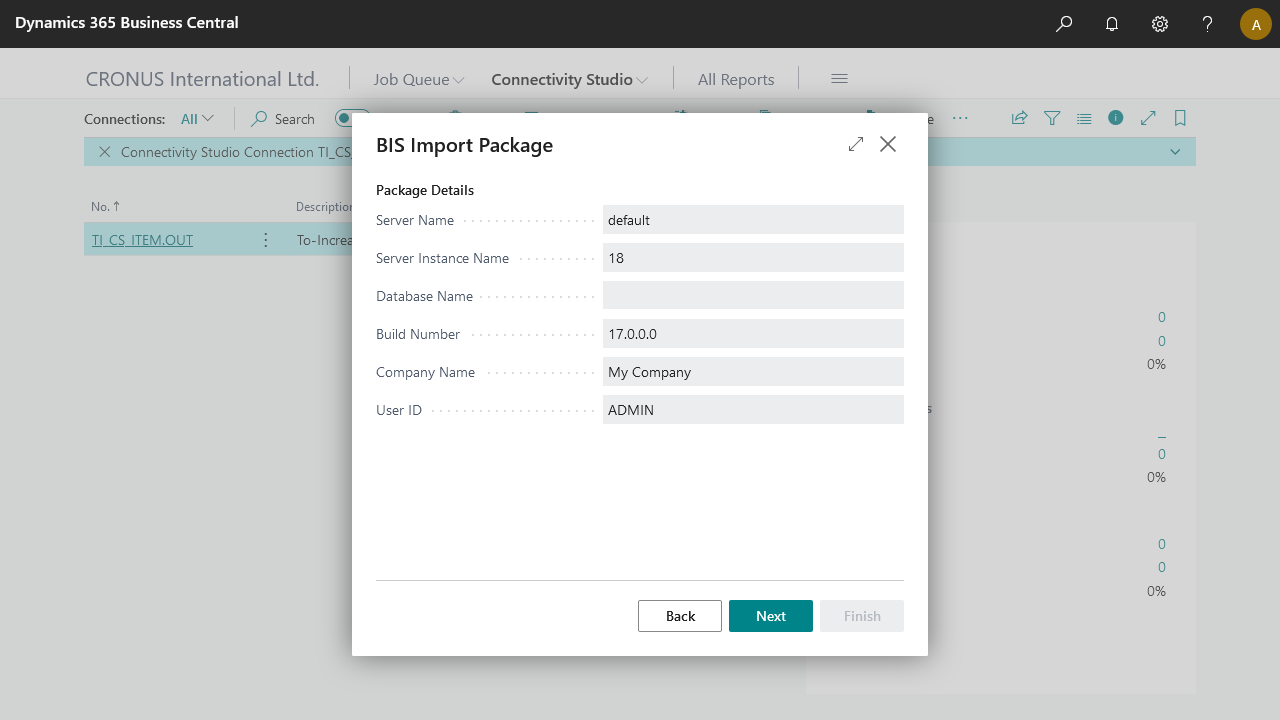
- If you click "Next" the last screen of the wizard will pop up, presenting you with the package content. At this step you have the option to validate the content and decide which elements are imported
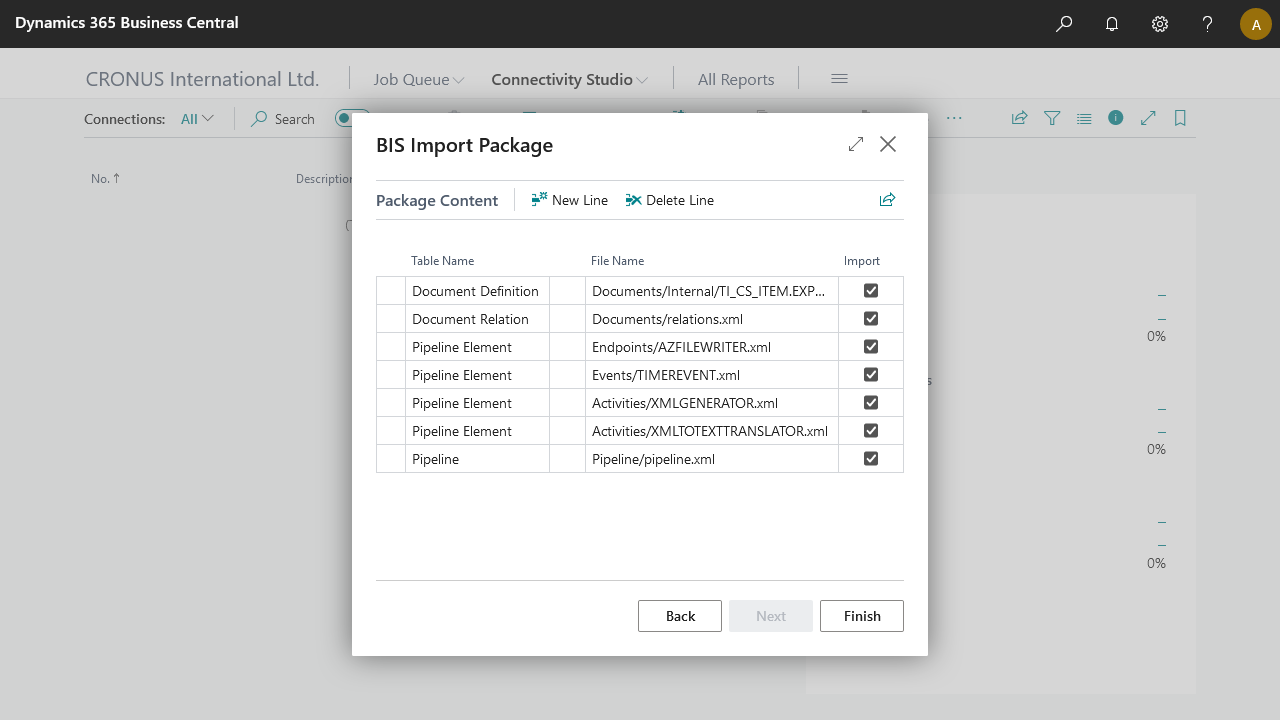
- A configuration package with relevant settings is added to the relevant Business Integration Solution.