Business Integration Solutions Documentation Documentation
How to: Setup Internal Document
Use this task when you want to define a document to describe BC data, to be mapped on an external document.
To setup internal document:
- Go to the documents list page. For:
- Connectivity Studio click Departments/Business Integration Solutions/Connectivity Studio/Design/Documents.
- Notification Management click Departments/Business Integration Solutions/Notification Management/Design/Documents.
- Replictaion Management click
- Departments/Business Integration Solutions/Replication Management/Publications/Design/Documents for publictaions.
- Departments/Business Integration Solutions/Replication Management/Subscriptions/Design/Documents for subscriptions.
- EDI Studio click Departments/Business Integration Solutions/EDI Studio/Design/Documents.
- Click New.
- Select type as Internal and provide document number and description.
- Click Design button to open the setup page.
- Click Add Table and Add Fields action to add tables and fields respectively, to define an internal document structure. > You can also configure table and field properties.
A new internal document structure is now created and added to the document list page.
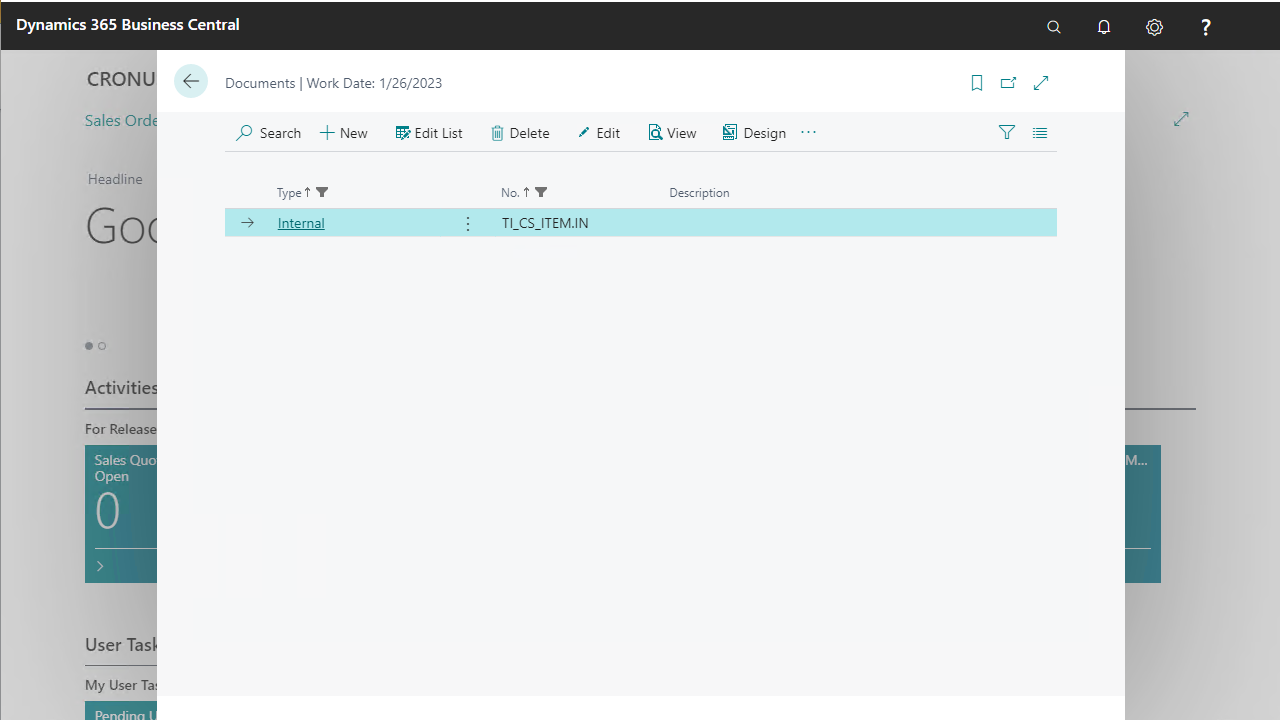
From this list page, you can go into more details about a document by using its design page. An internal document line can either be linked to a table or a field within a table.
Table Properties
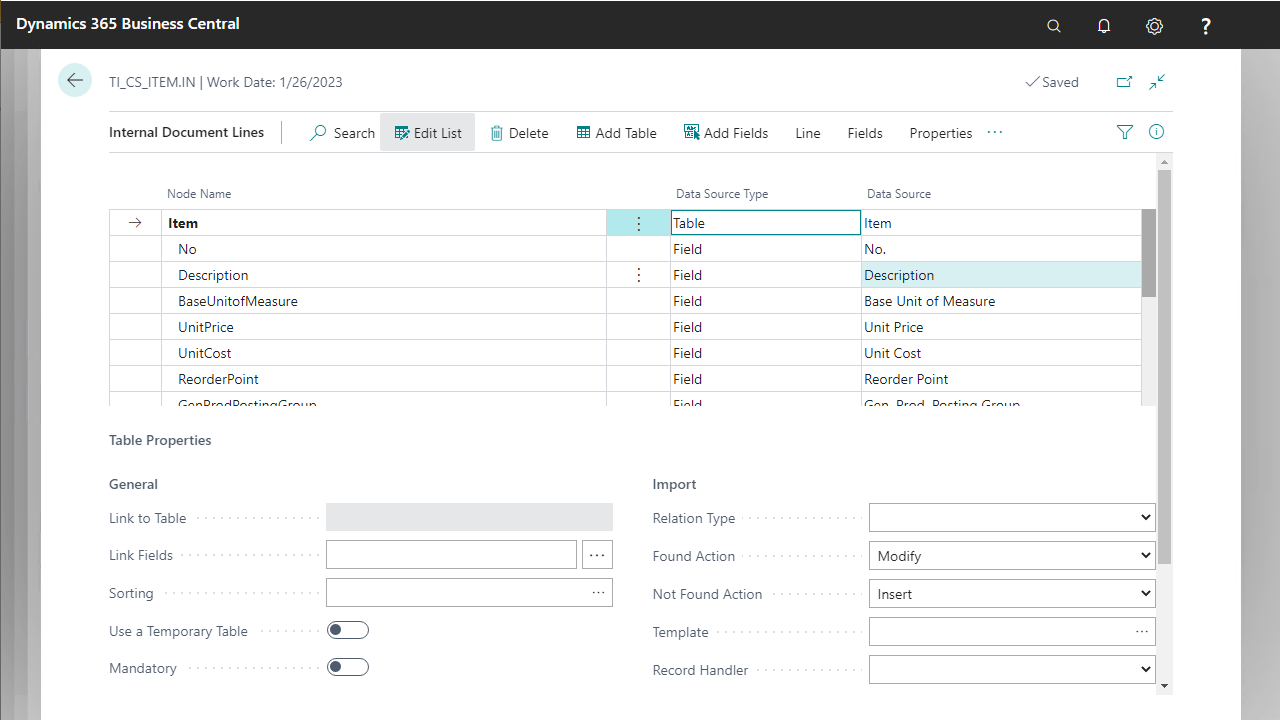
| Property | Purpose |
|---|---|
| General | |
| Link to Table | Definies to which table the node is linked to, works in relation with property "Link Fields". This applies to a nested document structure |
| Link Fields | Specifies the relation that applies to this node and it's parent table node |
| Sorting | Sort the records during generation with a different key |
| Use a Temporary Table | Generate from or import to a temporary table |
| Mandatory | Specifies if the node must be present at all times in the generated document |
| Import | |
| Relation Type | Specifies the processing sequence of the current table. It has two possible options: if you choose "Reference", the current table is processed prior to updating the linked table; if you choose "Composition", the current table is updated after processing the linked table. |
| Found Action | Action to take when the record is found |
| Not Found Action | Action to take when the record is not found |
| Template | Specifies a record used as initial values on all fields, from the linked datasource table |
| Record Handler | Specifies the interface handling the table triggers for the current line. |
| Export | |
| Table Filter | Specifies a filter that will be applied on the table before records are read |
| Connector Name | Temporary table custom connector name |
Link to Table, Link Fields and Relation Type properties work in combination with the Record Generator Activity
Field Properties
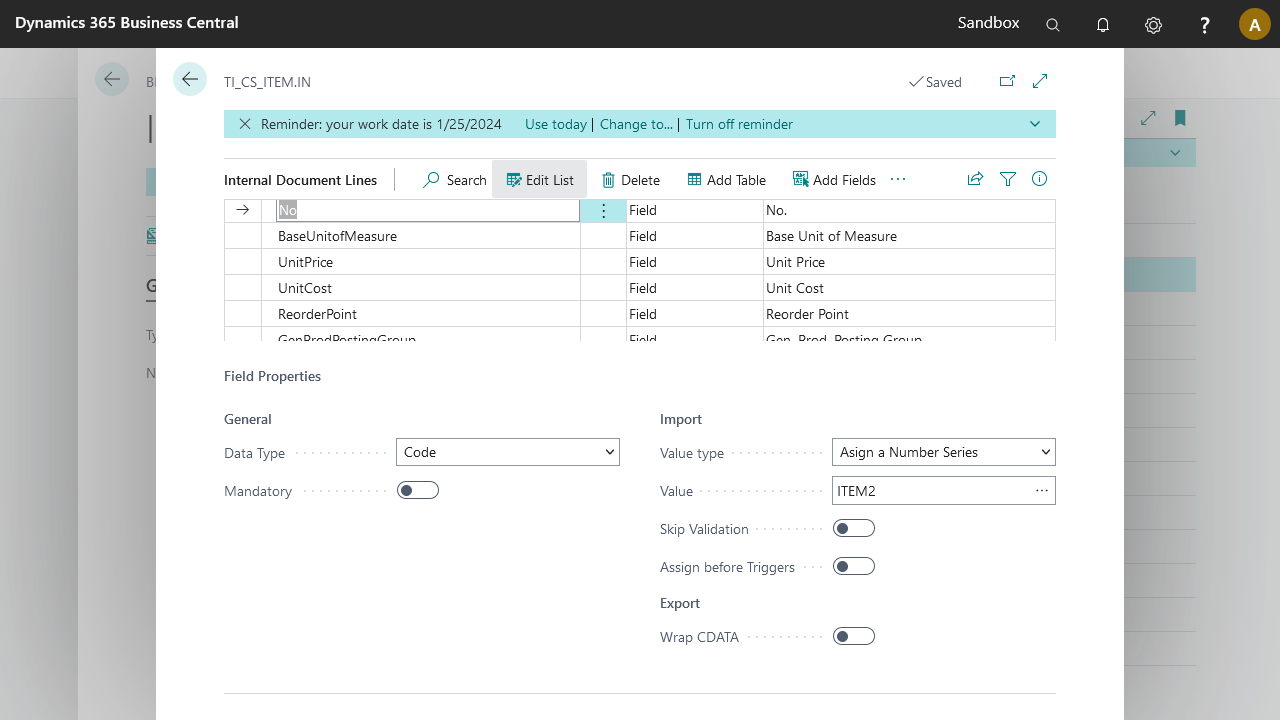
| Property | Purpose |
|---|---|
| General | |
| Data Type | Specifies the node's data type |
| Mandatory | Specifies if the node's occurance is mandatory |
| Import | |
| Value Type | Determines the field value based on the specified option, and works in relation with the "Value" field: "Assign a Number Series", "Increase with a fixed step value" or "Apply a Default Value" |
| Value | Specifies the value related to the value type |
| Skip Validation | Specifies if the field value should be validated |
| Assign before Triggers | Assign the value to the field before the validation trigger is called with the same value |
| Export | |
| Wrap CDATA | Wrap the value in CDATA tags |
