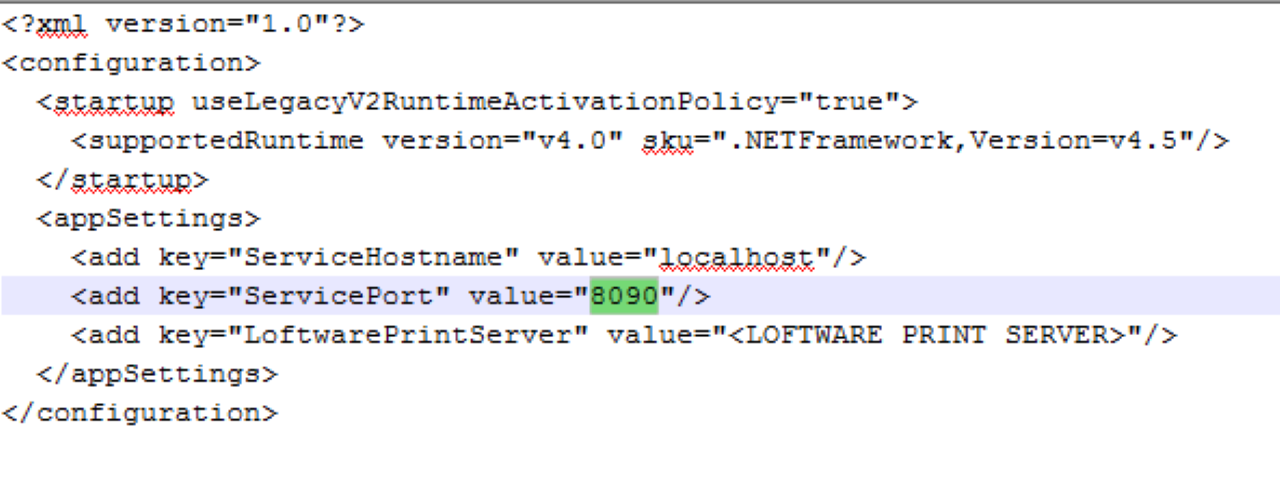Business Integration Solutions Documentation
How to: Setup Label Printing
To be able to work with the label printing activity, you must perform the Label Printing Setup.
To setup label printing:
Click Departments/Solution Center/Label Printing
Click Label Printing Setup under Administration
On the Label Printing Setup page fill in the following fields:
| Field | Description |
|---|---|
|
Label Software | Select which printing software is being used |
|
Label Folder | The folder where all the labels are stored. This is the folder on the Label Printing Server. Please do not use a network share when using Loftware, it must be a direct reference to the folder |
|
Service Hostname | The server where the TI.Labelprinting Service is running |
|
Service Port | The port in which the "TI-Labelprinting Service" service runs, by default it is 8090. You can also change the port number. |
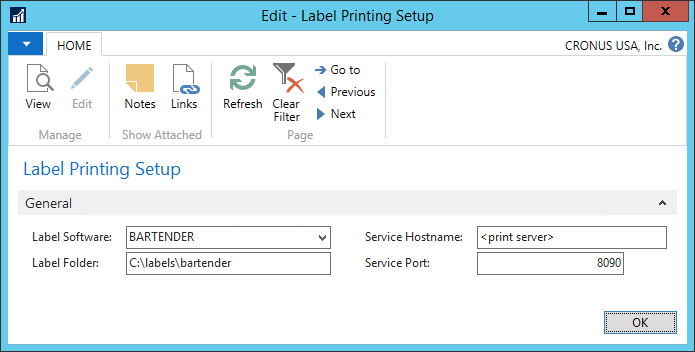
To change the default label printing service port: (This only applies to an Automation Interface setup, not when using drop-file setup)
- Open Component Service Manager (serivces.msc)
- Stop the STAEDEAN Label Printing Service
- Open the folder where service is installed. Generally it will be under:
<samp>C:\Program Files (x86)\To-Increase\Label Printing Service</samp> - Open TI.LabelPrinting.Service.exe.config file in edit mode
- Modify the value in ServicePort