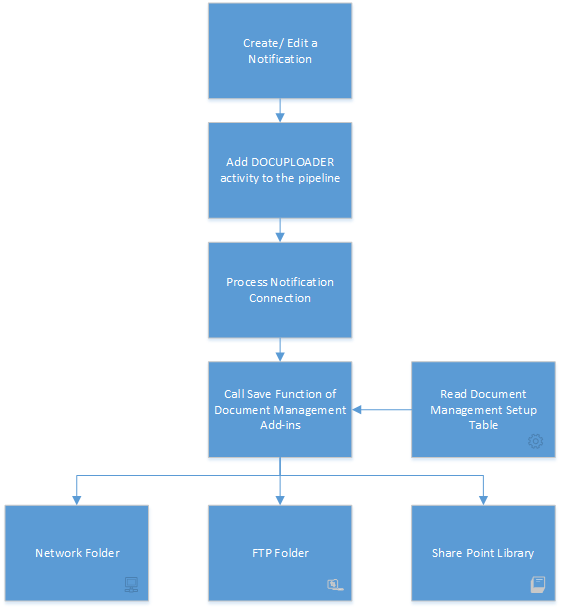Business Integration Solutions Documentation
How to: Use Document Management Feature
You can use Document Management in three ways:
- Individually: By setting up Document Management Fact Box on a page you can use the Drag and Drop feature to link and archive files for NAV records.
- With Notifications: Using Document Uploader activity in the Notifications you can link and archive attachments for NAV records.
- Use a combination of both.
To use drag and drop feature:
- Open the page for which you have added the Document Management Fact Box.
- Drag a file from, say from your local system and drop it to the location where it says Drop Files Here.
- You will see that a hyperlink is created for the file. In case you are not able to see the hyperlink, click on the refresh icon and it should be visible.
- The file is now linked to the record and also archived in the location specified in the Document Management Setup page.
You can delete the file from the Fact Box area, by clicking the delete button against the file name.
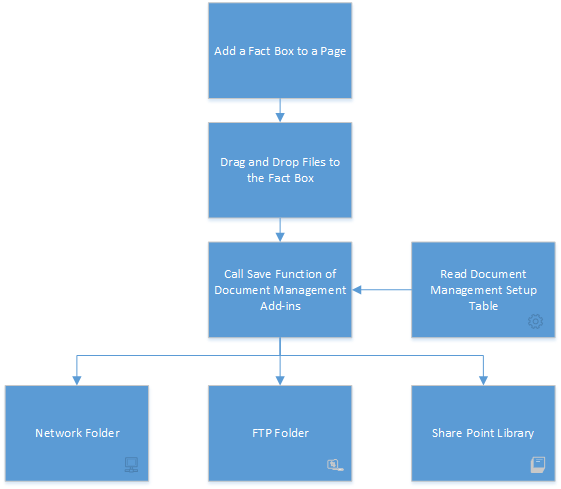
To use with notification management:
- Click Departments/Business Integration Solutions/Notification Management/Design/Notifications.
- Open an existing Notification or create a new Notification.
- Select DOCUPLOADER activity in the element list.
- In the pipeline, specify the DOCUPLOADER activity at the end of the pipeline.
When you process the notification for a record, the attachment is linked to the record and also archived in the location specified in the Document Management Setup page.