Time Sheet Setup
Microsoft introduced Time Sheet features which will be automatically enabled for all users in Q2 2023.
Part of this feature is an Assisted Setup for Time Sheets. This setup wizard is also useful when installing IEM-Resource Management as it is a combination of User Setup, Resources Setup, Resources, and Employees.
Below we'll explain the links and best practices between Business Central's Time Sheets and IEM-Resource Management.
| Wizard page | Explanation |
|---|---|
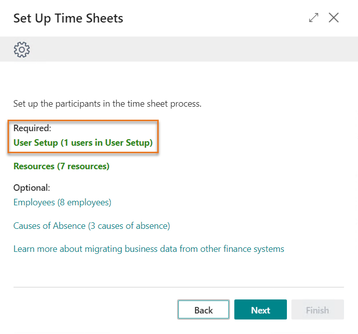 |
In Industrial Equipment Manufacturing (JMS) UserID's and Resources are connected in User Setup. Use this link in the wizard to open the User Setup and connect the User ID's to Resources. In IEM this link is used in more places than the Time Sheet ie. Person Responsible in Projects. |
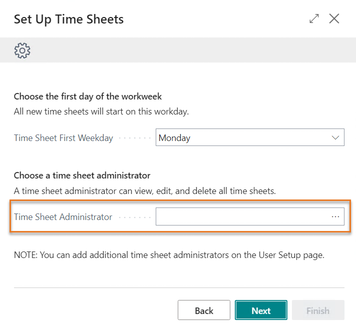 |
In IEM-Resource Management it is best practice to have only 1 or 2 time sheet administrators. The Create Time Sheet wizard allows every user to create their own time sheet. |
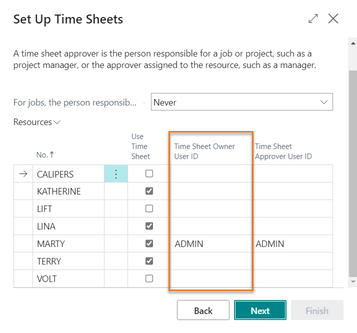 |
On this wizard page Business Central connects Resources to User ID's, these fields are also available on the resource card. Best practice is to keep these links the same as in the User Setup, (see previous wizard page). On this wizard page you can also set if you want to have a separate approval process for Projectrelated entries. If so, set the Time Sheet by ProjectApproval to "Always" (Resources Setup). |
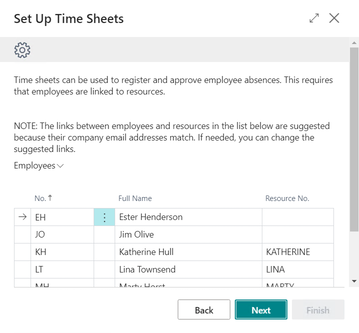 |
IEM-Resource Management does not add functionality around linking Employees to Resources although it might be useful for additional information around your people. This link is also available from the employee card |
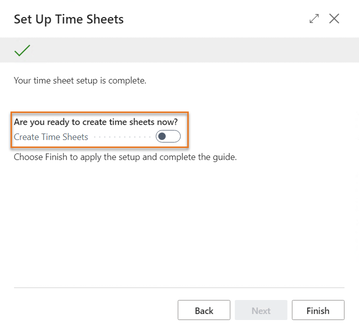 |
This function will open the Create Time Sheet batch and is only allowed to Time Sheet Administrators. In IEM-Resource Management this is not necessary as the Create Time Wizard allows each Resource to create their own time sheet, or the ones for which they have a delegated authority. |
See Also
Feedback
Submit feedback for
