Project Task Template
Project - and Project Task Template are independent from each other. The Project Task Template contains the structure of the project, expressed in Tasks, Elements and Activities. Tasks are mandatory, Elements and Activities are optional. You can link a Project Task Template to a Project Template to create a complete project when the Project Template is linked to project.
| Field | Description |
|---|---|
| Code | Identifies the template. |
| Description and Description 2 | Describes the Project Task Template. |
| Status | Open or Release. Only Open templates can be edited and only Released templates can be inserted in a Project. When changing the state from Open to Release the Begin and End Total filters are calculated and indented. |
| Autofill Next Task | When true the Project Task Template line field Next Task No. will be filled when the template is Released. Note: All content in the Next Task No. field will be removed before new values are assigned following a simple sequential scenario. |
Load Project Task Template
Besides the initial creation of a Project, through selecting a Project Template, a Project Task structure can also be extended by using the Load Project Task Template action from the Project Task List. In the wizard make the following selections:
- Project Task Template Code: select the Project Task Template to insert
- Load Tasks: true
- Task Starting No.: select from which Project Task No. the selected Project Task Template must be inserted. New Project Task Nos. will be created starting from this No.
- Step size Task Nos. : select the interval between the new Project Task Nos.
- The same settings are available for Elements and Activities.
Project Task Template lines
| Field | Value |
|---|---|
| No. | Type the Project Task No. which must be numerical and unique. |
| Next Task No. | Select the successor Project Task. Multiple Task numbers can be specified separated by a pipe indicating that after task 202 tasks 301 and 303 can start in parallel.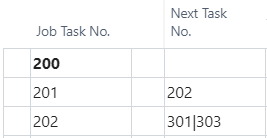 |
| Description | Type the description for the Project Task. |
| Type | Posting: Usage and sales can only be posted to Project Tasks of the type Posting. Heading: A heading for a group of Project Tasks. Total: Total is used when you want the program to total a series of Project Tasks that do not immediately precede the Total Project Task. You use Total when Project Tasks from many different Project Task groupings should be totalled. If you use the Total type, the Totalling field must not be left blank. Begin-Total: A marker for the beginning of a series of Project Tasks to be totalled that ends with an End-Total Project Task. End-Total: A total of a series of Project Tasks that starts with the preceding Begin-Total account. The total is defined in the Totalling field. |
| Invoicing Method | Select an invoicing method for the Project Task when different from the Project invoicing method. Options are: blank = same as Project, Time & Material, Fixed Price, Deliverables, No Invoicing. |
| WIP Total. | Specifies the project tasks you want to group together when calculating Work In Process (WIP) and Recognition. In any group of tasks, there needs to be one task that satisfies two conditions: 1. Has a WIP-Total that is set to Total. 2. Has a Project Task No. number that is the final one in the group or range of Project Tasks. If there are no Project Tasks with WIP-Total set to Total, Total will be set automatically on the last project task line when WIP is calculated for the first time. The field has 3 options: 1. Blank - Leave blank if the Project Task is a part of a group of tasks. 2. Total - Defines the range or group of tasks that are included in the WIP and recognition calculation. Within the group, any Project Task with Project Task Type set to Posting will be included in the WIP Total, unless its WIP-Total field is set to Excluded. 3. Excluded - Applies only to a task with Project Task Type of Posting. The task is not considered when WIP and recognition are calculated. |
| WIP Method | Contains the name of the Work in Process calculation method that is associated with a project. The value in this field comes from the WIP method specified on the project card. You cannot change the contents of this field. |
| Project for WIP | Select Budget or Forecast as the basis for the WIP calculation. |
| Totalling | Contains an interval or a list of Project Task numbers. The program will total the entries of the Project Task numbers displayed in the field to give total amounts. How the field is completed depends on which Project Task type you selected in the Project Task Type field: 1. If the Project Task has the type Posting, Begin-Total, or Heading, the field must be blank. 2. If the Project Task has the type End-Total, the program will automatically fill in the field when you click Actions, point to Functions, and then click Indent Project Tasks. The Project Tasks that are totaled are the ones that lie between one pair of corresponding Begin-Total and End-Total Project Tasks. 3. If the Project Task has the type Total, you must fill in the field yourself to indicate which accounts will be totaled. Important: For Project Tasks of the End-Total type, the Totaling field can be filled in manually. It is, however, best to let the Indent function fill in the field. |
| Element No. | Select a Project Element for the Project Task. |
| Activity No. | Select a Project Activity for the Project Task. |
| Nr. of Days | Type the quantity of working days estimated for the Project Task. This quantity will be used when calculating the Project Task starting - and ending dates. |
| Project Posting Group | Select project posting group for the Project Task when different from the Project. For each posting group you set up, you must create links to the relevant G/L accounts. |
| Surcharge Model Code | Select Surcharge Model Code for the Project Task when different from the Project. |
Project Task Template Budget Lines
For each Project Task in the Project Task Template, Budget Line templates can be added as well. When inserted in the Project the current cost and pricing is retrieved. The following fields are available:
| Field | Value |
|---|---|
| Type | Resource, Item, G/L Account, Text, Surcharge, Resource Group, Item Category. |
| No. | Select a number Projectd on the Type. |
| Description | Defaults to the description for the No. but can be modified. |
| Quantity Per | The quantity usually specified in Projectbut updated when the projectis made customer specific. When a Planing Multiplier (defaults to 1) is specified for the Project Task the Quantity Per is extended by the Planning Multiplier to the Quantity |
| Unit of Measure | Unit of measure for the quantity. |
| Application | Select Consume or Deliver. |
See Also
