Project Planning Line BOM Actions
When Project Control Suite is combined with Resource Management the Project Planning Line is showing the following Groups:

Item BOM Actions

- Create BOM and Routing Version | Creates a new version of the production BOM and routing specific for this Project.
- Show BOM and Routing Version | Opens the Project specific version of the production BOM and routing.
- Cost Price per Lot Size | Calculates a new cost price for a Project specific production BOM and routing and updates the Project Planning Line.

- Reset Project Assembly Bom | When an assembly item is inserted in the Project planning line a Project Assembly Bom is automatically created. With this action you can re-create that assembly Bom.
- Show Project Assembly Bom | Opens the Project Assembly Bom so you can view and modify it.
- Delete Project Assembly Bom | Removes the Project Assembly Bom.
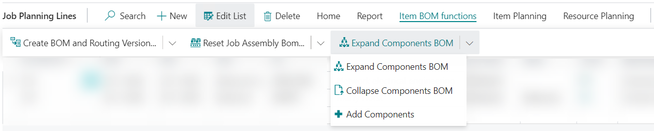
- Expand Components BOM | Expands an assembly BOM in individual Project Planning lines, the parent line is kept without a quantity. However, typing another quantity in this line will update the quantities on the entire set. The last used quantity is kept in a separate field: IEM Qty. before BOM Explosion
- Collapse Components BOM | Collapse the expanded Project Planning Line so the parent line can be used as an assembly order again.
- Add Components | Add a component to an expanded list in the Project Planning lines, the quantity will be updated with the set.
Item Planning

- Order Planning | Opens the Business Central Order Planning page to plan and create replenishment orders for, Inventory, items.
- Show Replenishment Document | Opens a replenishment document for the selected Project Planning line.
- Cancel Replenishment | Cancels a replenishment document for the selected Project Planning line.
- Create, non-invent., Purchase Quotes | Creates a purchase quote for Non-Inventory – or Service Items or Resources.
- Create, non-invent., Purchase Orders | Creates a purchase order for Non-Inventory – or Service Items or Resources.
Resource Planning
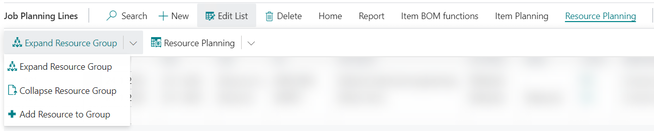
- Expand Resource Group | When the Project Planning line is for a Resource Group, you cannot plan in detail, first the resource group must be expanded in individual resources. In this process you can select which resources.
- Collapse Resource Group | When collapsing an expanded Resource Group the selections made while expanding are lost as well as resources temporarily added to the Resource Group.
- Add Resource to Group | Temporarily adds a Resource to an expanded Resource Group.

- Resource Planning | Opens the Resource Planning page to plan resources on a day basis.
- Resource Workload | Opens the Resources Workload page to check on resource capacity, allocations and load %. From the workload page you can open the Resource Availability page.
- Resource Group Workload | Opens the Resource Groups Workload page to check on resource capacity, allocations and load %. From the workload page you can open the Resource Group Availability page.
Additional actions
- Sync Planning Date, this wizard will update the project planning date and the related replenishment order date in the correct sequence.
- Re-locate Inventory, this wizard will create a transfer order to move inventory reserved for the project planning line to another Location.
- Insert Ext. Texts, this action will insert extended texts to the project planning lines as specified for the master data (item, resource, g/l account)
- Link G/L to Item Planning Line, link a project planning line type of G/L Account to a project planning line type of Item. When creating a purchase document the linked line will be copied as well.
- Move Project Planning Line, move the selected project planning line to another project task.
- Container Status, shows the containers that are packed for this project planning line.
- Order Tracking, a Business Central function to show related supply orders as per the reservation entries.
- Demand Overview, a Business Central function to show the supply and demand for the item on the selected project planning line.
- Warehouse, create inventory pick, create an inventory pick for the item on the selected project planning line.
- ---------, create warehouse pick, create a warehouse pick for the item on the selected project planning line.
See Also
Feedback
Submit feedback for
