ANY Process Demo: Sales Shipment - Prerequisites
Execute the following setup configuration before running this demo process.
Sales & Receivables Setup
In order to set the default value of the field Qty. to Ship at the Sales Order Line to 0 when creating new orders and after posting, the next Sales & Receivables Setup needs to be changed.
- Go to
Sales & Receivables Setupand set theDefault Quantity to ShiptoBlank.
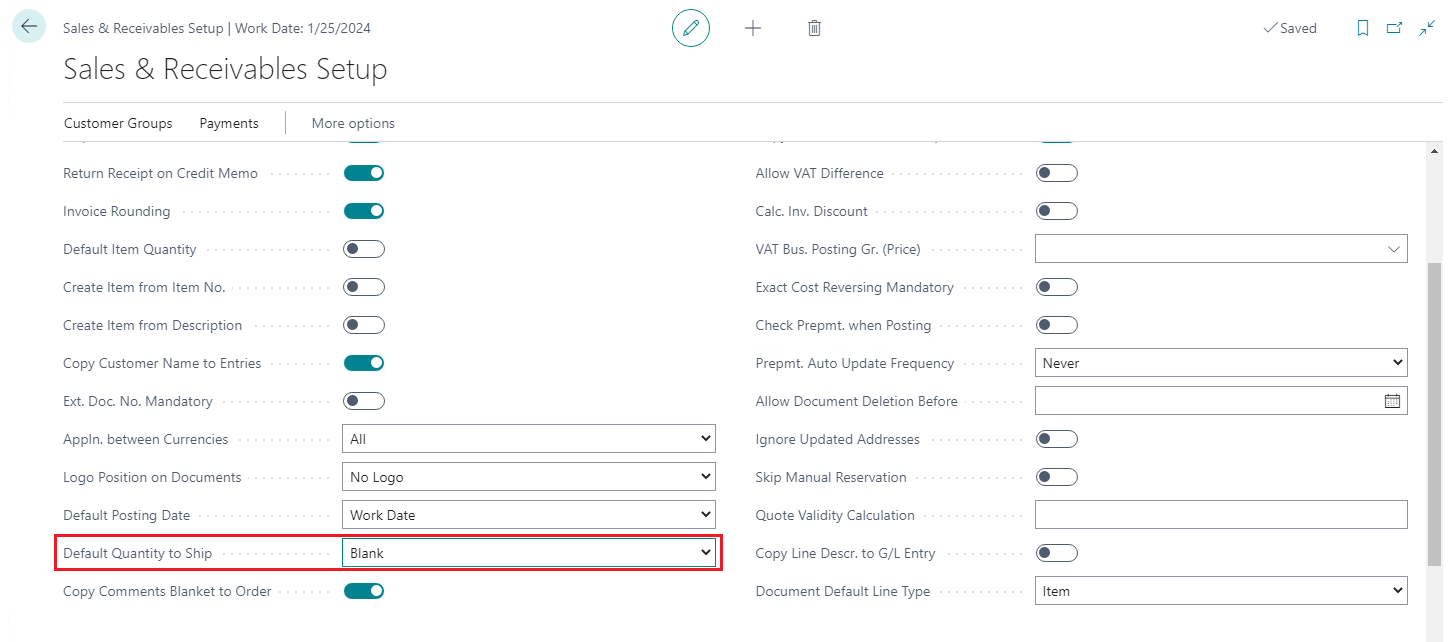
Item Tracking
In order to support Item tracking in all preconfigured processes, existing item tracking codes are modified. See more.
Sales Order
In this demo script a released sales order will be shipped. This released sales order needs to be created before the use of the Sales Order Shipment preconfigured process.
TIP: Instead of entering a sales order, you can execute the demo script “Create Sales order” to create a new sales order for location BLUE. Take care that you order items that are on inventory at the location. Don’t forget to release the sales order in Business Central to make it eligible for use in this process.
Execute the following steps before running this demo process.
- Go to the
Sales Orderspage. - Create a new order for customer 10000, The Cannon Group PLC.
- Add the following lines with the exact items and quantities as shown below.
| Type | No. | Location Code | Quantity |
|---|---|---|---|
| Item | FF-100 | BLUE | 10 |
| Item | 80216-T | BLUE | 10 |
| Item | 80102-T | BLUE | 3 |
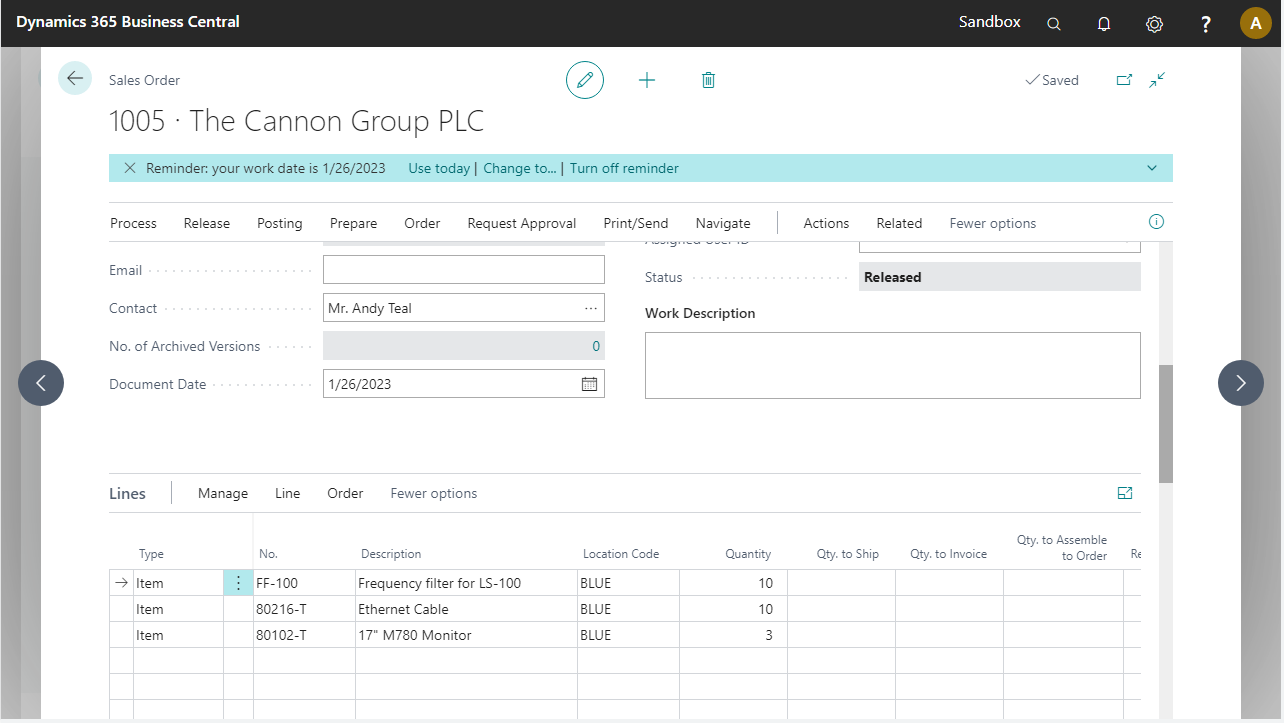 4. Release the order.
4. Release the order.
