ANY Process Demo: Move Inventory - Prerequisites
Execute the following setup configuration before running this demo process.
Item Journal Batch
For the Item Reclassification Journal, one or more Item Journal Batches can be used. At least one should be available.
- Go to
Warehouse/Inventory/Setup/Item Journal Templates - Select the
RECLASStemplate
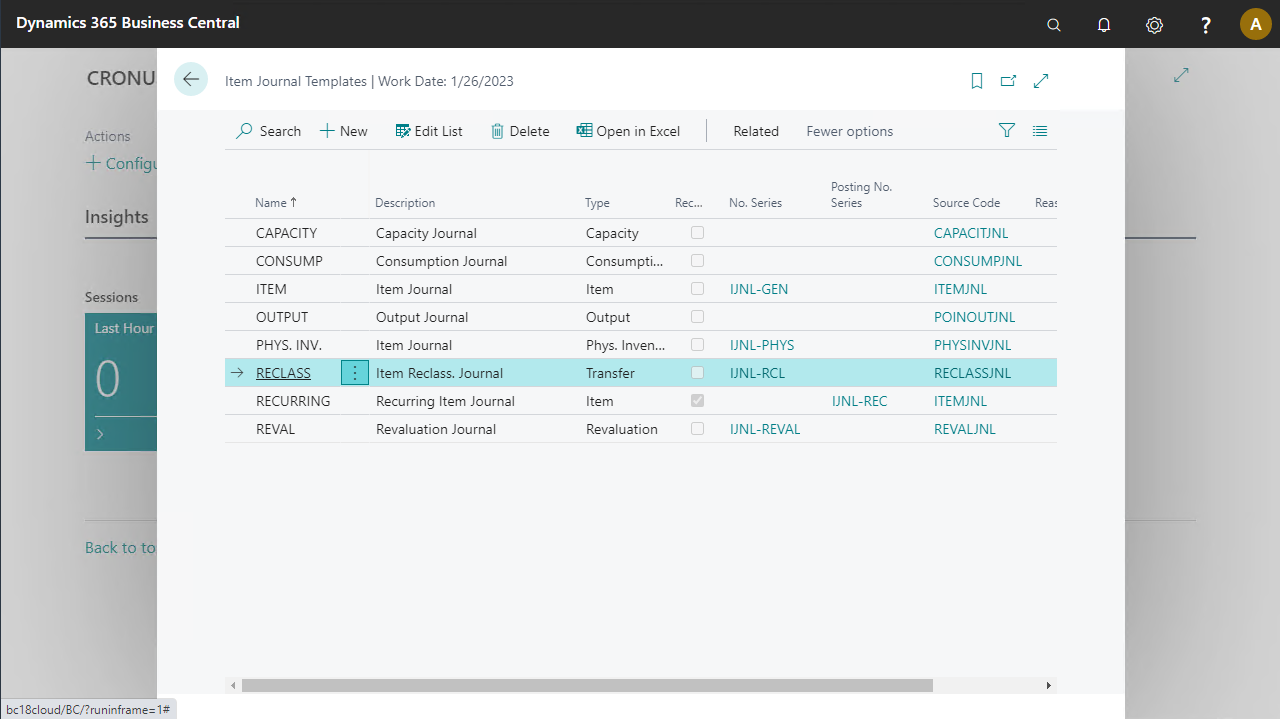
- From
Related/Templateopen the templates batches - A new window pops up, add the
DEFAULTbatch as shown
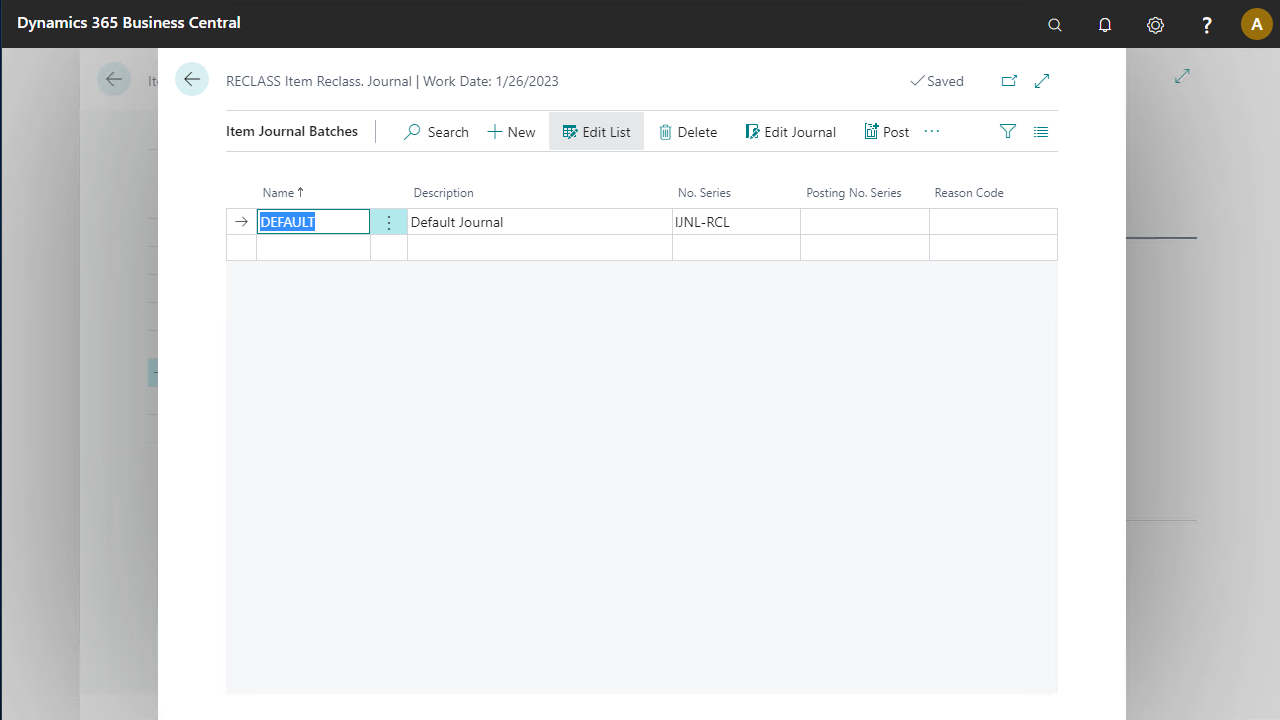
Item Tracking (Optional)
Since there are no warehouse tracked items in the Cronus International Ltd. company, 2 items tracking codes are modified to support this. This enables support for lot number and serial number tracking
- Go to the menu
Warehouse/Inventory/Setup/Item Tracking Codes - Select the code
LOTALLand click the edit button to open the card
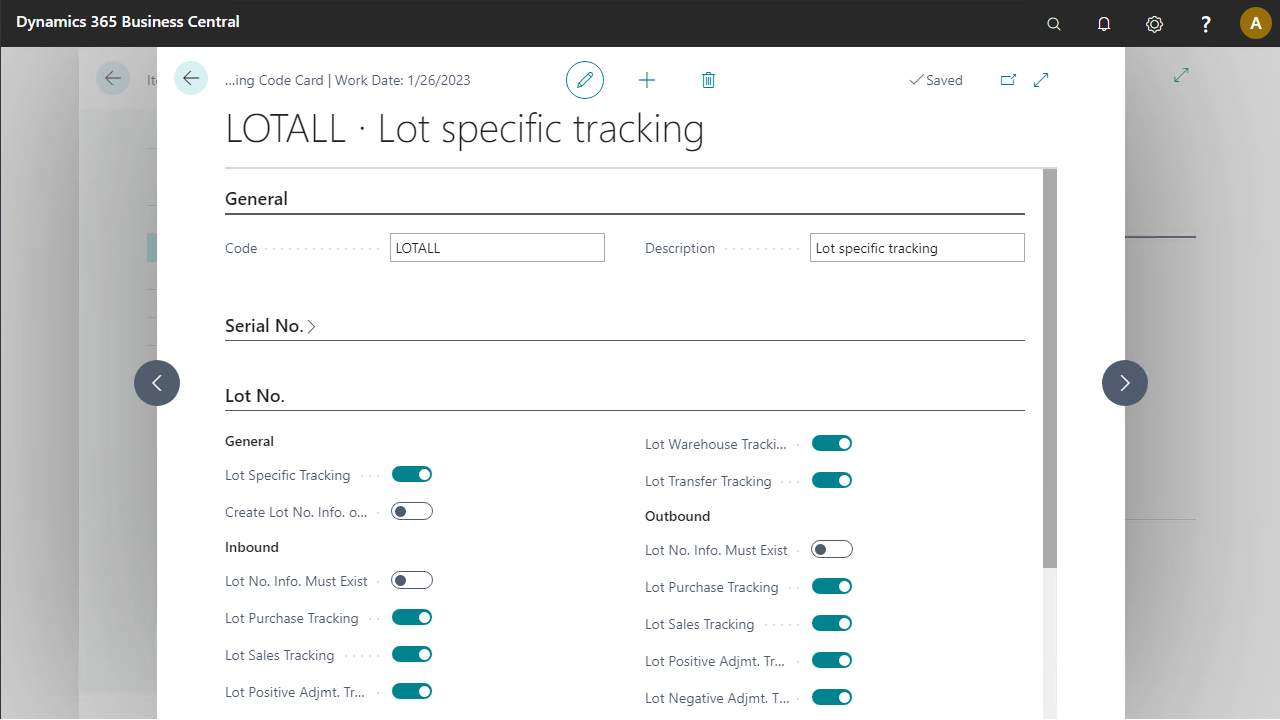
- Expand the Lot No. tab and enable
Lot Warehouse Tracking. - Press OK to save and close the page
- Select
SNALLin the Item tracking codes list and click the edit button to open the card
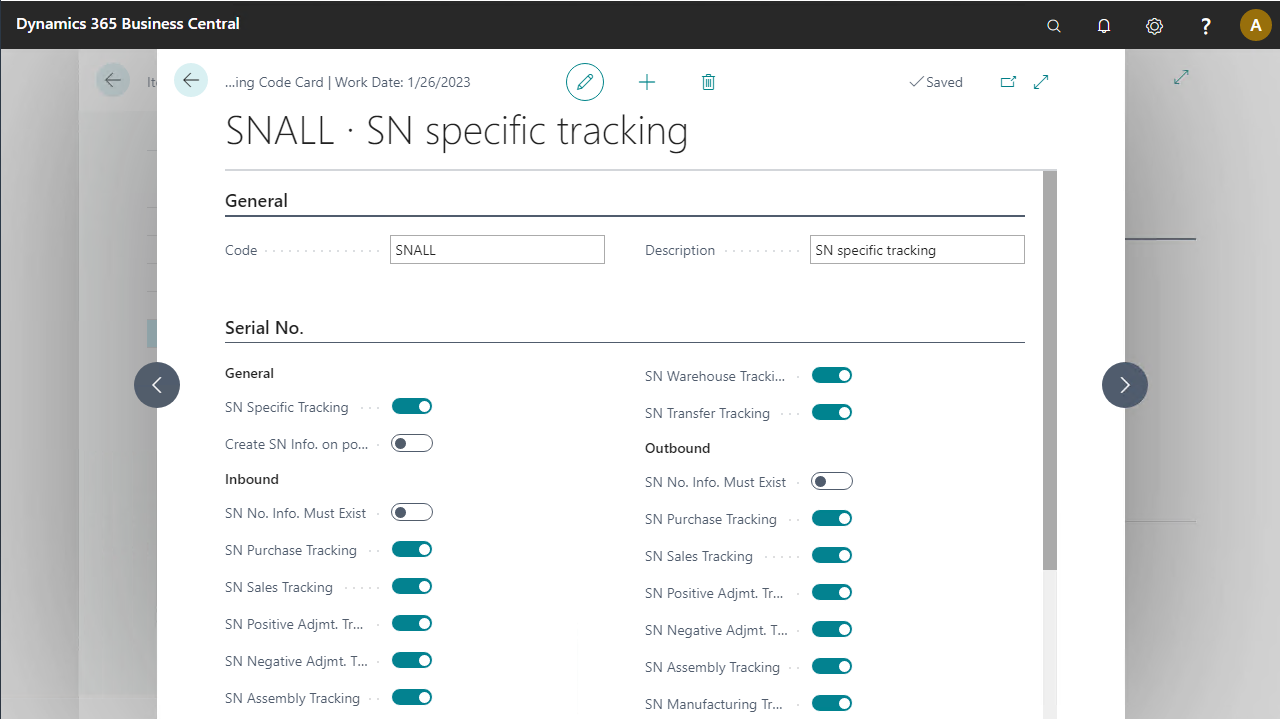
- Expand the Serial No. tab and enable
SN Warehouse Tracking - Press OK to save and close the page
Add inventory for the tracked item
In Cronus International Ltd. no warehouse tracked items are on inventory. Execute in Microsoft Dynamics BC the next steps to add inventory to location GREEN for item 80216-T (Lot-tracked) and item 80102-T (Serial-tracked)
- Go to the menu
Warehouse/Inventory/Item Journals - Add a new line for Item
80216-Twith locationGREENfor 20 pieces
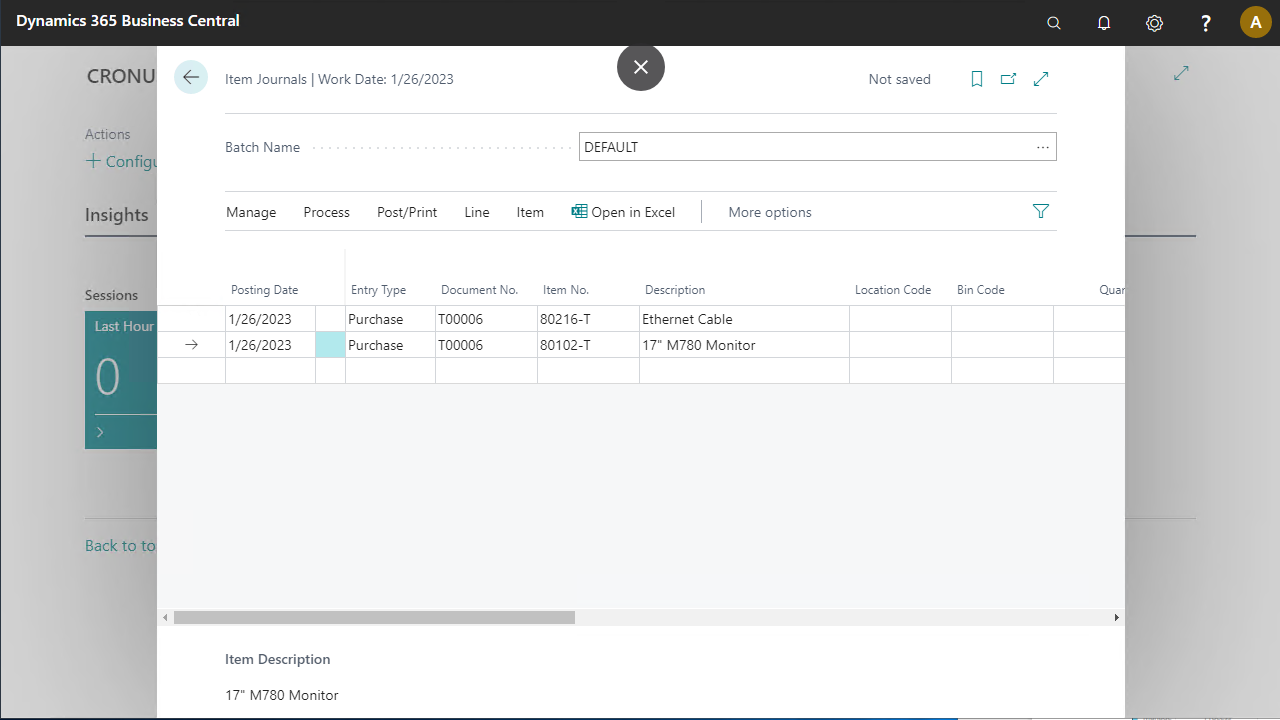
- Press the
Item Tracking Linesbutton in the ribbon to open up the item tracking lines page - Add 2 new lots in the window, one for 15 pieces, the other for 5 pieces Close the window with OK
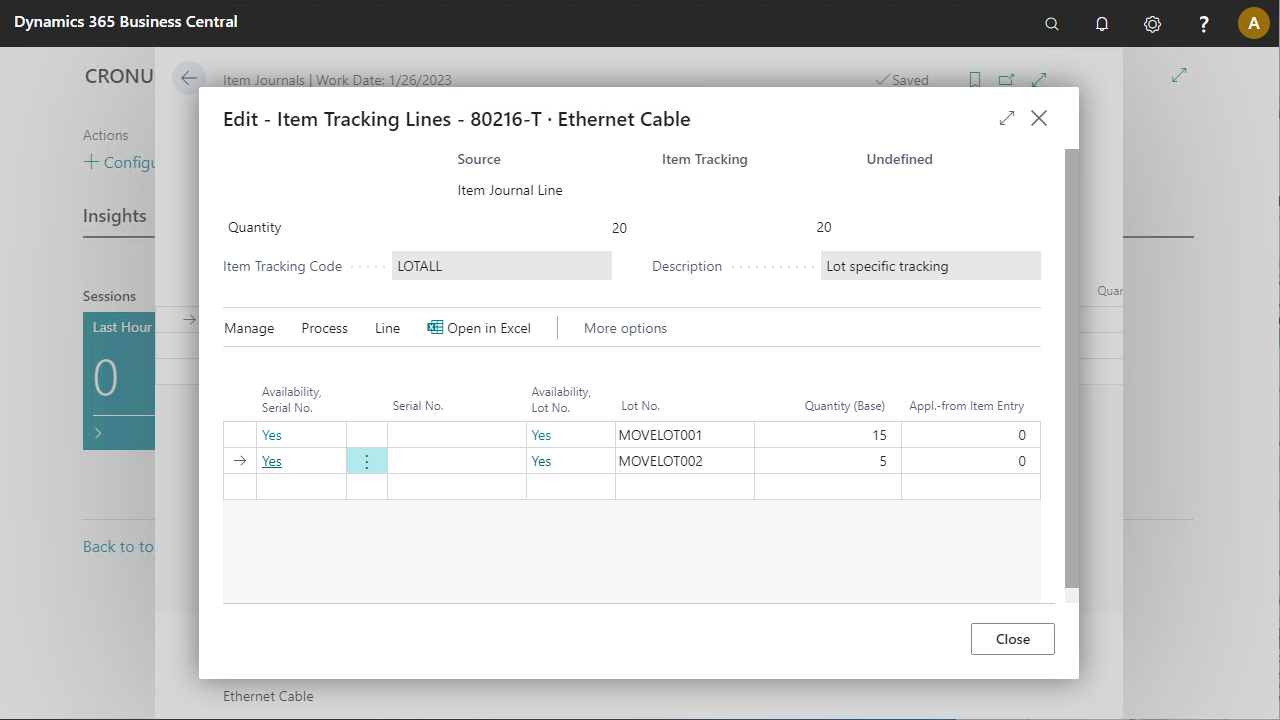
- Add another line for item 80102-T with location GREEN for 5 pieces.
- Press the Item Tracking Lines button again with the new line selected.03 February 2017, © STAEDEAN 11
- Add 5 new serial numbers, each for 1 piece. Close the window with OK
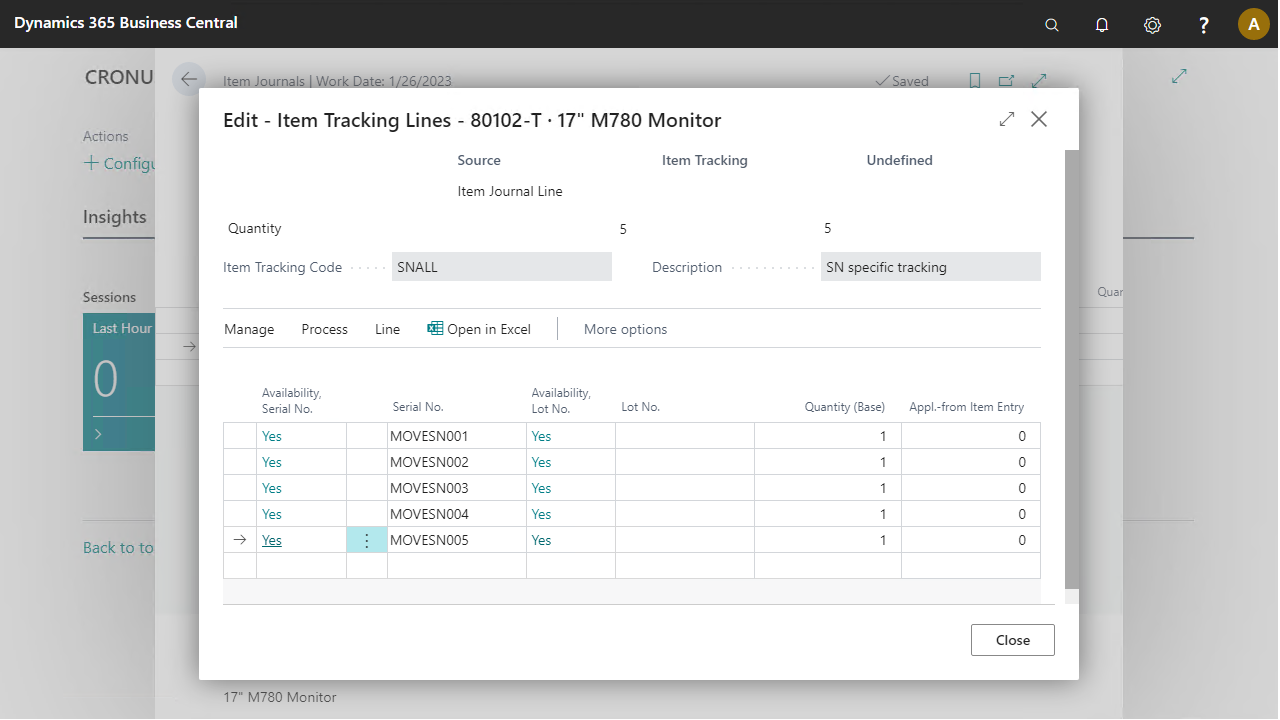
- In the ribbon, press the Post button to add the inventory
