ANY Process Demo: Manufacturing Consumption
Overall Process Flow
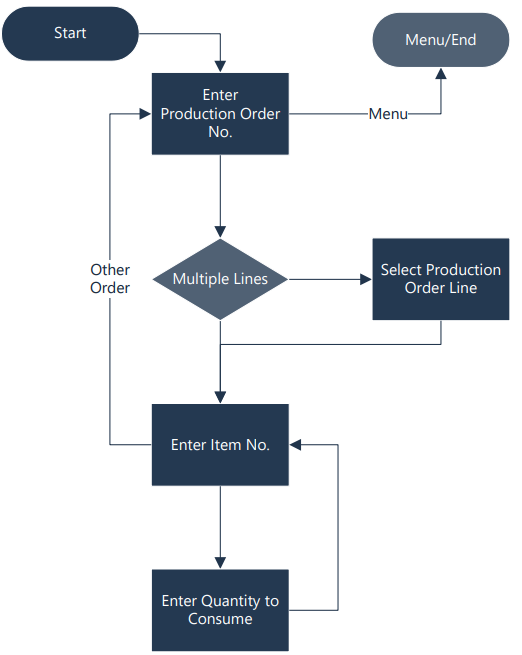
Steps
Make sure you have already set up the prerequisites for this process.
| 1. Select Mfg. Consumption in the main menu. | |
| 2. The next screen appears. Enter the newly created production order number, or use F6=Lookup to select the order from a list. Confirm with F4=OK | 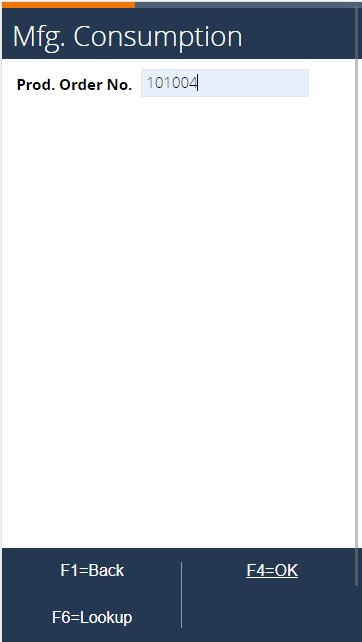 |
| 3. The next screen allows items to be scanned that need to be consumed. Press F6=Lookup to show a list of component lines of the production order line. Only items that are in the component list can be scanned. Scan Item 1200, or select it from the list. Press F4=OK to continue. | 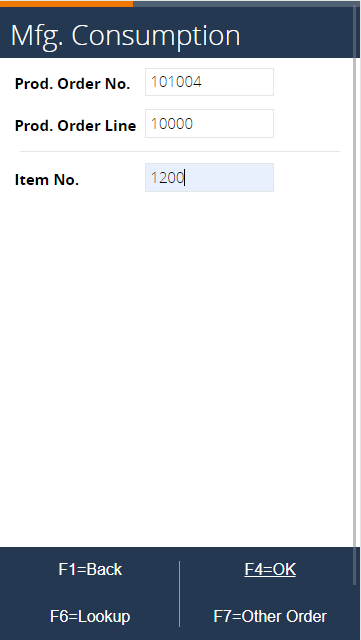 |
| 4. The following step is to enter the consumed quantity. The remaining quantity is suggested as default. Confirm the quantity to consume with F4=OK. | 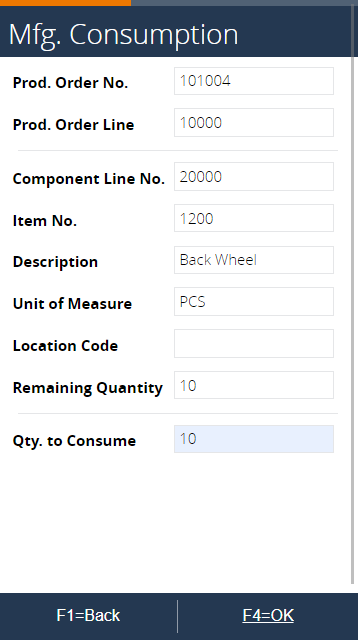 |
5. Once the quantity is confirmed, a consumption journal line is created in Business Central and is scheduled to be posted by the Job Queue. In Business Central, go to the released production order card and go to Related > Order > Entries > Item Ledger Entries. You should see a ledger entry showing a consumption of 10 pieces of the back wheel. The output line is coming from another process called MFG_Output. Ignore this line for this process. 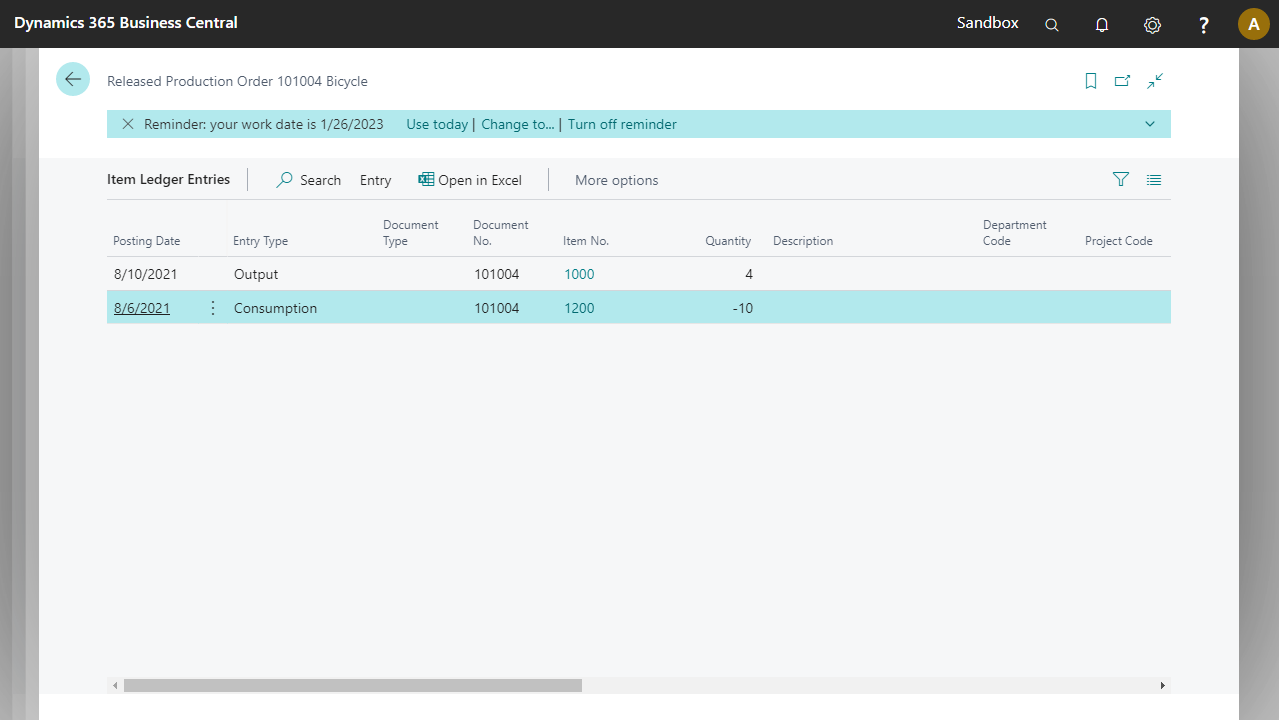 | |
| 6. The process returned to the scan item screen, ready to consume another item. Press F6=Lookup to view the component lines. The remaining quantity of item no. 1200 is adjusted. You may select another item to consume other items, or Press F1=Back 3 times to exit the process. | 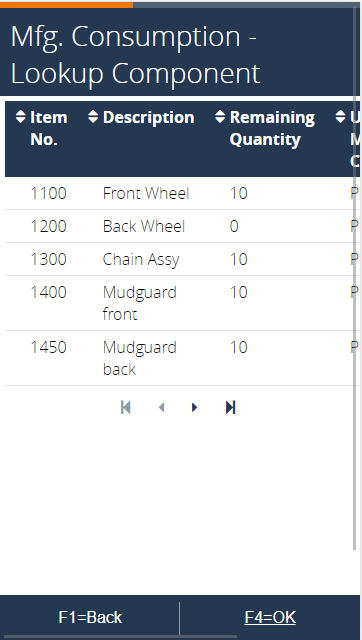 |
