ANY Process Demo: Item Info
Overall Process Flow
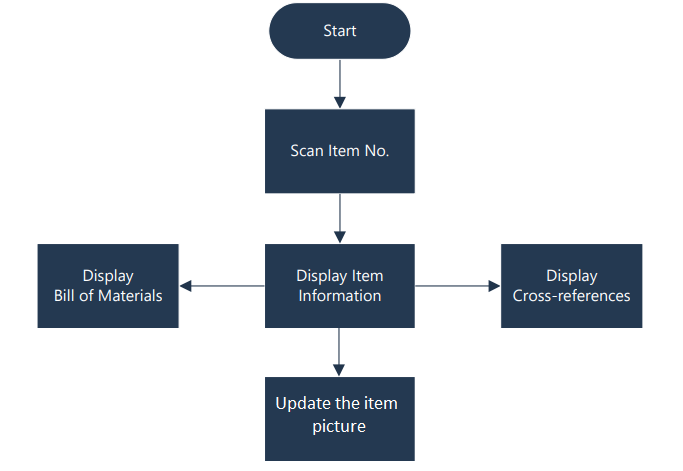
Steps
Make sure you have already set up the prerequisites for this process.
| 1. Select the Item Information menu button | 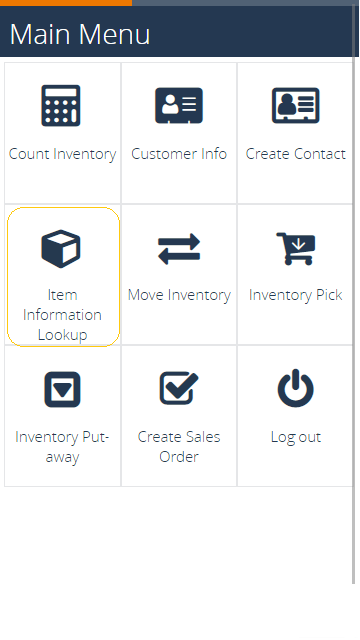 |
2. The following screen appears, enter item 1924-W or one of the cross references, confirm with F4=OK. You can also F6=Search to search for a specific item. |
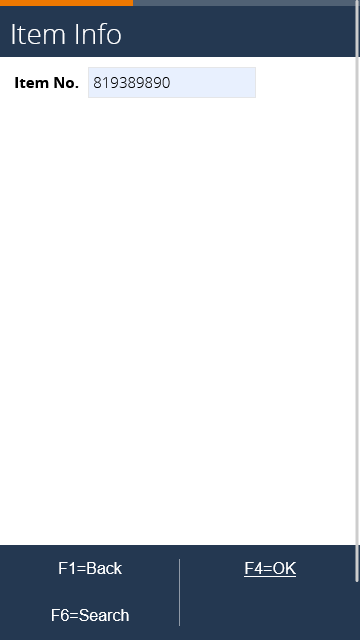 |
| 3. The next screen shows the item data | 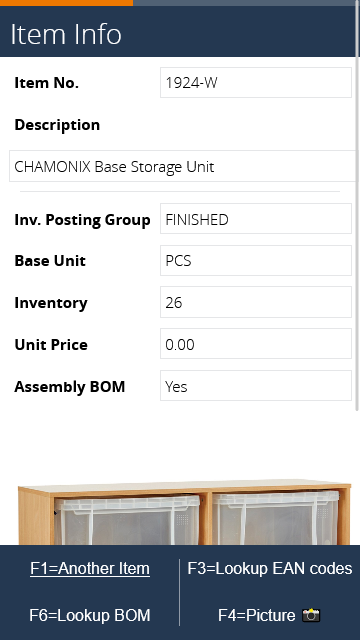 |
4. Press F3=Lookup EAN codes to show the next screen. Here the cross-references of type bar code are displayed. Press F1=Back to return to the item info screen. |
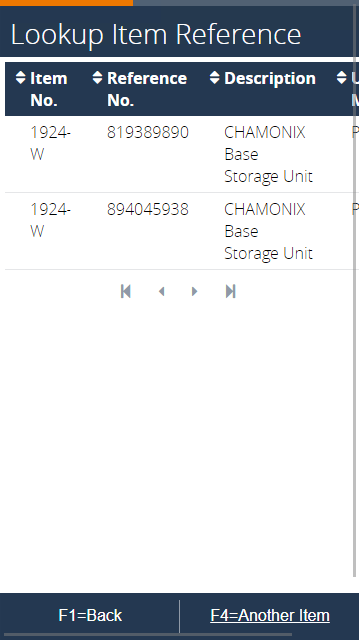 |
5. Press F6=Lookup BOM to display the bill of materials |
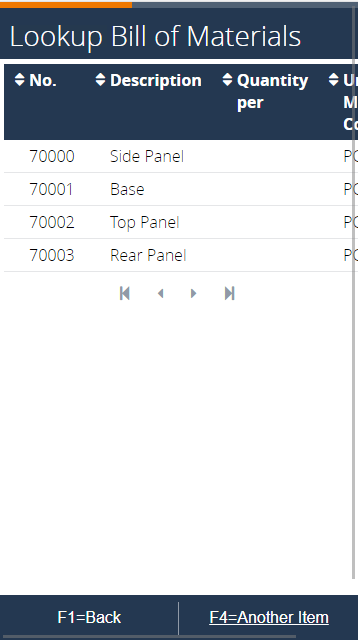 |
6. Press F4=Another Item to return to the first step, press F1=Back to finish the process. |
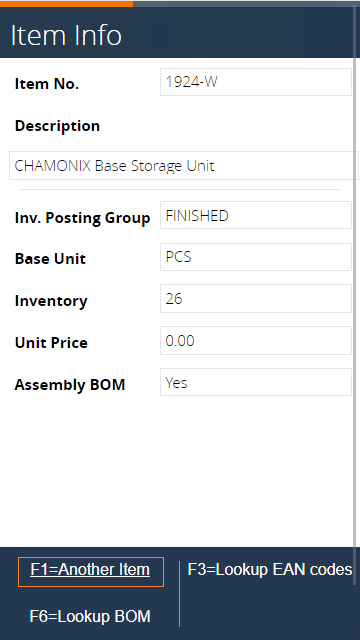 |
7. Press F4=Picture 📸 to update the picture linked to the item. |
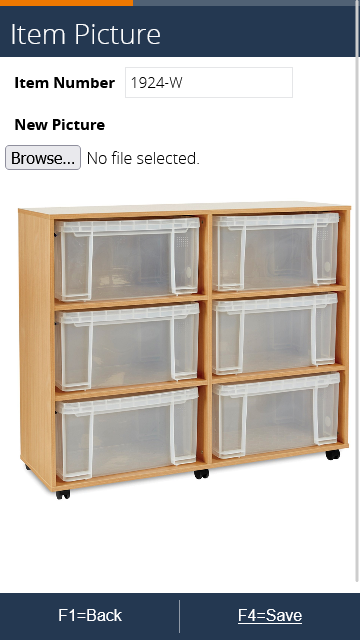 |
| 8. Use the browse section to select a new picture for the item. | 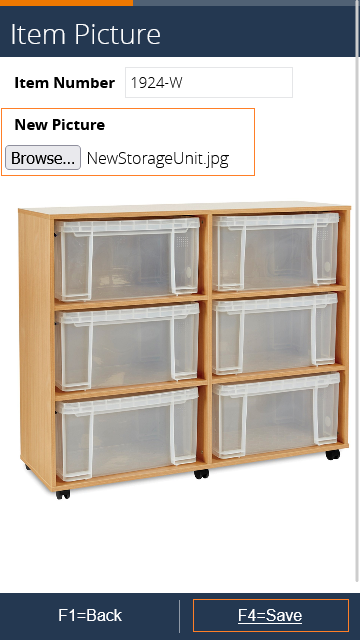 |
9. Once you click F4=Save, the new picture will be imported against your item. |
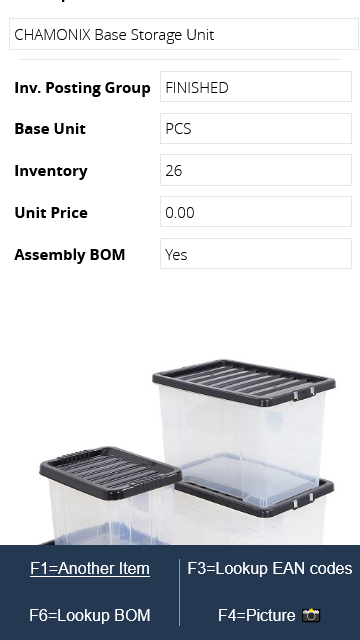 |
