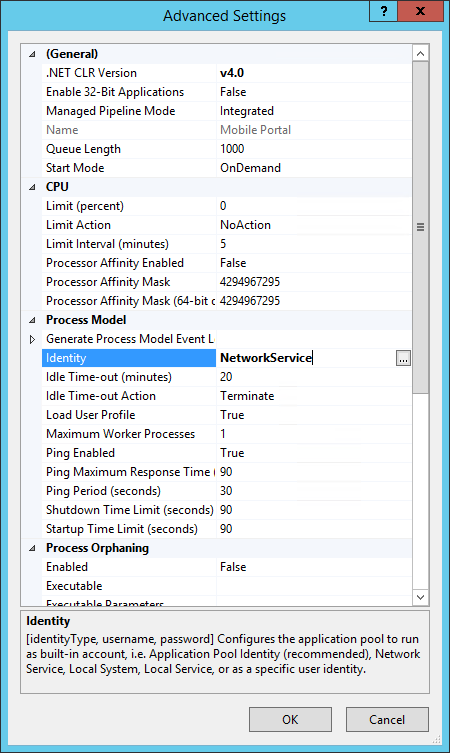Anywhere Mobility Studio Documentation
IIS on Windows 2008
Configure IIS
Please enable the following Roles and Features in the Server Manager (Administrative Tool – Server Manager).
Enable Roles
- Click on “Roles”, Click “Add Roles” and click next.
- Enable “Web Server (IIS)”.
- Please enable the following options.
Web Server Role Services.
- Application Development.
- ASP.NET.
- Security.
- Windows Authentication.
- Management tools.
- IIS Management Scripts & Tools.
- IIS 6 Management Compatibility. - IIS 6 Metabase compatibility.
- Finish the installation.
Configure Application Pool
Create a separate application pool in IIS. This application pool will be used by the Mobile Portal. An application pool is a sandbox where applications can run under a website without influencing each other.
- Open Administrative Tools – Internet Information Services (IIS) Manager.
- Navigate to the Application Pools. Right-click to open the context menu and select Add Application Pool.
- In the field “Name” enter “Mobile Portal” and check the .NET Framework is v4.0.30319 Press OK to create the application pool.
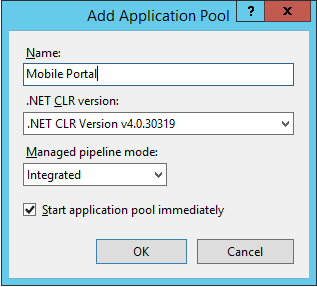
- In the “Advanced Settings” of the application pool, change the Web Service application pool identity to the domain user used to start the Microsoft Dynamics NAV Business Web Services.
The user must have read/write rights in the root folder of the portal application.
- Set the option “Load User Profile” to true.
- Set the “Maximum worker processes” to 1.
- Check if the “Shutdown Time Limit” is > 0.