Business Integration Solutions Documentation
Walkthrough: Credit Limit Change
About this walkthrough
This walkthrough provides an overview on how to send a notifictaion about credit limit change.
The sales person is notified about the change in the credit limit of a customer. The credit limit is the maximum amount by which you allow the customer to exceed the payment balance before warnings are issued.
Prerequisites
| Template | Description | Default Report |
|---|---|---|
| NM_CREDIT.LIMIT | NM Template - Notification for Credit Limit Changes | N/A |
Story
- This connection uses the Record Change Event for "Modification" and it is linked to a specific internal document NM_CREDITLIMIT1 which contains only one field: the Credit Limit (LCY) field from the Customer table.
- This means, that when the credit limit for a customer changes, the pipeline gets triggered.
- The connection contains a Splitter activity, which results in one message for each customer.
- The XML Minifier Activity is used to clean the message of empty nodes/blocks that are not mandatory.
- The message is taken through the XMLSchemaValidator which makes sure the XML-message respects the internal document structure (ex. all the mandatory nodes are in the structure).
- The Header Mapper activity is adding the headers to the message body, so the recipients and the E-mail subject are filled in.
- The XML to HTML Translator activity allows you to create an HTML E-mail message, based on your branding templates, but it is also possible to configure an HTML body manually.
- The Email is send via the Email Writer endpoint, which allows you to send multiple E-mails at a time.
- The internal document NM_CREDITLIMIT2 contains all the information you need to configure the XML Generator activity, the Splitter activity, the Header Mapper activity and the XML to HTML Translator activity.
- Adding other fields to this document allows you to define a personal E-mail message.

Task
Setup
- Import NM_CREDIT.LIMIT.zip configuration package or use the BIS template if available.
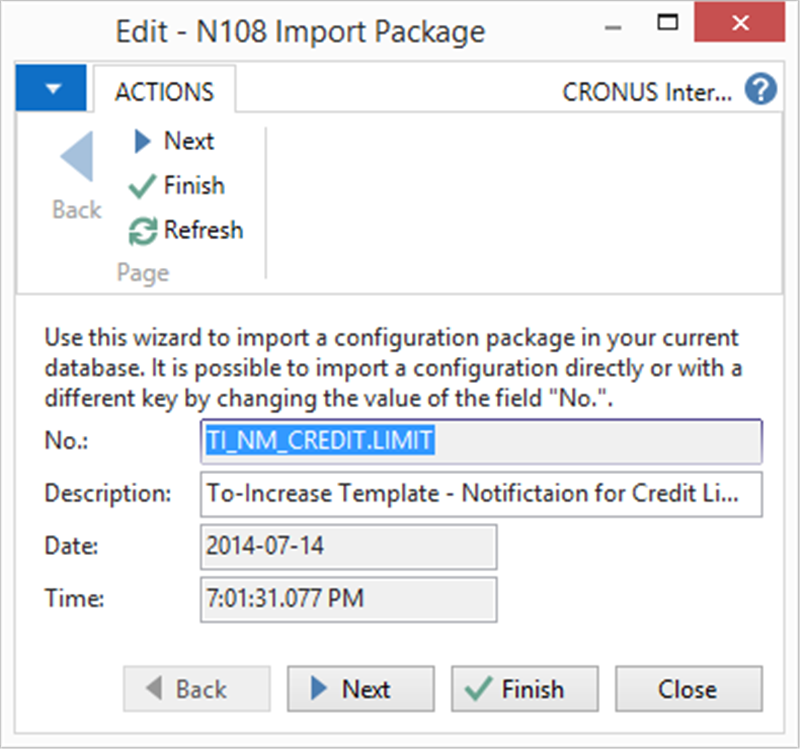
- Add a new Email Account in Email Accounts, then select SMTP Account to send notifications via Papercut SMTP server.
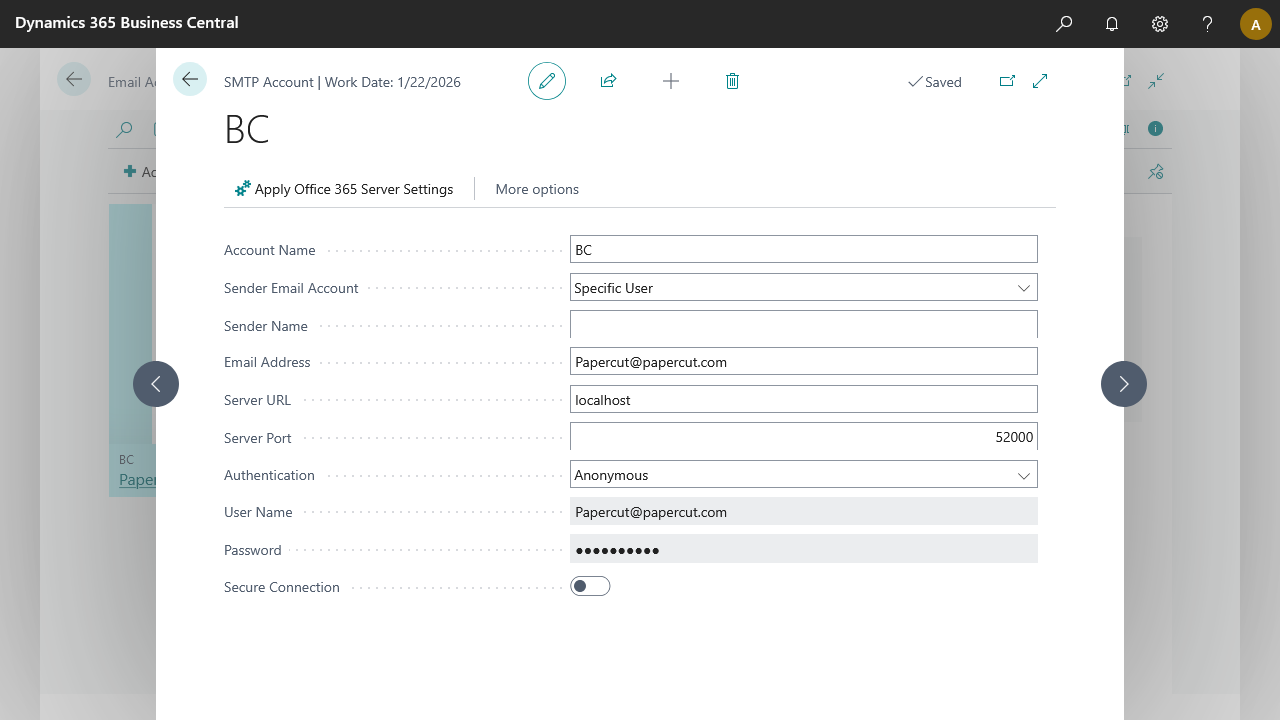
- On the notification page edit the EMAILWRITER and add the Account ID which is created in above step run the configuration once.
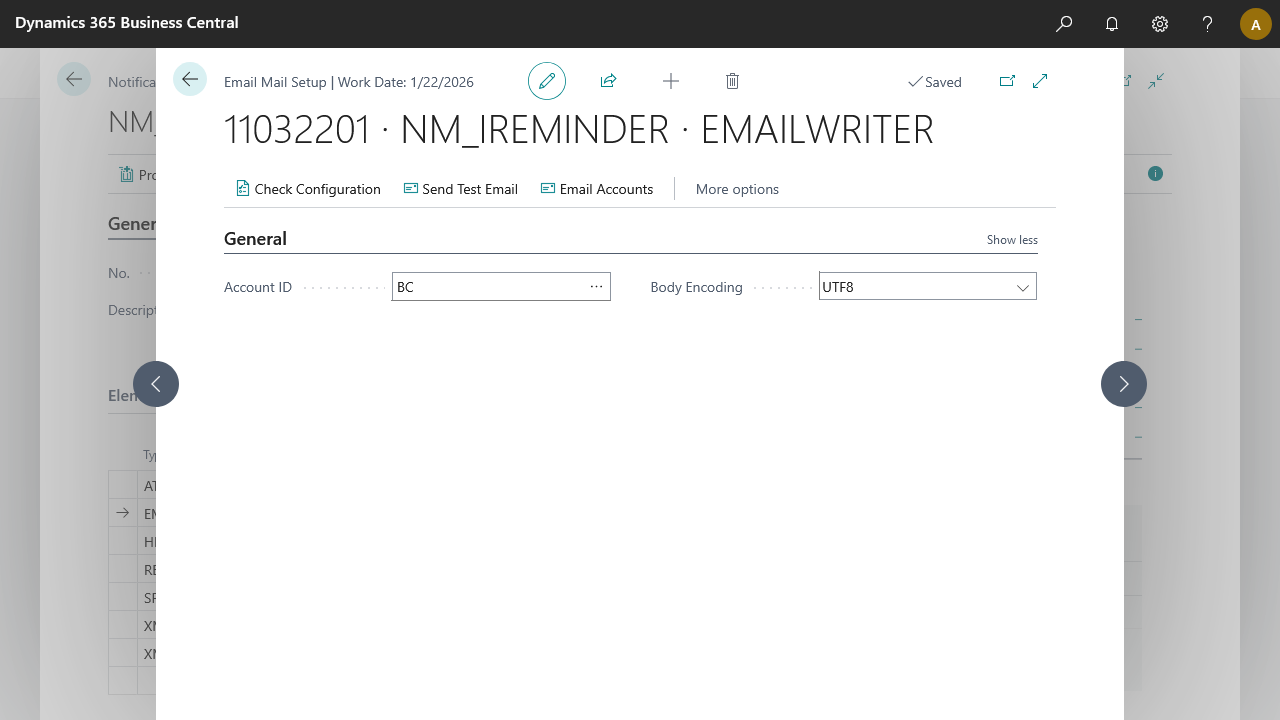
Process
- Open Customer Card, say for The Cannon Group PLC (10000).
- Modify the value in the field Credit Limit (LCY).
- Click OK.
- Open the NM_CREDIT.LIMIT Notification. > To check if the Record Change Event has captured the modification, edit the RECORDCHANGEEVENT. Click on Navigate, Details. There should be an entry in the Record Changes page.
- Process the Notification.
Result
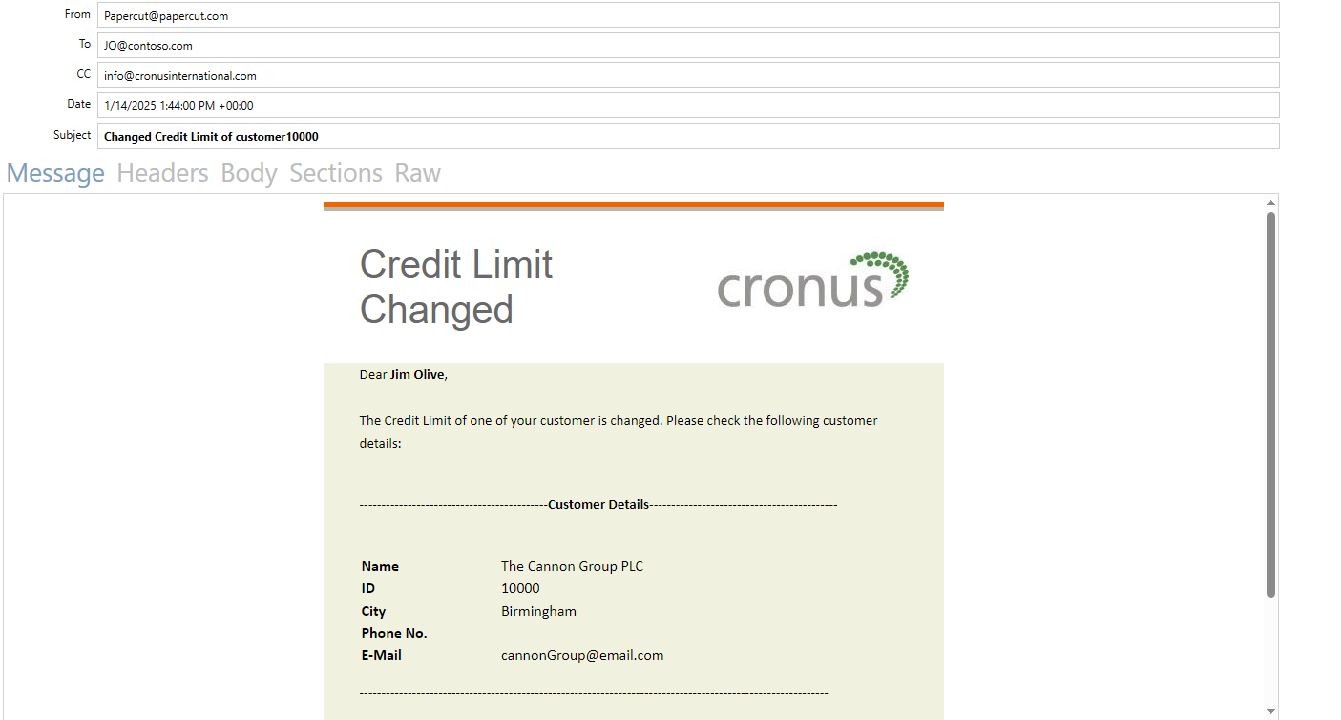
The result is that the mail is sent to all receipients. By using papercut, instead of sending it to receipients, we've captured the mail on our demo environment, with a preview of the HTML mail body and a PDF attachment of the Credit Limit report.
For a brief guide, see Papercut SMTP setup
